Viewing additional ip product data, Viewing, Additional ip product data – Brocade Network Advisor IP User Manual v12.3.0 User Manual
Page 390
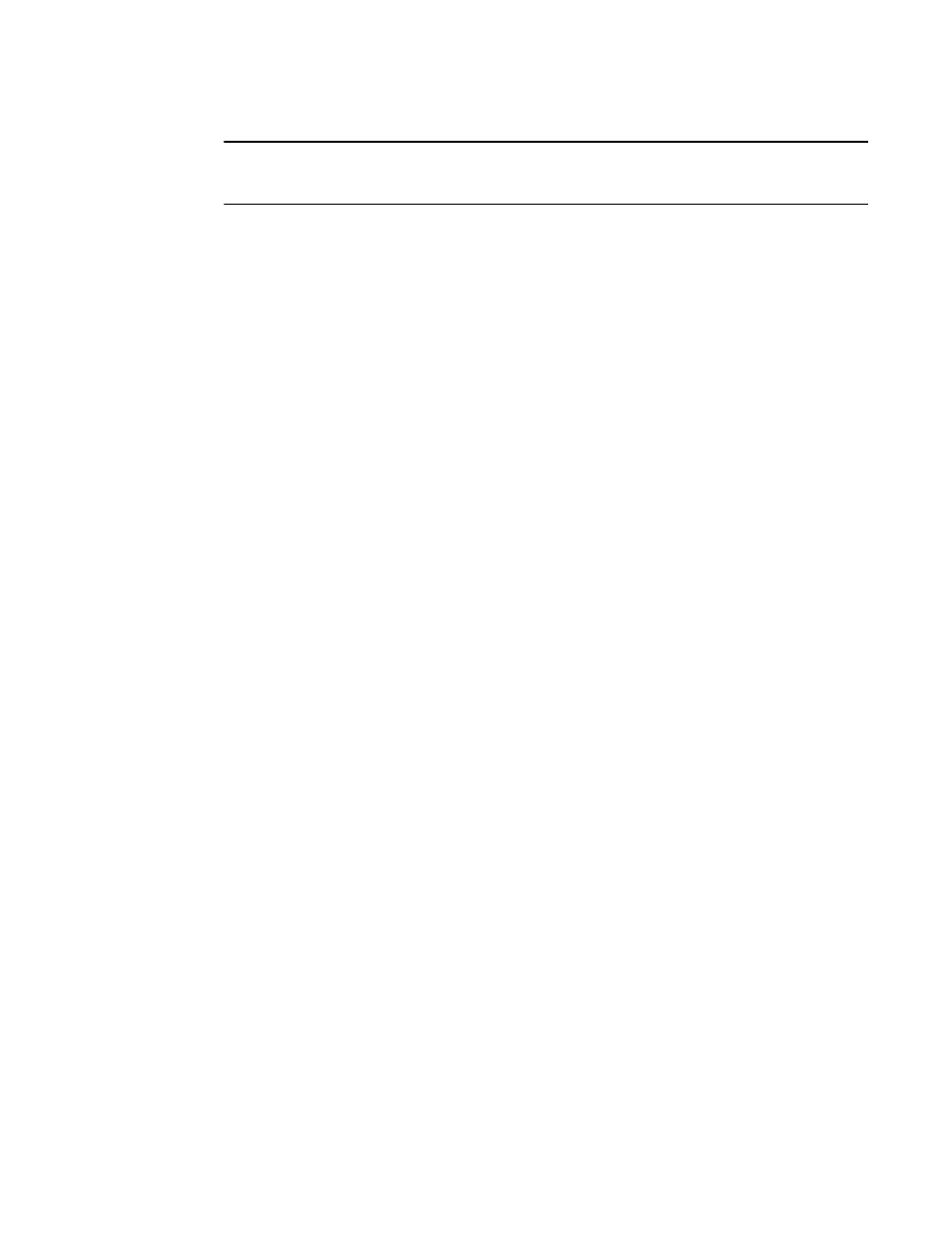
338
Brocade Network Advisor IP User Manual
53-1003153-01
Status widgets
8
NOTE
It takes a few moments to populate newly discovered products in the IP Products - Status dialog box
(where Status is the section of the widget you selected).
Viewing additional IP product data
1. Double-click a section in the IP Status or IP Inventory widgets.
The IP Products - Status dialog box (where Status is the section of the widget you selected)
displays with the following fields and components:
•
Product — The product name.
•
Fabric — The fabric associated with the product.
•
Product Type — The type of product.
•
State — The state for the product and the port.
•
Status — The status for the product and the port.
•
Tag — The tag number of the product.
•
Serial # — The serial number of the product.
•
Model — The model number of the product.
•
Port Count — The number of ports on the product.
•
Firmware — The firmware version of the product.
•
Location — The physical location of the product. This field is editable at the fabric level.
•
Contact — The name of the person or group you should contact about the product. This
field is editable at the fabric level.
2. Right-click any row in the table to access the corresponding shortcut menu for the device. For
more information about shortcut menus, refer to
3. Click Close.
