Search, Deleting a property label – Brocade Network Advisor IP User Manual v12.3.0 User Manual
Page 459
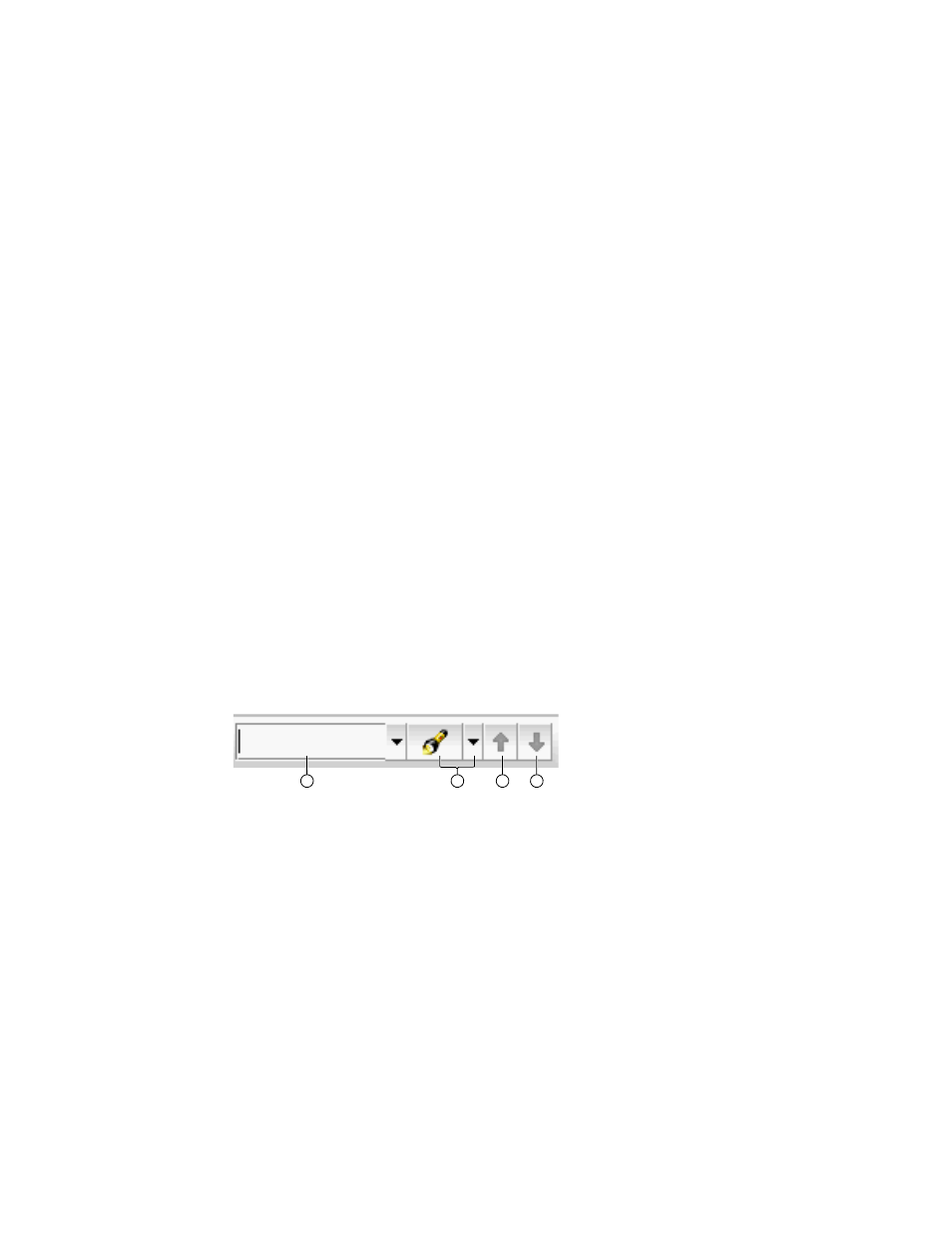
Brocade Network Advisor IP User Manual
407
53-1003153-01
Search
9
Deleting a property label
You can only delete labels that you created on the Product List. To delete a label, complete the
following steps.
1. Right-click the user-defined column heading on the Product List you want to delete and select
Delete Column.
2. Click Yes on the confirmation message.
The column you selected is deleted from the Product List as well as the Properties dialog box.
Search
You can search for a objects by text or regular expression.
•
Text — Enter a text string in the search text box. This search is case sensitive.
For example, if you are searching for a device in the Product List, you can enter the first five
characters in a device name. All products in the Product List that contain the search text
display highlighted.
•
Regular Expression — Enter a Unicode regular expression in the search text box. (For hints,
refer to
on page 1477.) All products in the Product List that contain the
search text display highlighted. This search is case insensitive.
For example, you might need to search ports. To search for a port using a Unicode regular
expressions, enter “2/1|2/2|2/3”. This search will find Ports 2/1, 2/2, and 2/3 on all
devices.
The Search features contains a number of components. The following graphic illustrates the
various areas, and descriptions of them are listed below.
1. Text field — Enter the text or unicode regular expression for which you want to search.
2. Search list — Select one of the following options:
•
Text option — Select this option if you entered a text string in the text field.
•
Regular Expression option — Select this option if you entered a unicode regular expression
in the text field.
•
Clear Search command — Select this option to clear the search text field
•
Help command — Select this option to view help for this feature.
3. Search up button — Click to search upward in the list.
4. Search down button — Click to search downward in the list.
1
3
4
2
