Starting discovery manually, Starting discovery automatically – Brocade Network Advisor IP User Manual v12.3.0 User Manual
Page 138
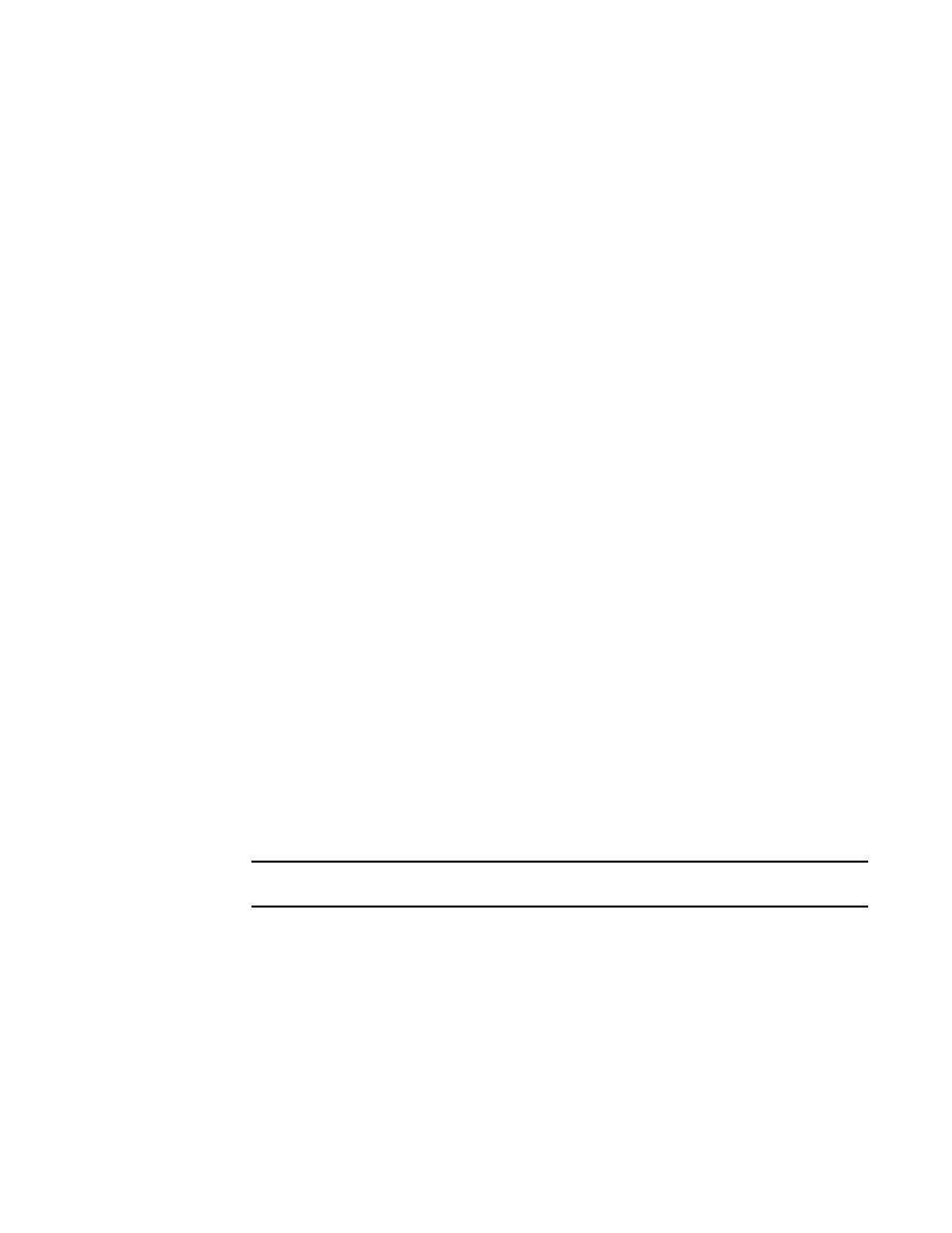
84
Brocade Network Advisor IP User Manual
53-1003153-01
IP discovery profiles
3
#this file, as long as they are not
# excluded by any scoping restrictions.
#
10.1.2.54
10.55.2.68
3. Select File > Save.
4. Browse to the Install_Home\conf\discovery\ip folder.
This file must be saved to the Install_Home\conf\discovery\ip folder on the server.
5. Enter a name for the file.
6. Click Save.
Starting discovery manually
To start discovery for a profile, complete the following steps.
1. Select Discover > IP Products.
The Discover Setup - IP dialog box displays.
2. Click the Profiles tab.
3. Select the discovery profile on which you want to start discovery in the Discovery Profiles table
and click Start.
4. Click Close to close the Discover Setup - IP dialog box.
5. Click Yes on the confirmation message.
Starting discovery automatically
To run discovery for a profile at startup, complete the following steps.
1. Select Discover > IP Products.
The Discover Setup - IP dialog box displays.
2. Click the Profiles tab.
3. Select the check box in the Run on Startup column for the discovery profile in the Discovery
Profiles table.
NOTE
You can only configure one profile to run discovery on startup.
4. Click Apply to save your work.
5. Click Close to close the Discover Setup - IP dialog box.
6. Click Yes on the confirmation message.
