Status indicator icons, Search, Table capabilities – Brocade Network Advisor IP User Manual v12.3.0 User Manual
Page 901
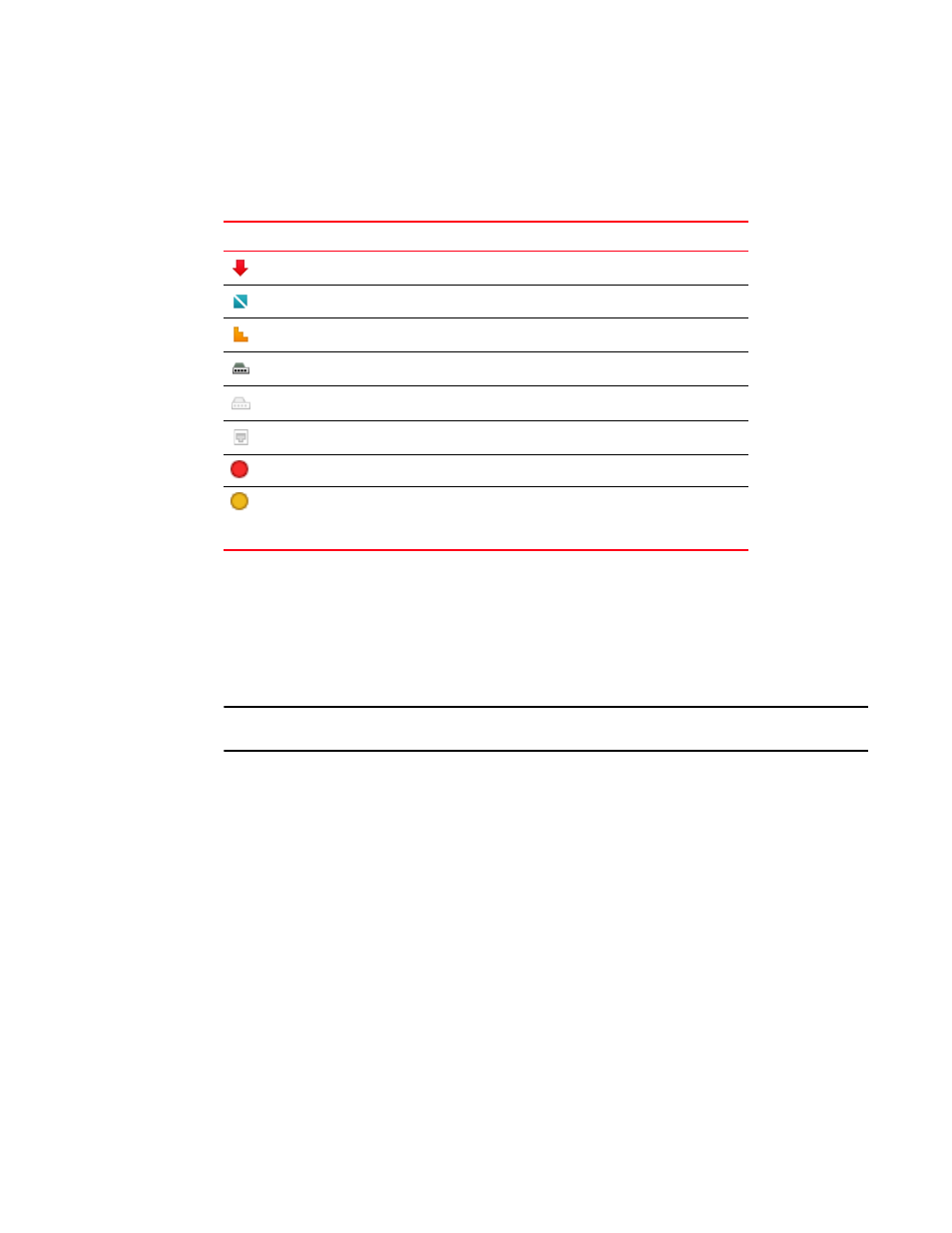
Brocade Network Advisor IP User Manual
849
53-1003153-01
Element Manager interface overview
23
Status indicator icons
describes the icons that are used to indicate the status of a switch, slot, or port.
If a port or multiple ports in a slot are down, the status rolls up to the slot level to display a down
icon on the slot.
Search
You can search for a objects by text or regular expression.
NOTE
The Search function retains your last 10 search criteria.
on page 407 for more information.
Table capabilities
You can customize any table in the Management application main interface (for example, the
Master Log or the Product List) or in individual dialog boxes in the following ways:
• Display only specific columns
• Display columns in a specific order
• Resize the columns to fit the contents
• Sort the table by a specific column or multiple columns
• Copy information from the table to another application
• Export information from the table
• Search for information
• Expand the table to view all information
TABLE 83
Status indicator icons
Status icon
Description
Indicates the port is down.
Indicates the switch is not reachable.
Indicates a degraded link (the switch is reachable but cannot receive SNMP).
Indicates an IP slot containing a line card.
Indicates an IP slot containing no line card.
Indicates a port in an IP slot containing no line card.
Indicates that the module or line card is blocked or down.
Indicates that the module or line card is booting, initializing, interactive, LP
synchronizing, not present, powered off, rebooting, recovering, strip synchro-
nizing, loading software, or FID synchronizing.
