Product list customization, Product list, Customization – Brocade Network Advisor IP User Manual v12.3.0 User Manual
Page 457: Searching for information in a table, Expanding and collapsing tables
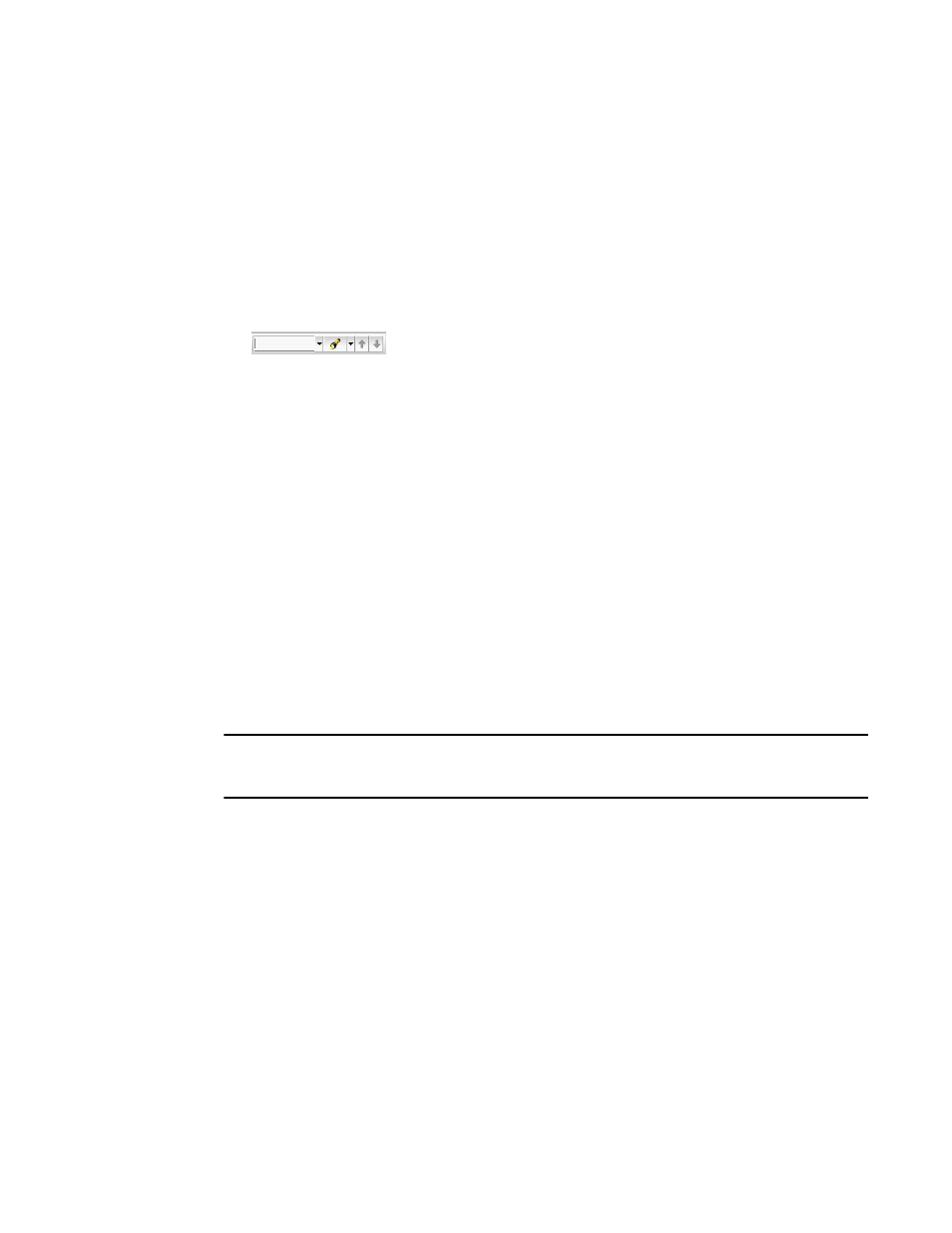
Brocade Network Advisor IP User Manual
405
53-1003153-01
Product List customization
9
3. Enter the file name in the File Name field.
4. Click Save.
Searching for information in a table
You can search for information in the table by any of the values found in the table.
1. Right-click anywhere in the table and select Table > Search.
The focus moves to the Search field.
FIGURE 184
Search field
2. Enter all or part of the search text in the Search field and press Enter.
The first instance is highlighted in the table.
3. Press Enter to go to the next instance of the search text.
Expanding and collapsing tables
You can expand a table to display all information or collapse it to show only the top level.
To expand the entire table, right-click anywhere in the table and select Expand All or Table >
Expand All.
To collapse the entire table, right-click anywhere in the table and select Collapse All or Table >
Collapse All.
Product List customization
NOTE
Properties customization requires read and write permissions to the Properties - Add / Delete
Columns privilege.
You can customize the Product List by creating user-defined product and port property labels. You
can also edit or delete user-defined property labels, as needed.
You can create up to three user-defined property labels from the Product List for each of the
following object types: product and port properties. Product property labels created from the
Product List display in the Product List and the Properties dialog box. You can create port property
labels from the Product List; however, you can only view them on the Ports tab of the Properties
dialog box. User-defined properties must be unique across all Properties dialog boxes and the
Product List.
You cannot edit the user-defined property field contents from the Product List; however, you can
edit the field in the Properties dialog box.
