Figure 454 – Brocade Network Advisor IP User Manual v12.3.0 User Manual
Page 1130
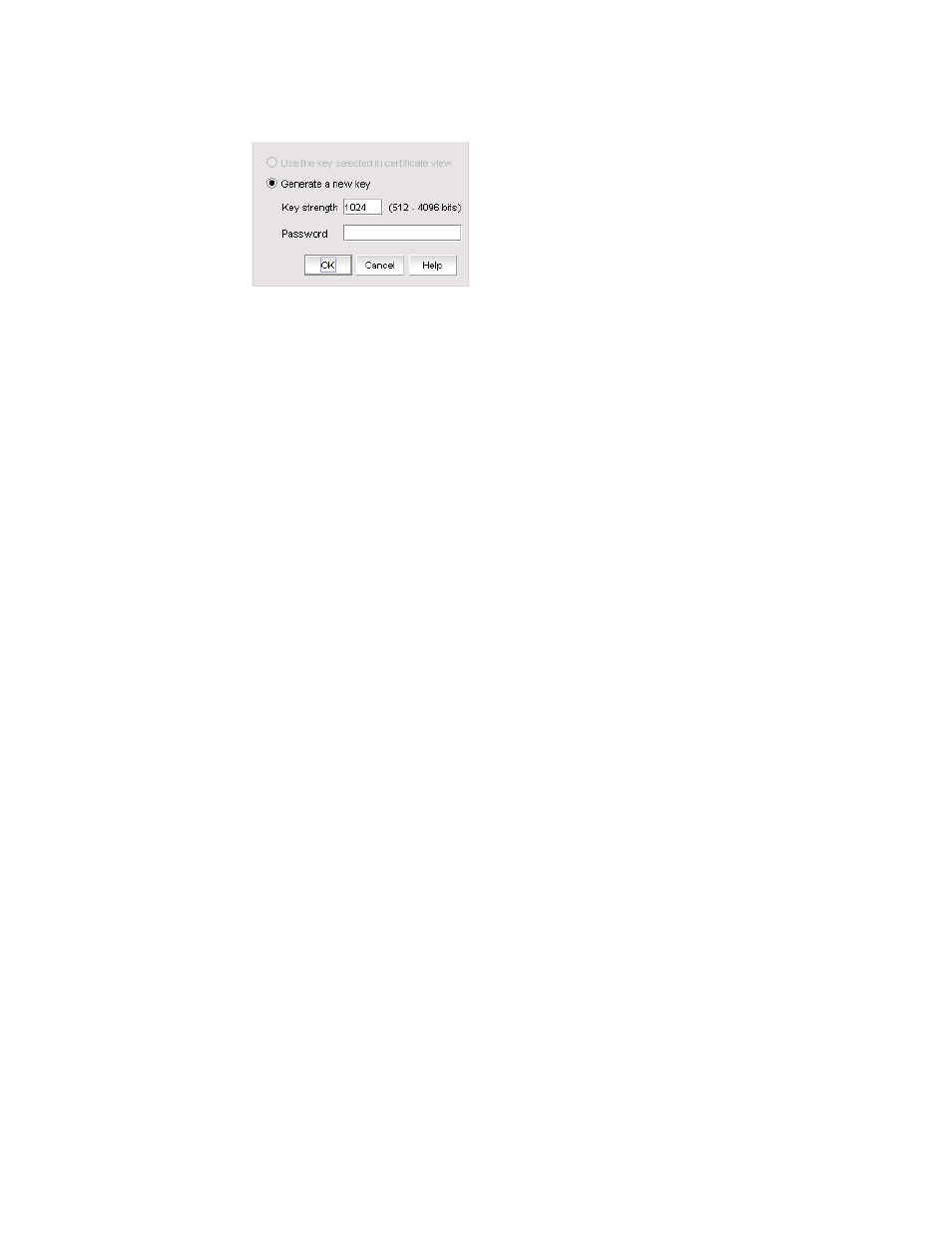
1078
Brocade Network Advisor IP User Manual
53-1003153-01
Generating a certificate signing request
32
FIGURE 454
Certificate Signing Request dialog box
If the selected certificate key entry has a key, the Use the key selected in certificate view option
is automatically selected.
If a key is not available for the selected entry, the Generate a new key option is automatically
selected.
3. Choose one of the following options:
•
Select the Use the key selected in certificate view option to use the certificate key entry
selected on the Certificate View tab of the SSL Certificates dialog box. Go to
•
Select the Generate a new key option to generate a new key. Continue with
4. Enter a number in the Key strength field.
The key strength is from 512 through 4096 bits. The default is 1024 bits.
5. Enter the password in the Password field.
The password is from 4 through 254 characters, case-sensitive, and allows all printable ASCII
characters.
6. Click OK.
The Generate CSR Key dialog box displays (
