Adding collectibles to monitoring, Removing collectibles from monitoring, Configuring the performance graph – Brocade Network Advisor IP User Manual v12.3.0 User Manual
Page 1171
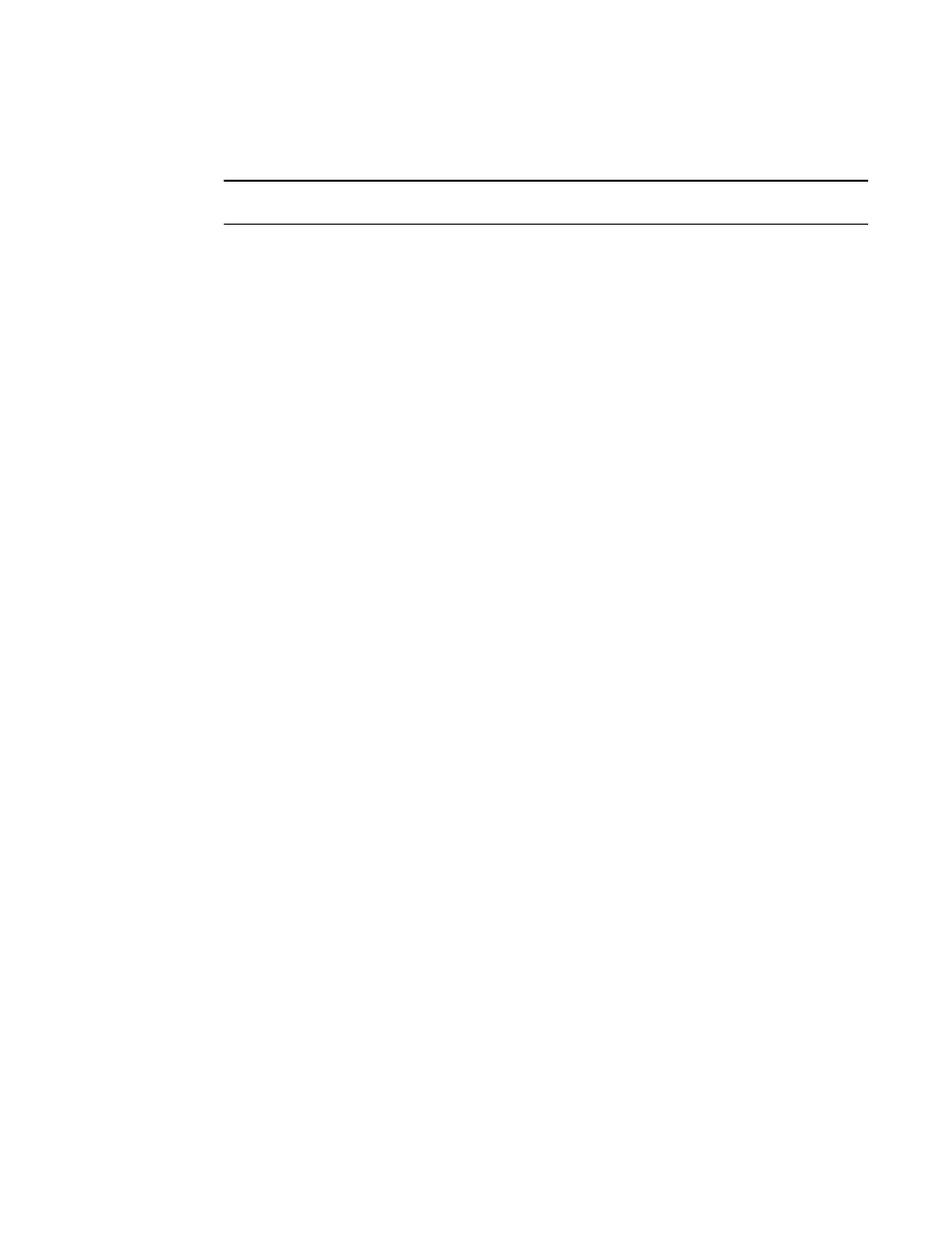
Brocade Network Advisor IP User Manual
1119
53-1003153-01
IP real-time performance monitoring
34
Adding collectibles to monitoring
NOTE
You cannot select more than 20 collectors at a time.
To add collectibles to performance monitoring, complete the following steps.
1. Add all collectibles defined for a device by completing the following steps.
a. Select Show > Products to show devices on the network that are being polled for
collectible data.
b. Select the product you want to include in performance in the tree. Press CTRL and click to
select multiple products.
c. Click the right arrow button.
The graph and table are populated with the collectible performance values. All collectibles
defined for the selected product display beneath the graph.
2. Add all collectibles defined for a port by completing the following steps.
a. Select Show > Products to show devices on the network that are being polled for
collectible data.
b. Select the port you want to include in performance in the tree. Press CTRL and click to
select multiple ports.
c. Click the right arrow button.
The graph and table are populated with the collectible performance values. All collectibles
defined for the selected port display beneath the graph.
3. Add an individual collectibles by completing the following steps.
a. Select Show > Collectibles to show the MIB objects and expressions.
b. Select the collectible to include in performance in the tree. Press CTRL and click to select
multiple collectibles.
c. Click the right arrow button.
The graph and table are populated with the collectible performance values. The selected
collectibles display beneath the graph.
Removing collectibles from monitoring
To remove collectibles from performance monitoring, complete the following steps.
1. Select the collectible you want to remove from the graph. Press CTrl and click to select multiple
collectibles.
2. Click the left arrow button.
Configuring the performance graph
To configure the look and feel of the performance graph from the Historical Graphs/Tables dialog
box or Real Time Graphs/Tables dialog box, complete the steps under
”.
