Configuring ficon display – Brocade Network Advisor IP User Manual v12.3.0 User Manual
Page 870
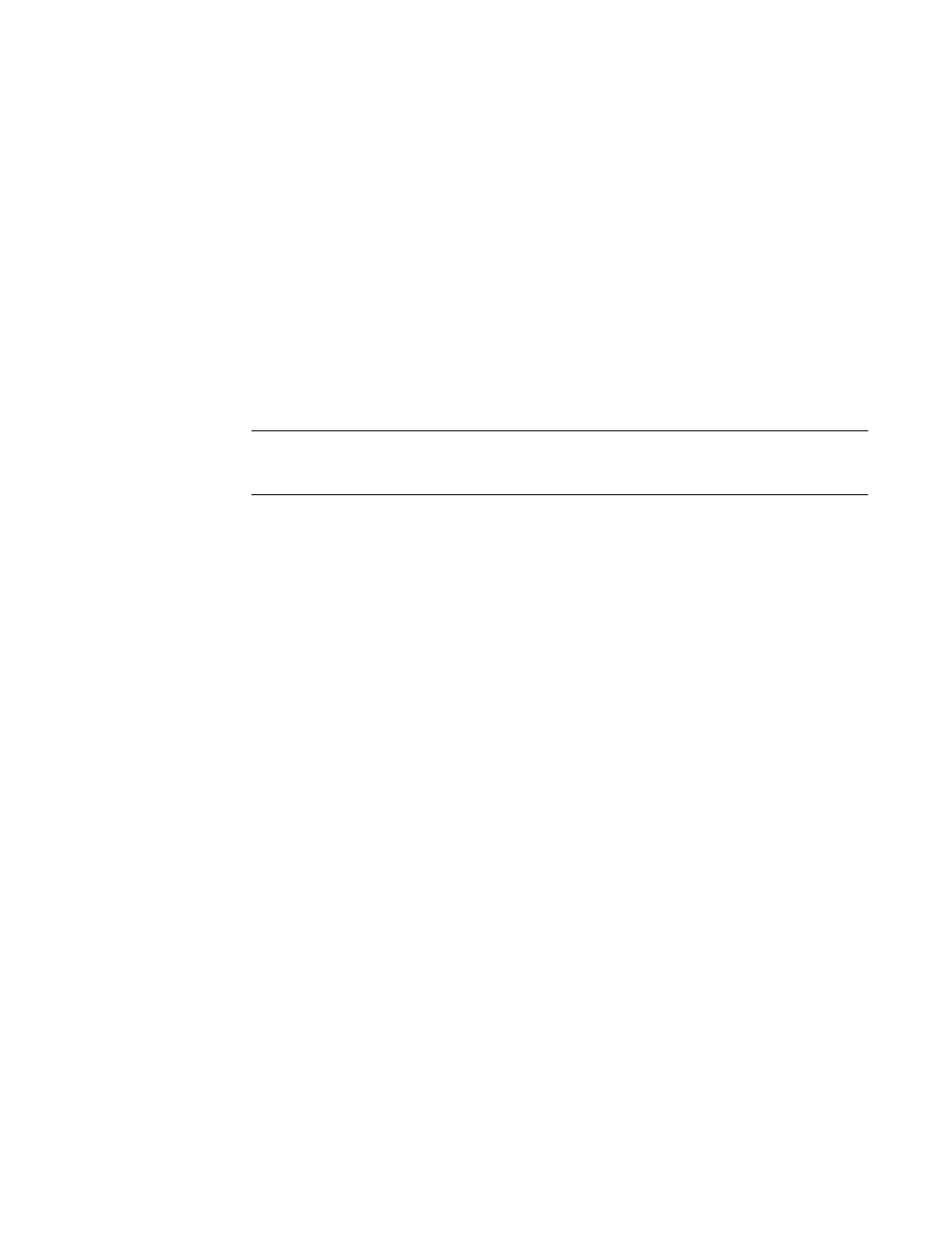
818
Brocade Network Advisor IP User Manual
53-1003153-01
Configuring FICON display
22
The recommended policy is to disable the default zone (No Access). Although enabling the
default zone (All Access) can be used for FICON environments, prohibiting connection between
ports using the Configure Allow/Prohibit Matrix dialog box requires activating at least one zone.
Even if you do not want to prohibit connections using the matrix, configuring a single zone
containing all ports provides the same benefits as All Access, while providing flexibility to
configure “prohibits” or more restrictive zoning in the future. In addition, when moving an ISL in
the future, there will not need to modify zoning.
20. Configure zoning using steps under “Configuring zoning” in
Be sure to reference the “Zoning and FICON” section of
for more
information on FICON environments.
21. Configure the Allow/Prohibit Matrix for the switch using steps under
22. Configure Call Home by referring to procedures in
.
NOTE
The call home number and the events to trigger a call home depend on your service contract
and service provider. Contact your service provider for additional information.
23. Enable bottleneck detection using the following Fabric OS bottlneckmon commands:
•
bottleneckmon --cfgcredittools -intport -recover onLrOnly - This command monitors for lost
credits on links. This is necessary because occasional errors on links can cause lost
credits that can result in IFCCs and poor performance over time.
•
bottleneckmon --enable -alert - This command causes AN-1004 RAS log messages to
generate whenever congestion occurs and AN-1010 RAS log messages to generate
whenever severe congestion occurs. The recommended best practice is to enable alerts
now so that you don’t forget when you merging the fabrics.
The bottlneckmon command operates the entire chassis, regardless of the FID where it is
executed.
24. Clear error counters (common during switch configuration) by right-clicking the switch in the
Connectivity Map or Product List and selecting Performance > Clear Counters.
Configuring FICON display
You can set display settings for FICON display so that the columns of any table that contains end
device descriptions to move the following eight columns to be the first columns: FC Address, Serial
#, Tag, Device Type, Model, Vendor, Port Type, and WWN. For instructions, refer to the “Setting your
FICON display” section of
