Editing snmpv3 credentials – Brocade Network Advisor IP User Manual v12.3.0 User Manual
Page 108
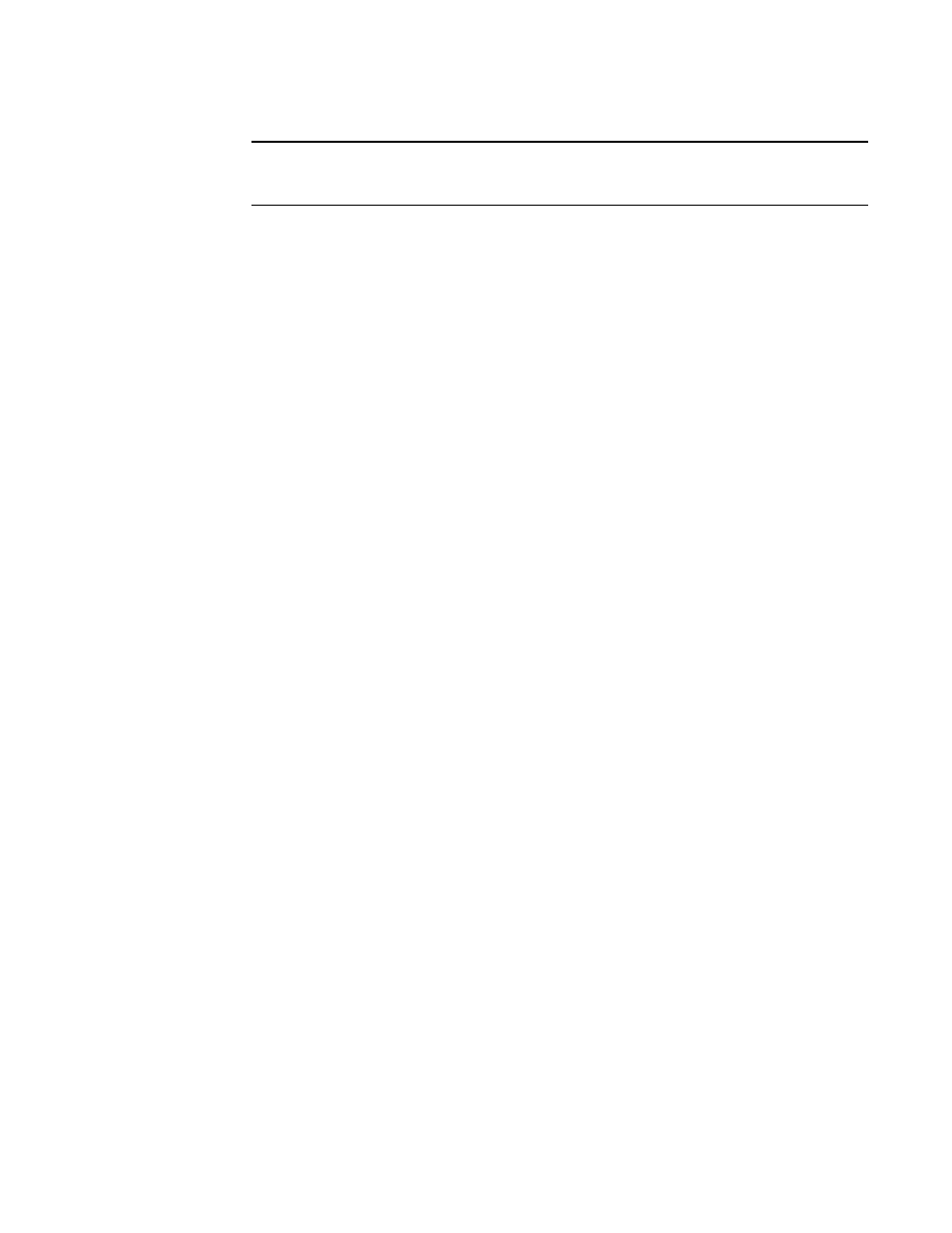
54
Brocade Network Advisor IP User Manual
53-1003153-01
IP SNMP credentials
3
NOTE
If the Selected Read-Write Community Strings list does not contain write community strings,
the auto registration fails for traps on IP products.
8. Click Apply to save your work.
9. Click Close to close the Discover Setup - IP dialog box.
10. Click Yes on the confirmation message.
Editing SNMPv3 credentials
To edit SNMPv3 read-write credentials, complete the following steps.
1. Select Discover > IP Products.
The Discover Setup - IP dialog box displays.
2. Click the Global Settings tab.
3. Click the SNMP tab.
4. Select the SNMPv3 credentials you want to edit in the Selected SNMPv3 Read-Write
Credentials list and click the left arrow button.
The selected credentials display in the Add/Edit SNMPv3 Read-Write Credentials area.
5. Enter a unique label to identify the credentials in the Display Label field of the Add/Edit
SNMPv3 Read-Write Credentials area.
This label can be from 1 through 16 characters long, case sensitive, and allows all printable
ASCII characters.
6. Enter the SNMPv3 user name in the User ID field.
The user name can be from 1 through 16 characters long, case sensitive, and allows all
printable ASCII characters.
7. Select one of the following protocols from the Authentication Protocol list:
•
None
•
HMAC_MD5
•
HMAC_SHA
8. Enter the SNMPv3 authentication password in the Authentication Password field.
The password can be from 8 through 16 characters long, case sensitive, and allows all
printable ASCII characters. The password display as asterisks.
9. Select one of the following protocols from the Privacy Protocol list:
•
None
•
CBC-DES
•
CFB_AES-128
If you select a privacy protocol, the selected protocol encrypts the SNMP request and response
packets.
10. Enter the privacy password in the Privacy Password field.
