Viewing the host discovery state – Brocade Network Advisor IP User Manual v12.3.0 User Manual
Page 161
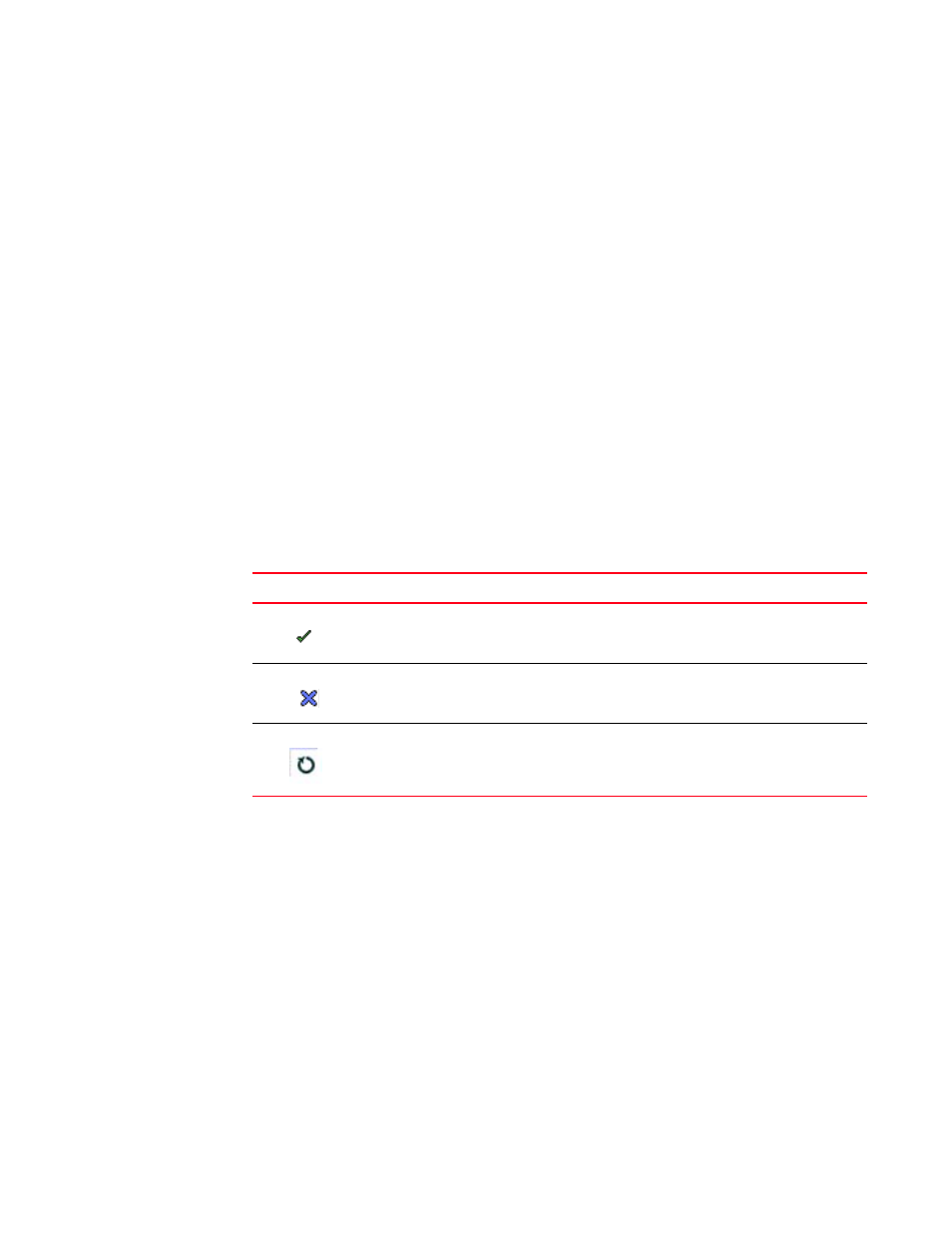
Brocade Network Advisor IP User Manual
107
53-1003153-01
Host discovery
3
2. Select the host you want to delete permanently from discovery in the Previously Discovered
Addresses table.
3. Click Delete.
4. Click OK on the confirmation message.
5. Click Close on the Discover Host Adapters dialog box.
Viewing the host discovery state
The Management application enables you to view device discovery status through the Discover
Host Adapters dialog box.
To view the discovery status of a device, complete the following steps.
1. Select Discover > Host Adapters.
The Discover Host Adapters dialog box displays.
2. Right-click the Hosts node and select Expand All to show all devices.
The Name field displays the discovery status icons in front of the device name. The following
table illustrates and describes the icons that indicate the current status of the discovered
devices.
The Discovery Status field details the actual status message text, which varies depending on
the situation. The following are samples of actual status messages:
•
CIM Server authentication failed
•
CIM Server connection failed
•
CIM Server unknown failure
•
HCM Agent connection failed
•
HCM Agent authentication failed
•
HCM Agent unknown failure
•
WMI authentication failed
•
WMI connection failed
•
WMI Unknown Error
•
Discovery ignored. One or more adapters in the host are already a part of Host group {}
TABLE 14
Discovery status icons
Icon
Description
Displays when the fabric or host is managed and the management status is okay.
Displays when the fabric or host is not managed.
Displays when any operation is pending.
