Deleting a historical data collector, Adding, editing, or duplicating a user-defined, Expression – Brocade Network Advisor IP User Manual v12.3.0 User Manual
Page 1188: Duplicating system data collectors
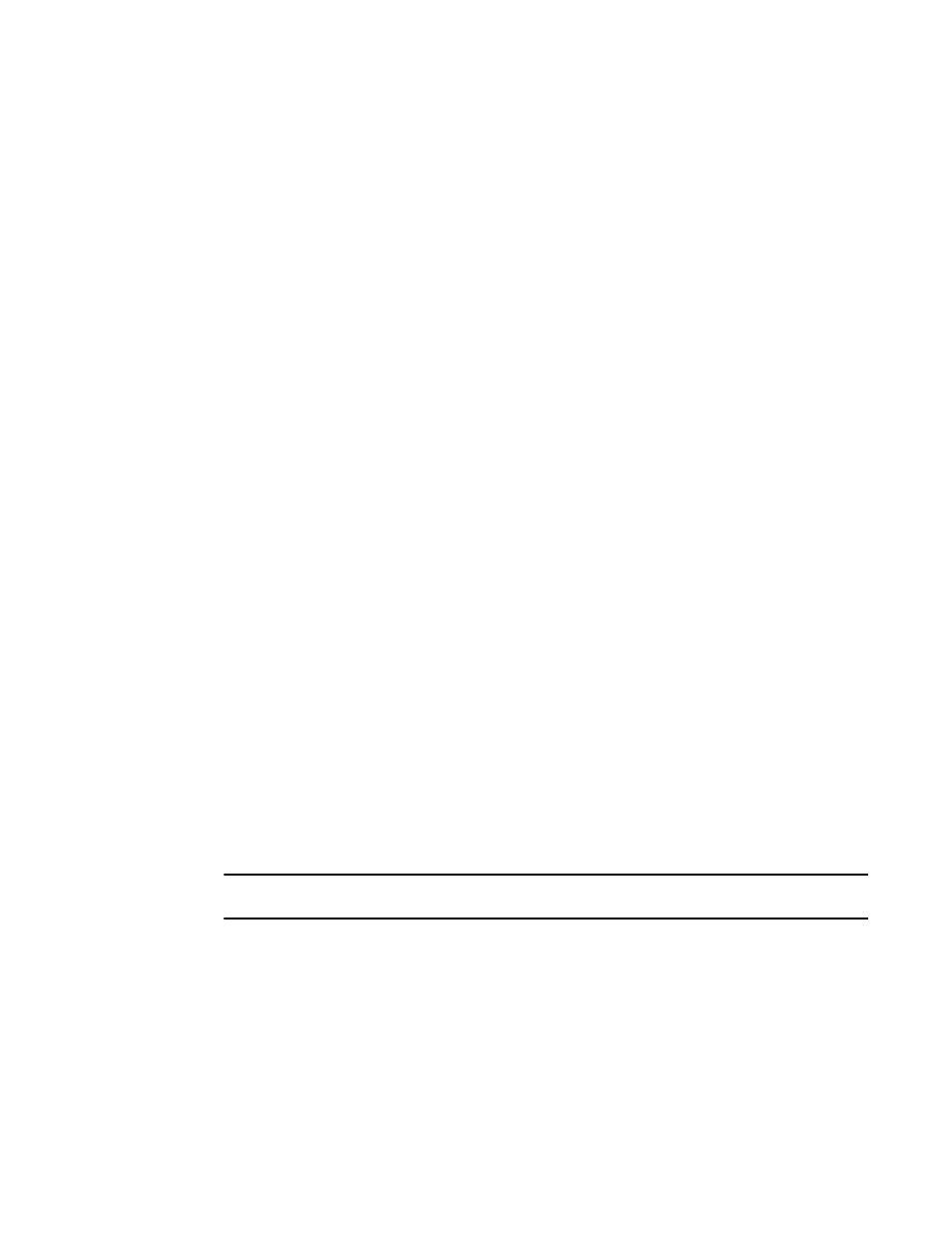
1136
Brocade Network Advisor IP User Manual
53-1003153-01
IP historical performance monitoring
34
1. Select Monitor > Performance > Historical Data Collectors.
2. Select the data collector you want to duplicate.
3. Click Duplicate.
The Data Collector wizard is launched. The wizard is pre-populated with the data for the
selected data collector. The Name field shows the name of the collector followed by the word
copy. Go to any step to edit any of the values.
4. Click Finish on any of the wizard dialog boxes when you are done.
Duplicating system data collectors
Although you can duplicate a system collector, only the following target types will carry over to the
duplicate collector:
•
Individual products
•
Individual ports
•
User-defined port groups
•
User-defined product groups
•
System product groups
The following internal product group or port groups will carry over to the duplicated collector:
•
FastIron/NetIron products
•
Network OS products
•
IP physical ports
Deleting a historical data collector
You can delete one or more data collectors from the Historical Data Collectors dialog box.
1. Select Monitor > Performance > Historical Data Collectors.
2. Select the data collector or data collectors you want to delete.
3. Click Delete.
You are prompted to confirm the delete operation.
4. Click Yes to confirm.
NOTE
You cannot delete system data collectors.
Adding, editing, or duplicating a user-defined expression
You may want to create an expression to collect information in a specific way. For example, you may
want the total count of all received and transmitted packets on an interface, requiring a value
derived from two MIB objects; the MIB object for the incoming packet count and the MIB object for
the outgoing packet count. Take the following steps to add a user-defined expression.
1. Select Monitor > Performance > Expressions.
The Expressions dialog box displays.
