Configuring the application to show a dashed line, Selecting a topology map layout – Brocade Network Advisor IP User Manual v12.3.0 User Manual
Page 495
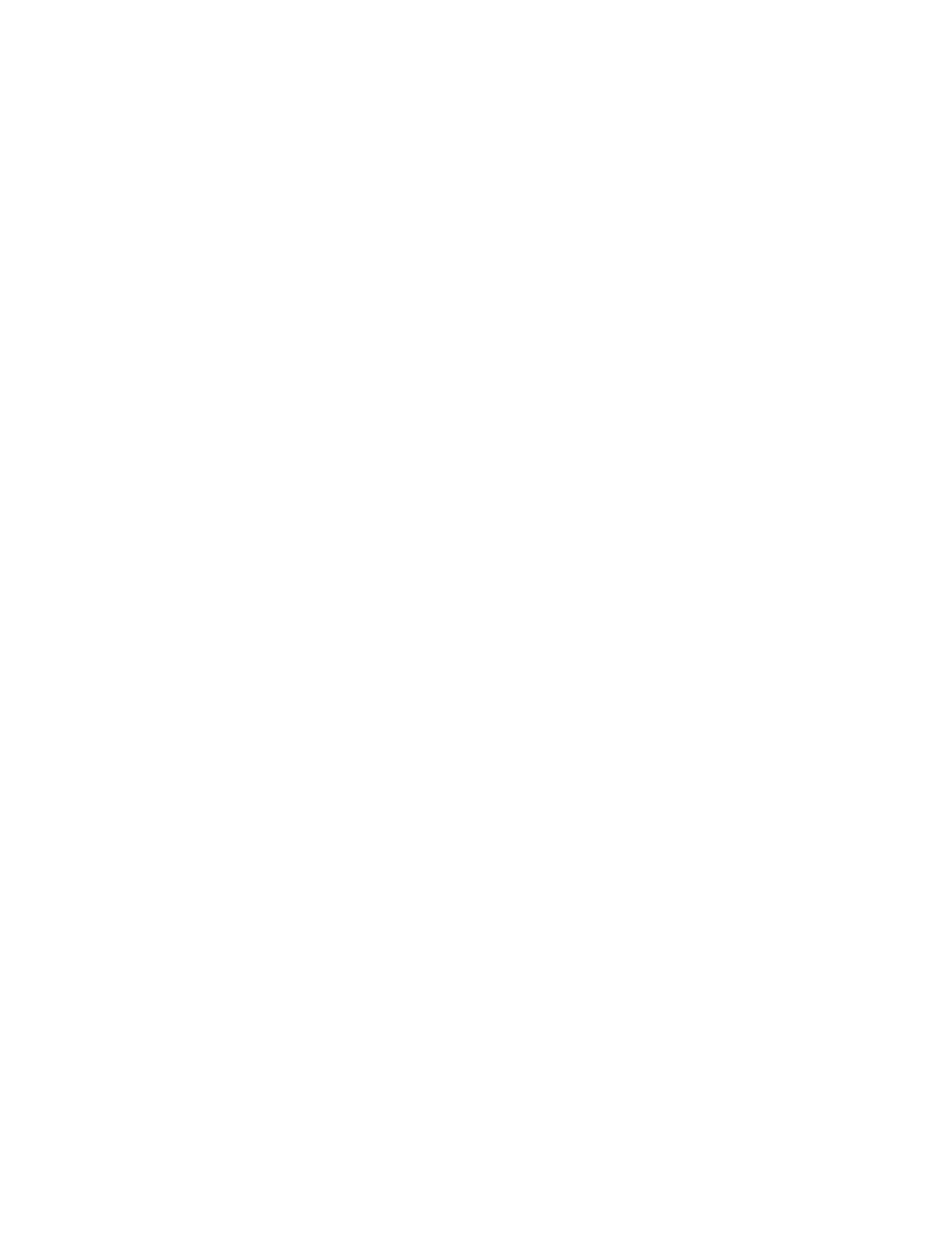
Brocade Network Advisor IP User Manual
443
53-1003153-01
Configuring the application to show a dashed line
10
•
Options button. Use to configure topology options.
•
Fit Window icon. Use to scale the map to fit within the Topology Map area.
•
Actual Size icon. Use to scale the map to fit within the Topology Map area.
•
Zoom In icon. Use to zoom in on the Topology Map.
•
Zoom Out icon. Use to zoom out on the Topology Map.
•
Export icon. Use to export the topology to a PNG file. For export instructions, refer to
•
Print icon. Use to print the current Topology Map image. For print instructions, refer to
Configuring the application to show a dashed line
To configure the application to show a dashed line when links are broken, complete the following
steps.
1. Select Discover > IP Products.
The Discover Setup - IP dialog box displays.
2. Click the Global Settings tab.
3. Click the Preferences tab.
4. Select the Retain lost links __ hours (1 minimum) option to configure how long to retain lost
links on the topology maps and enter a value (from 1 through 9999) in the field.
The default is 168 hours.
5. Click Apply to save your work.
6. Click Close to close the Discover Setup - IP dialog box.
Selecting a topology map layout
To change the topology layout, select one of the following topology layouts from the layout type list
on the Topology Map toolbar.
•
Fast Organic
The Fast Organic layout is a variation on the Organic layout; however, connections are drawn
closer to the nodes. The time it takes to draw the Fast Organic layout is proportional to the
number of nodes squared. Generally, this layout is best for smaller networks.
