Ip custom performance reports, Ip custom performance reports 4, Creating a custom report – Brocade Network Advisor IP User Manual v12.3.0 User Manual
Page 1196
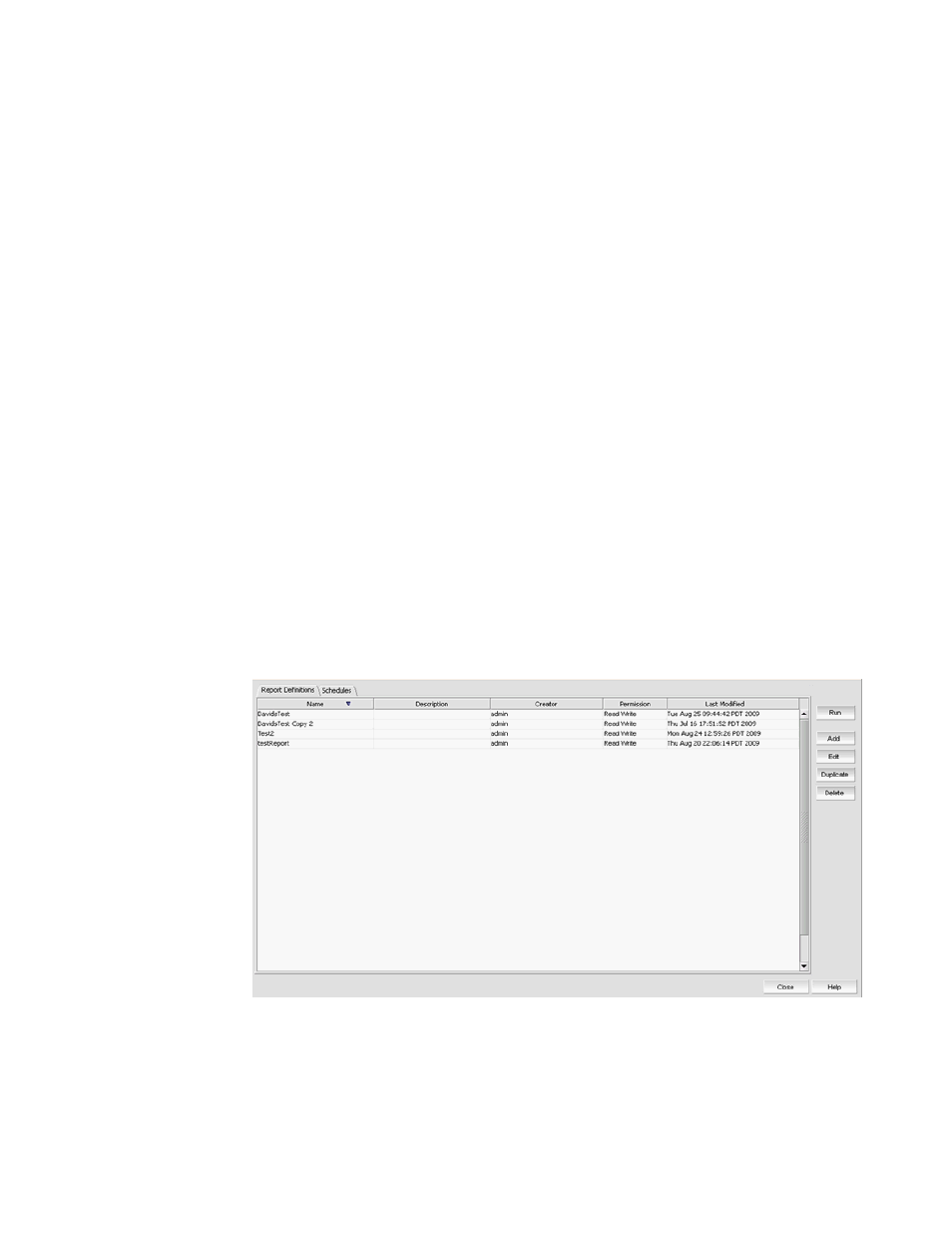
1144
Brocade Network Advisor IP User Manual
53-1003153-01
IP Custom performance reports
34
IP Custom performance reports
You can create customized reports and run or schedule them in the same manner as a standard
report.
You can modify, copy, or delete customized reports. Select the report from the Report Definitions
tab, then click the Edit, Duplicate, or Delete button.
Related topics
“IP performance monitoring and traffic analysis”
“IP real-time performance monitoring”
“IP historical performance monitoring”
“IP Custom performance reports”
“IP Custom performance reports”
“IP Traffic analyzer monitoring and sFlow reports”
Creating a custom report
Complete the following steps to create a report.
1. Select Monitor > Performance > Custom Reports.
The Performance Custom Reports dialog box displays, as shown in
FIGURE 484
Performance Custom Reports dialog box
2. Perform one of the following steps:
•
Click Add to add a new report.
