Setting pseudo event policies – Brocade Network Advisor IP User Manual v12.3.0 User Manual
Page 1368
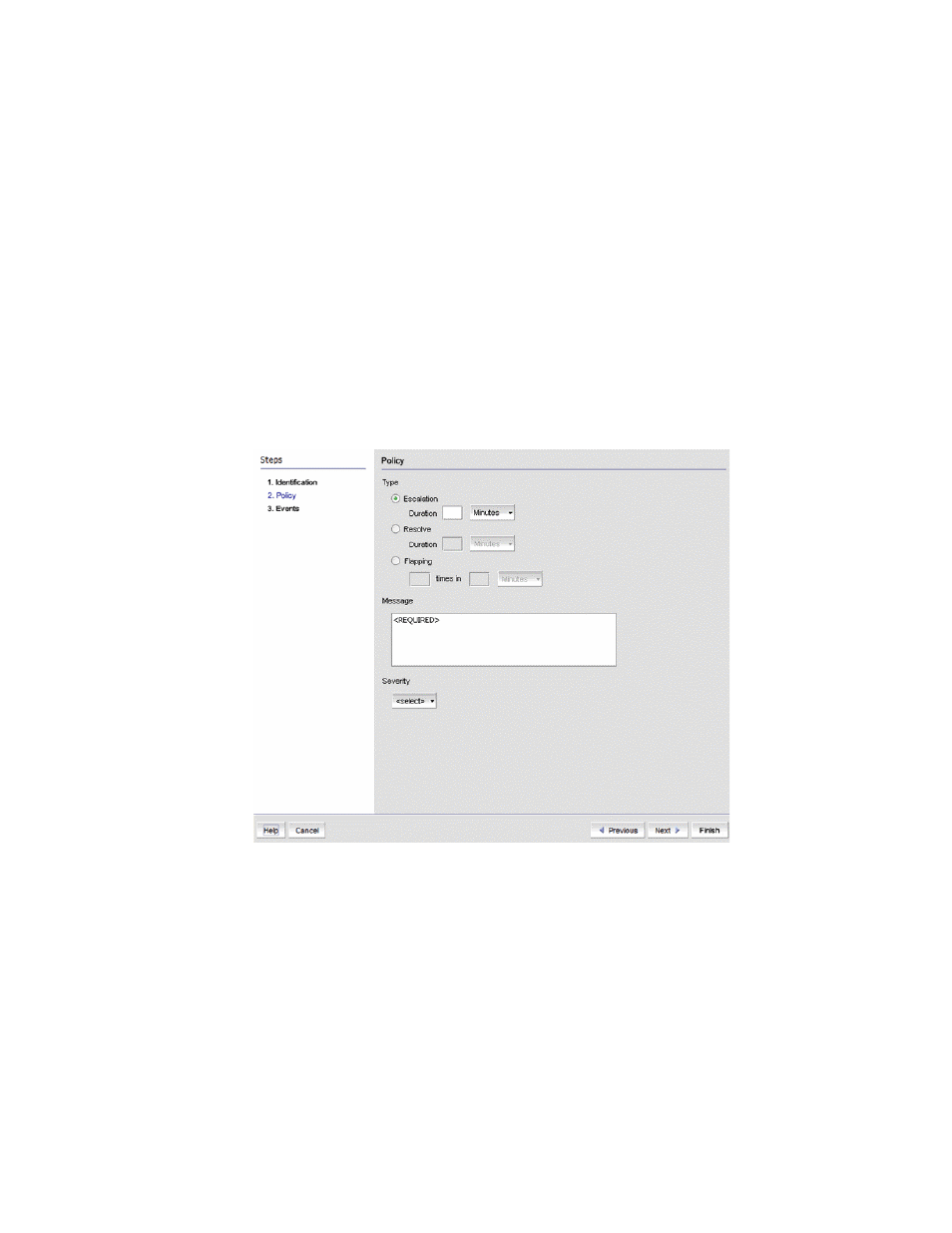
1316
Brocade Network Advisor IP User Manual
53-1003153-01
Pseudo events
38
2. Click Add.
3. The Identification pane of the Add Pseudo Event dialog box displays.
4. Type a unique name for the pseudo event. Duplicate names are not allowed.
5. Select the Enabled check box to enable the pseudo event or clear the check box to disable the
pseudo event.
6. Click Next.
The Policy pane of the Add Pseudo Event dialog box, shown in
, displays.
Setting pseudo event policies
The Policy pane of the Add Pseudo Event dialog box, shown in
, allows you to create
escalation, resolve, and flapping policies for the pseudo event, and then specify the time duration
for each of these policies in minutes or seconds.
FIGURE 561
Policy pane of the Add Pseudo Event dialog box
To create policies for a pseudo event definition, complete the following steps.
1. Click the Escalation button to create an escalation policy, and then enter the duration of time
that the Management application waits before performing the specified action. Specify the
escalation time in minutes or seconds.
When an event occurs, an escalation policy waits for a duration of time to see if the event
remains in that state. If it does, then the specified action in the definition is performed.
“Adding a pseudo event on the escalation policy”
on page 1320 for complete
instructions.
