Editing event actions – Brocade Network Advisor IP User Manual v12.3.0 User Manual
Page 1358
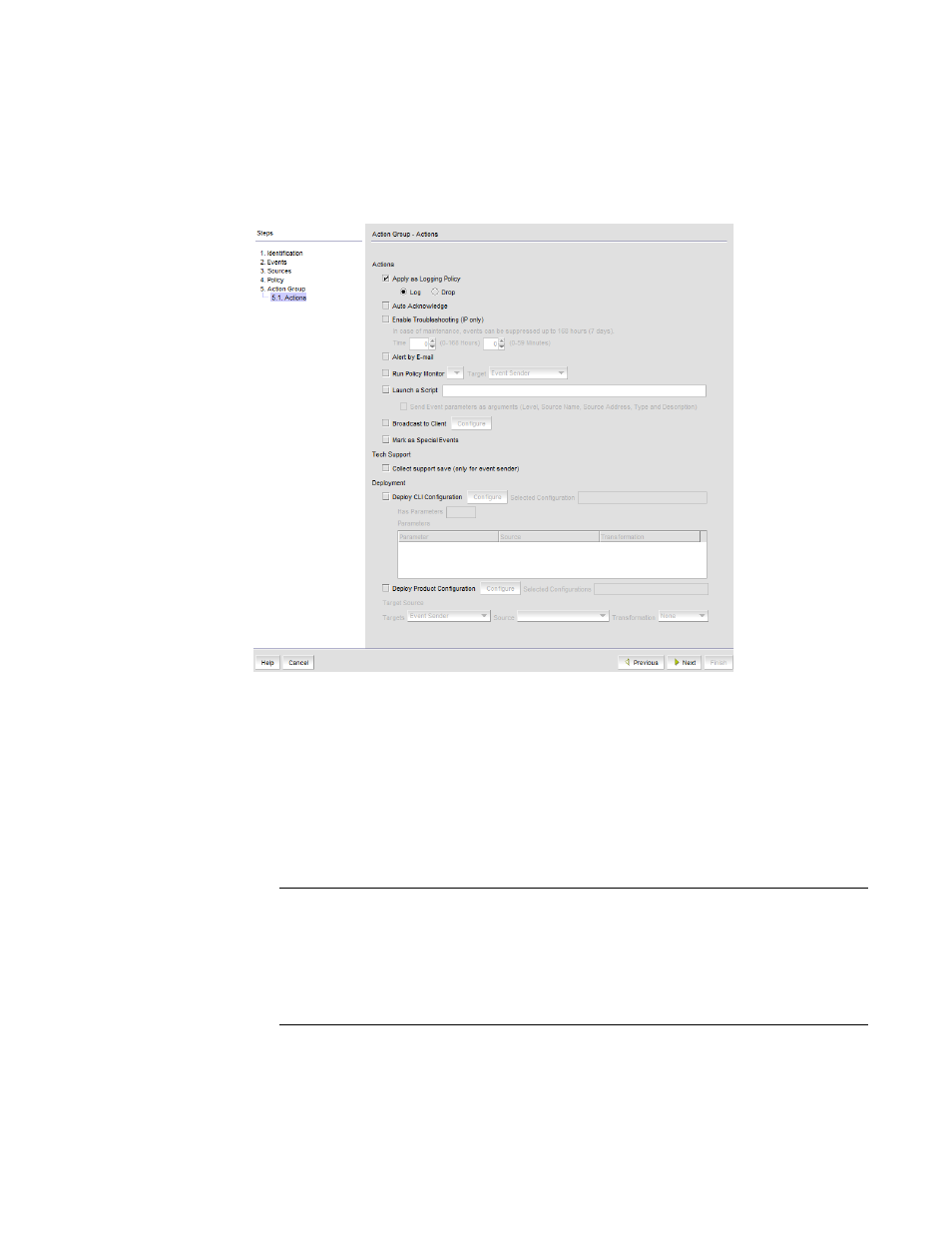
1306
Brocade Network Advisor IP User Manual
53-1003153-01
Event action definitions
38
Editing event actions
The Action Group - Actions pane of the Edit Event Action dialog box, shown in
what action the Management application takes when the criteria are met.
FIGURE 554
Action Group - Actions pane of the Edit Event Action dialog box
To configure the policies for the event action, complete the following steps.
1. Select Apply as a Logging Policy to indicate whether or not you want the event occurrence to be
logged in the Management application database:
-
Select Log to log the occurrence in the Management application database and Master
Log.
-
Select Drop to not log the occurrence in the Management application database or Master
Log.
NOTE
If the policy specifies Act as specified on the Policy pane of the Add Event Action dialog
box, and you select Log for this parameter, only events that meet the criteria defined in the
Act as specified area are logged. For example, if the event is logged when 10 link down
traps occur during a one-minute interval, then one record will be logged after 10 link down
traps occur. If you want all 10 link down traps to be logged, then create a policy where
Act on all occurrences is selected on the Policy pane of the Add Event Action dialog box.
2. Select the Auto Acknowledge check box to suppress events without being in troubleshooting
mode. Activating this also helps to avoid cluttering Master Log with unwanted messages
without modifying filters.
