Top sflows performance monitors, Configuring a, User-defined product performance monitor – Brocade Network Advisor IP User Manual v12.3.0 User Manual
Page 429: Configuring a user-defined product, Performance monitor, Accessing additional data from the sflow monitors
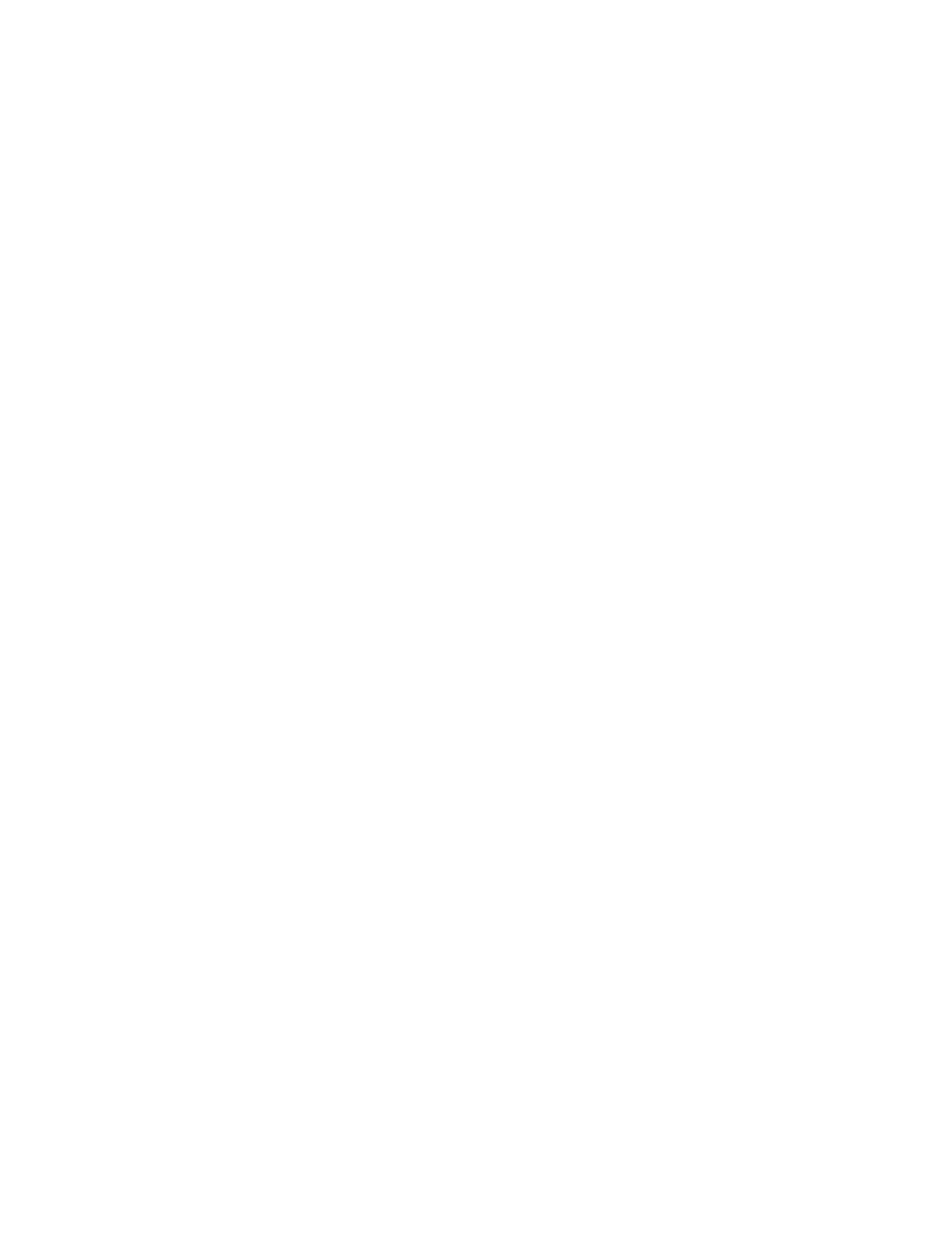
Brocade Network Advisor IP User Manual
377
53-1003153-01
User-defined performance monitors
8
To configure a time series performance monitor, refer to
“Configuring a user-defined product
“Configuring a user-defined port performance monitor”
Top sFlows performance monitors
The top sFlows performance monitors display the top sFlow measures based on available flow data
in a table.
The top sFlow performance monitor includes the following data:
•
MACs, IP Addresses, VMs, or VLANs — The number of products and associated ports affected
by this monitor.
•
Port In — The in port number.
•
Port Out — The out port number.
•
MBytes — The port speed.
•
Frames — The number of frames.
•
Percentage — The sFlow percentage for the product or port.
To configure an sFlow performance monitor, refer to
“Configuring a user-defined sFlow
Accessing additional data from the sFlow monitors
Double-click a device row to navigate to the sFlow Monitor Report dialog box. For more information,
refer to
“Displaying sFlow monitoring reports”
Configuring a user-defined product performance monitor
For creating a user-defined dashboard, refer to
“Creating a user-defined dashboard”
and perform the following steps to configure a user-defined product performance monitor.
1. Click the Customize Dashboard icon.
The Customize Dashboard dialog box displays.
2. Click the Performance tab.
3. Click Add.
The Add Performance Dashboard Monitor dialog box displays.
4. Enter a unique title for the monitor.
The title can be up to 256 characters in length.
5. Select the type of monitor you are creating from the Monitor Type - Products area:
•
Top N — Select to monitor the top N (number) products affected by the selected measure.
•
Bottom N — Select to monitor the bottom N (number) products affected by the selected
measure.
•
Distribution — Select to monitor the selected measure for five defined distribution
percentages.
