Suspending a discovery schedule, Configuring a yearly discovery schedule – Brocade Network Advisor IP User Manual v12.3.0 User Manual
Page 133
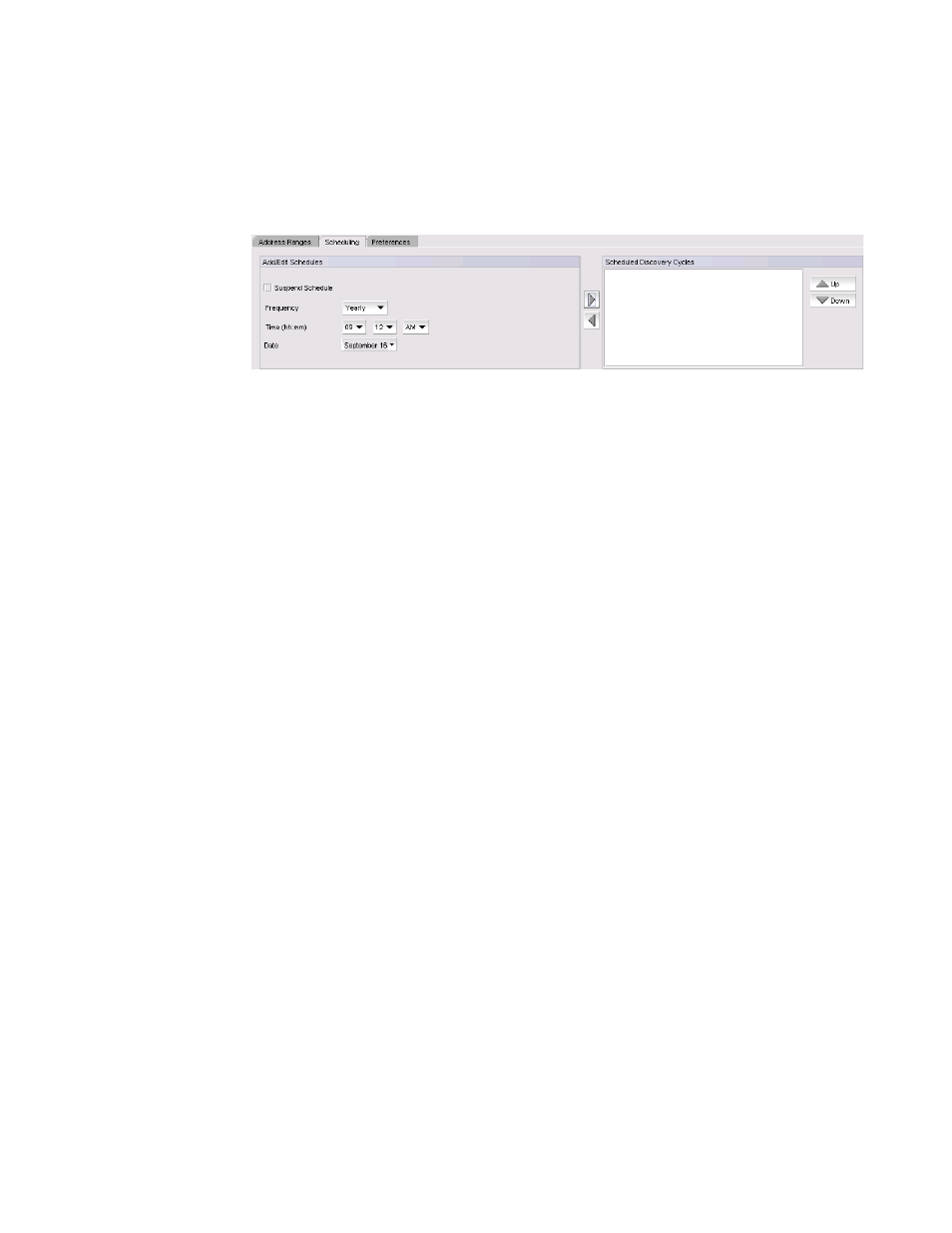
Brocade Network Advisor IP User Manual
79
53-1003153-01
IP discovery profiles
3
Configuring a yearly discovery schedule
To configure a yearly discovery schedule, complete the following steps.
1. Select Yearly from the Frequency list.
FIGURE 34
Scheduling tab - Yearly
2. Select the time of day you want discovery to run from the Time (hh:mm) lists.
Where the hour value is from 1 through 12, the minute value is from 00 through 59, and the
day or night value is AM or PM.
3. Click the Date list to select a date from the calendar.
4. Click the right arrow button to add the schedule to the Scheduled Discovery Cycles list.
5. To finish configuring the discovery schedule, return to
Suspending a discovery schedule
To suspend a discovery profile schedule, complete the following steps.
1. Select Discover > IP Products.
The Discover Setup - IP dialog box displays.
2. Click the Profiles tab
3. Select the profile for which you want to suspend a discovery schedule in the Discovery Profiles
table and click the Scheduling tab.
4. Select the schedule you want to suspend in the Scheduled Discovery Cycles list and click the
left arrow button.
5. Click the Suspend check box and click the right arrow button to return the schedule to the
Scheduled Discovery Cycles list.
The suspended schedule displays at the bottom of the Scheduled Discovery Cycles list.
6. Click Apply to save your changes.
7. Click Close to close the Discover Setup - IP dialog box.
8. Click Yes on the confirmation message.
