Brocade Network Advisor IP User Manual v12.3.0 User Manual
Page 883
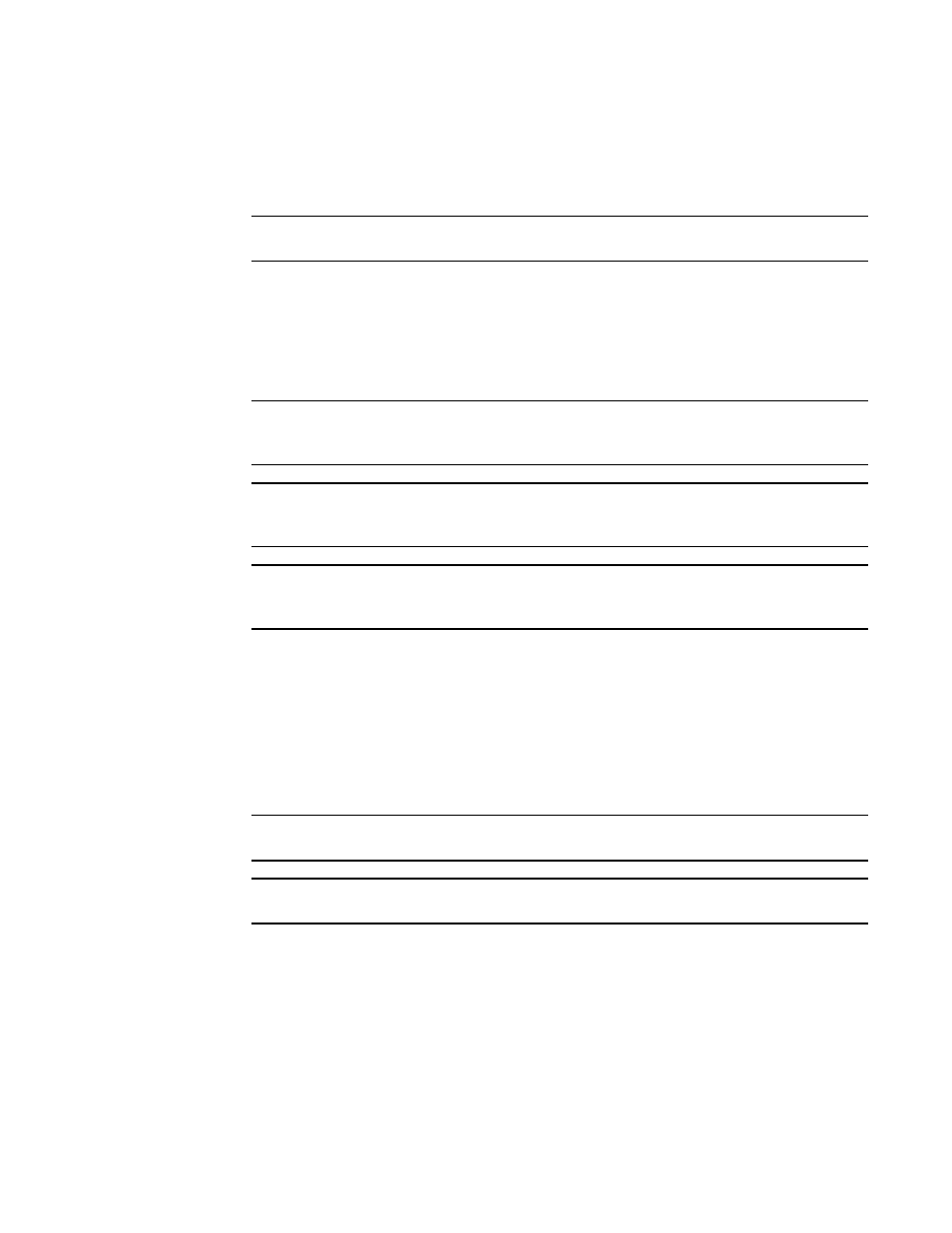
Brocade Network Advisor IP User Manual
831
53-1003153-01
Cascaded FICON fabric merge
22
1. Select Configure > FICON > Merge Fabrics or right-click a fabric in the product tree and select
FICON > Merge Fabrics.
The Overview screen of the cascade FICON fabrics merge wizard displays.
NOTE
Cascade FICON fabrics merge wizard is only available for Fabric OS products.
2. Click Next.
The Select fabrics screen displays.
3. Select the two fabrics you want to merge under Available Fabrics, and click the right arrow to
move them to Selected Fabrics. You may do this one fabric at a time, or select both by pressing
CTRL and then clicking each fabric.
NOTE
All switches in a fabric must be running Fabric OS version 5.3 or later and must be reachable.
If a Fabric OS version earlier than version 5.3 is present in the fabric, the fabric is not listed.
NOTE
Switches running Fabric OS 6.3 or earlier cannot be merged with switches running
Fabric OS 6.4 or later.
NOTE
For 8 Gbps switches, all switches in the fabric must be 8 Gbps or faster. 8 Gbps switches
cannot be merged with switches that have SFP transceivers with a speed less than 8 Gbps.
4. Click Next.
The Set up merge options screen displays.
5. Select FMS Mode to manage the fabric by a host-based management program using FICON
CUP protocol. Note that you cannot enable FMS mode on switches running Fabric OS 7.0 or
later unless they have an active CUP license.
6. Select HIF Mode to enable HIF mode on all secondary fabric switches running Fabric OS
version 7.3 and later.
NOTE
HIF mode is auto-enabled when FMS mode is selected.
NOTE
HIF mode is enabled for secondary fabric switches.
7. Select a secondary fabric where AD, ACL, and zone databases, if defined, will be cleared.
8. Read the bulleted list of actions so you understand the actions that are taken to avoid conflicts
when the fabrics are merged.
