Launching a telnet session, Launching an element manager, Launching an telnet session from the ip tab – Brocade Network Advisor IP User Manual v12.3.0 User Manual
Page 526
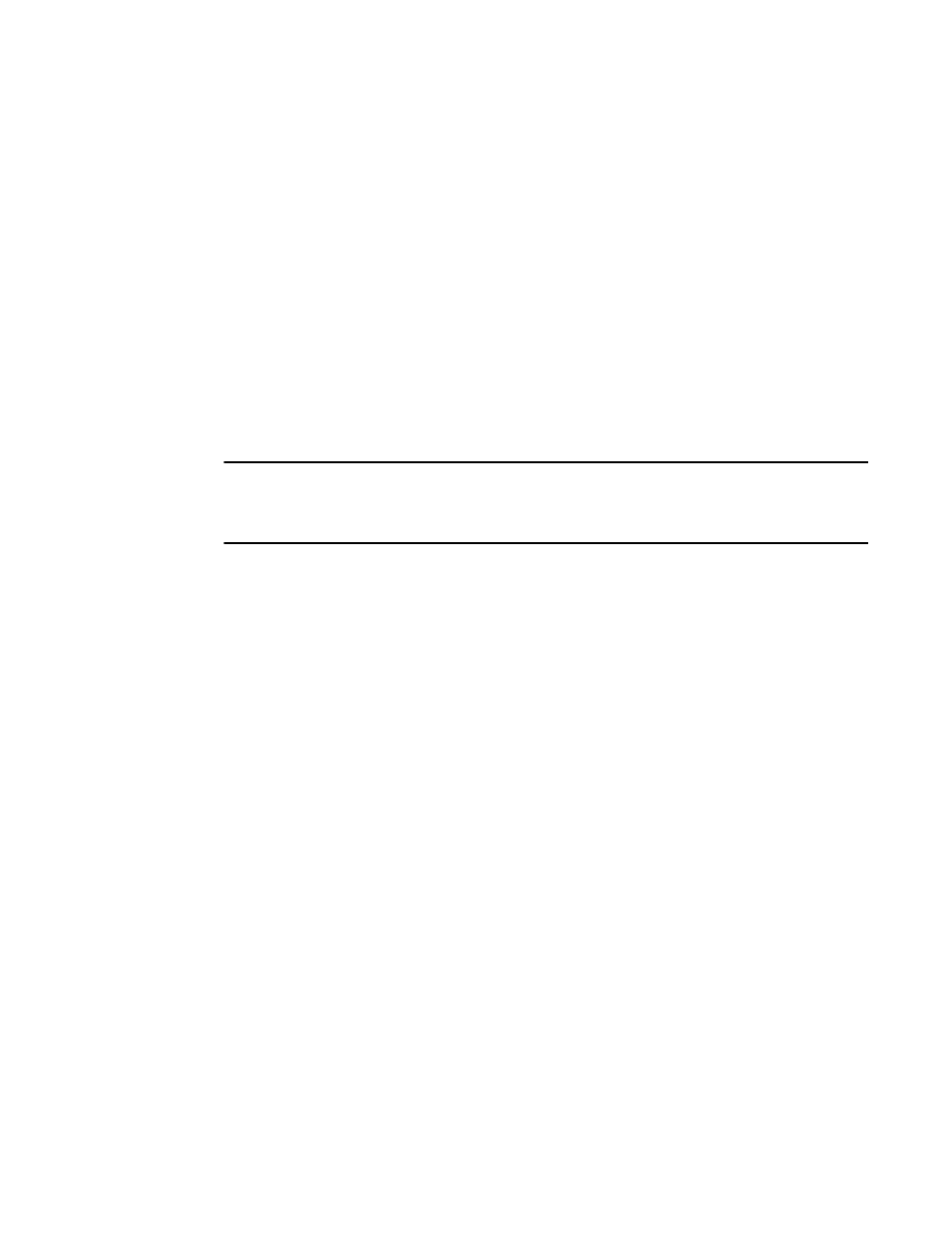
474
Brocade Network Advisor IP User Manual
53-1003153-01
Launching a Telnet session
12
1. Select the device.
2. Use one of the following techniques:
•
Select Tools > Product Menu > Tool_Name.
•
Select Tools > Tool_Name.
•
Right-click the device, and select the tool from the menu.
If the third-party tool is a web-based application, you must enter the IP address of the
applications server as a parameter to be able to open the application. For step-by-step
instructions about entering the IP address of the server, refer to
Launching a Telnet session
You can use Telnet to log in and issue command line-based commands to a device.
NOTE
The device must have a valid IP address. If the device does not have a valid IP address, the Telnet
selection will not be available on the shortcut menu. You must right-click the device icon, select
Properties, and enter the device’s IP address before you can open a Telnet session.
Launching an Telnet session from the IP tab
To launch a telnet session, complete the following steps.
On the Topology Map, right-click a device and select CLI through Server.
Launching an Element Manager
Element Managers are used to manage Fibre Channel switches and directors. You can open a
device’s Element Manager directly from the application.
To launch a device’s Element Manager, complete the following steps.
On the Connectivity Map, double-click the device you want to manage.
The Element Manager displays.
OR
On the Connectivity Map, right-click the device you want to manage and select Element Manager >
Hardware.
The Element Manager displays.
OR
1. Select a device.
2. Select Configure > Element Manager > Hardware.
The Element Manager displays.
OR
