Creating key passwords, Creating key passwords 7, Figure 459 – Brocade Network Advisor IP User Manual v12.3.0 User Manual
Page 1139
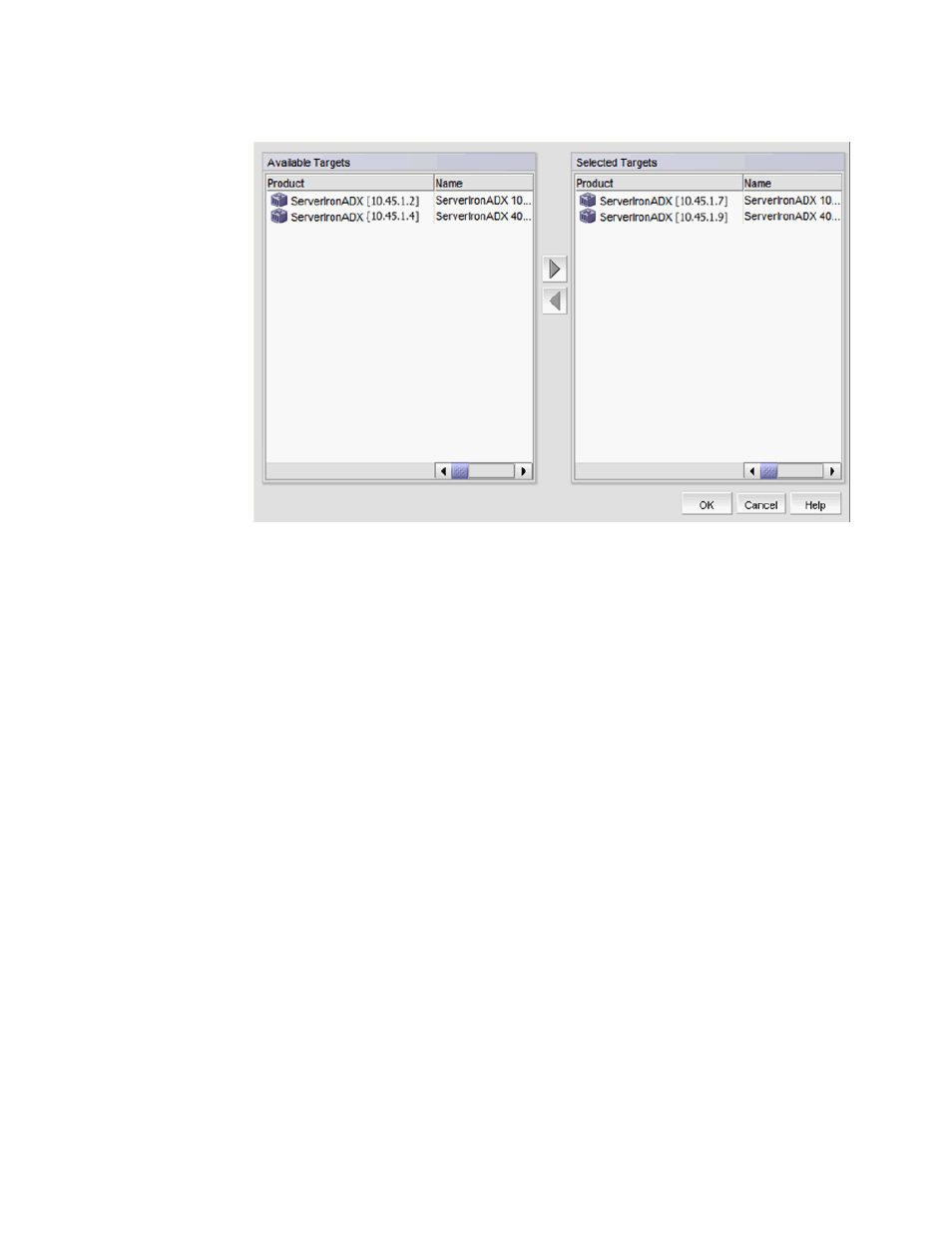
Brocade Network Advisor IP User Manual
1087
53-1003153-01
Creating key passwords
32
FIGURE 459
Deploy Certificates/Keys dialog box
4. Select a product from the Available Targets list.
5. Use the right arrow button to move the selected product to the Selected Targets list.
6. Click OK.
The certificate and key selected from the Certificate View tab are deployed to the selected
products.
Related topic
“SSL certificate configuration”
Creating key passwords
You can create candidate key passwords used when importing SSL keys from a ServerIron product
using the following procedure.
1. Select Configure > Application Delivery > SSL Certificates.
The SSL Certificates dialog box displays.
2. From the Certificate View tab, click Key Passwords.
The Key Passwords dialog box displays (
