Brocade Network Advisor IP User Manual v12.3.0 User Manual
Page 303
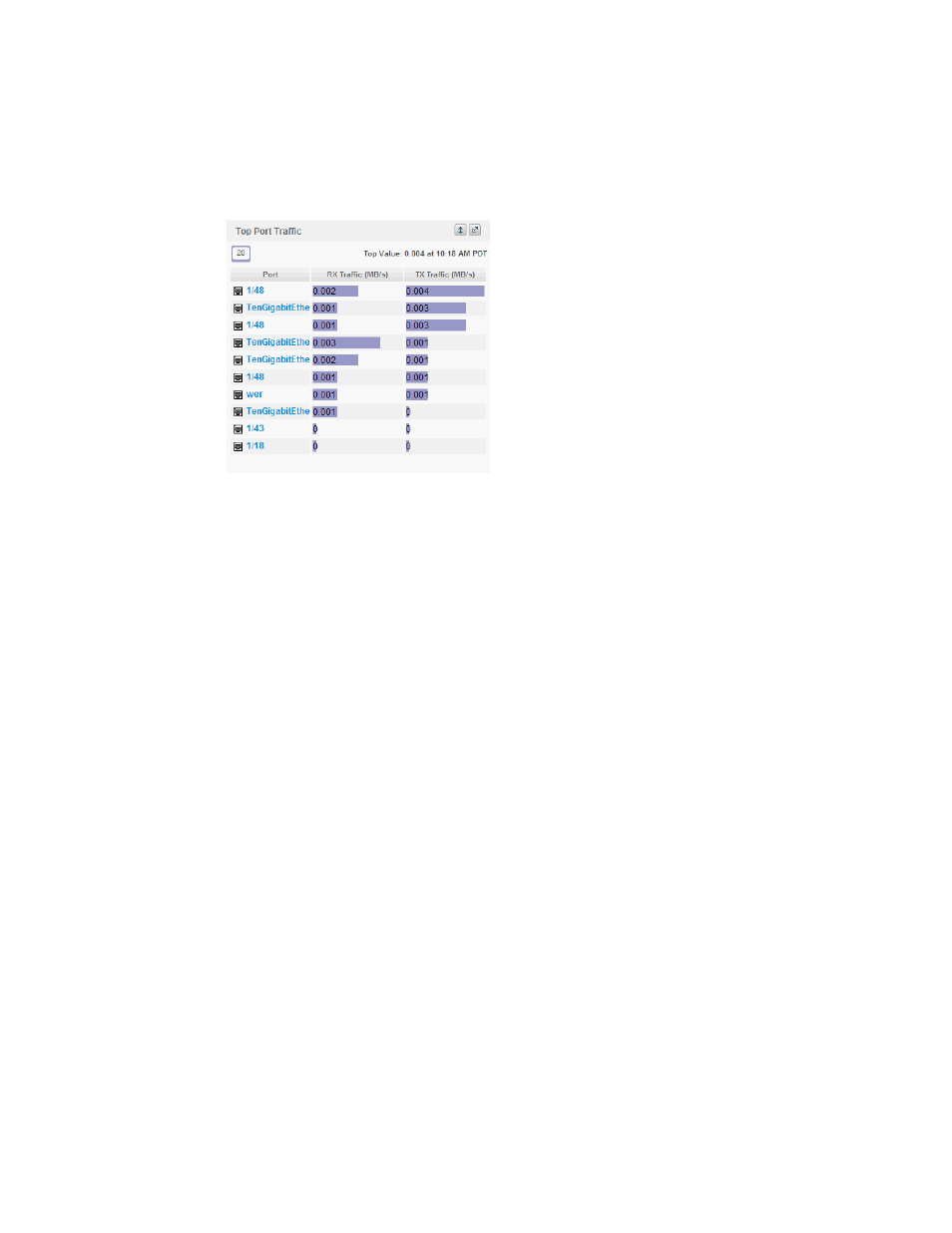
Brocade Network Advisor IP User Manual
249
53-1003153-01
Dashboard customization
7
Top Port Traffic monitor
The Top Port Traffic monitor (
) displays the top ports with receive and transmit traffic in a
table.
FIGURE 89
Top Port Traffic monitor
The Top Port Traffic monitor includes the following data:
•
Widget title — The name of the widget.
•
View Details icon — Click to launch the Detailed View page.
•
Widget summary — The product count for each status (worst to best) displays underneath the
widget title.
•
Port — The port affected by this monitor. Click to launch the Port Page (refer to
on page 276). When you launch the Port page, the detailed view closes.
•
Connected_Port (where Connected_Port is Connected Port, Initiator, or Target) — Displays the
address of the port:
•
RX Traffic (MB/s) — The top receive traffic in megabits per second.
•
TX Traffic (MB/s) — The top transmit traffic in megabits per second.
Viewing additional details for the Top Port Traffic monitor
1. Click the View Details icon.
A more detailed widget displays which includes the following data:
•
Scope — The scope configured for the dashboard.
•
Port — The port affected by this monitor. Click to launch the Port Page (refer to
on page 276). When you launch the Port page, the detailed view closes.
•
Connected_Port (where Connected_Port is Connected Port, Initiator, or Target) — Displays
the address of the port:
•
RX Traffic (MB/s) — The top receive traffic in megabits per second.
•
TX Traffic (MB/s) — The top transmit traffic in megabits per second.
•
Product — The product affected by this monitor.
•
Type — The type of port (for example, U-Port).
•
Identifier — The port identifier.
