Configuring lldp – Brocade Network Advisor IP User Manual v12.3.0 User Manual
Page 659
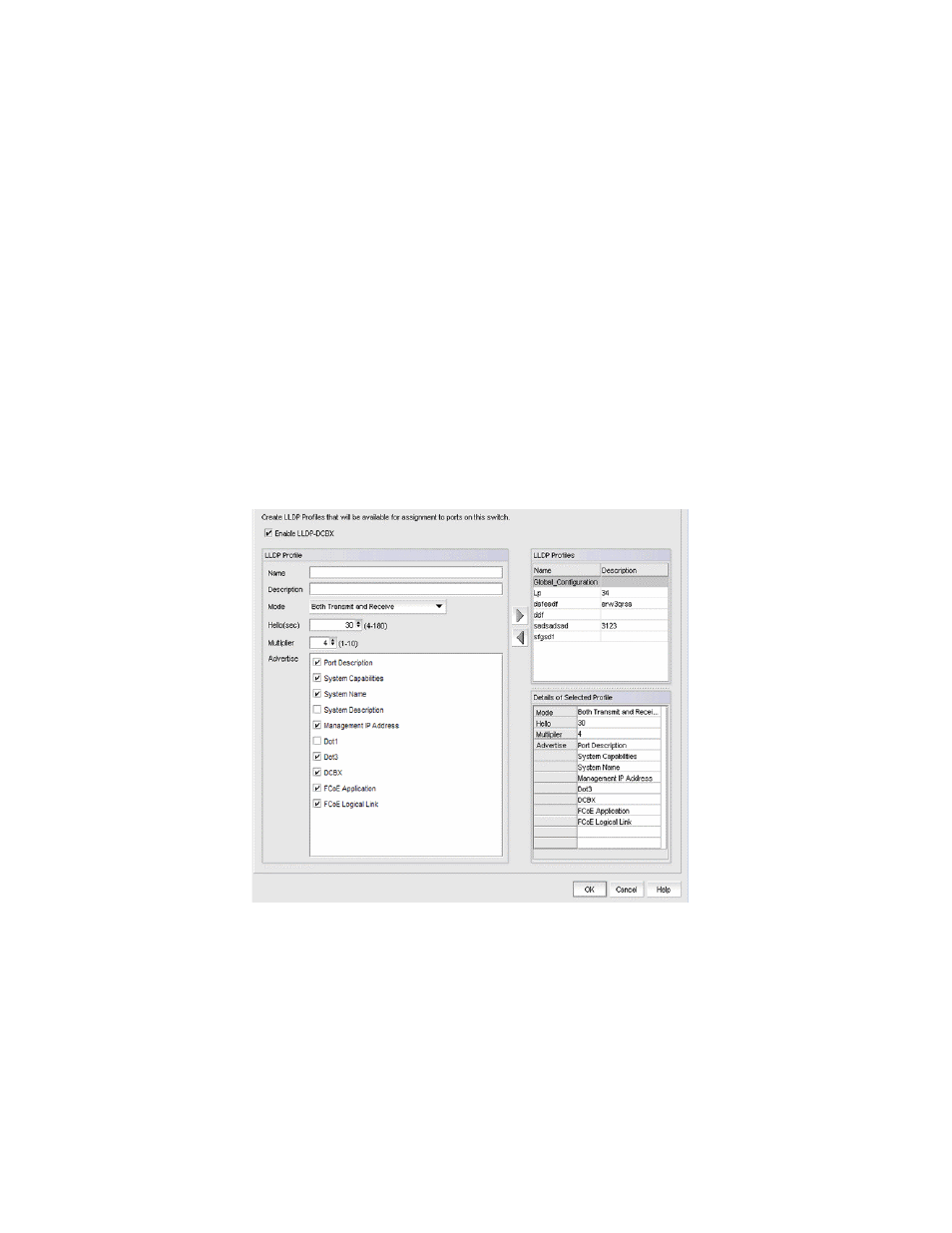
Brocade Network Advisor IP User Manual
607
53-1003153-01
DCB configuration
17
If a DCB map exists with the same name, a validation dialog box launches and you are asked if
you want to overwrite the map.
7. Click OK.
8. When you have finished the configuration, click OK to launch the Deploy to Products dialog
box.
Configuring LLDP
To configure LLDP, complete the following steps.
1. Select Configure > DCB.
The DCB Configuration dialog box displays.
2. Select the switch to edit from the Product/Ports list and click Edit.
The Edit Switch dialog box displays.
3. Click the LLDP-DCBX tab.
The Edit Switch dialog box - LLDP-DCBX tab displays, as shown in
.
FIGURE 242
Edit Switch dialog box - LLDP-DCBX tab
4. Select the Global Configuration LLDP profile in the LLDP Profiles list.
5. Click the left arrow button to edit.
6. Select the FCoE Application and FCoE Logical Link check boxes in the Advertise list to
advertise them on the network.
7. Click OK after changing the attributes of the current deployment.
The Deployment Status dialog box displays.
