Port summary view, Port summary, View – Brocade Network Advisor IP User Manual v12.3.0 User Manual
Page 330: Port, Summary view, Viewing the port summary
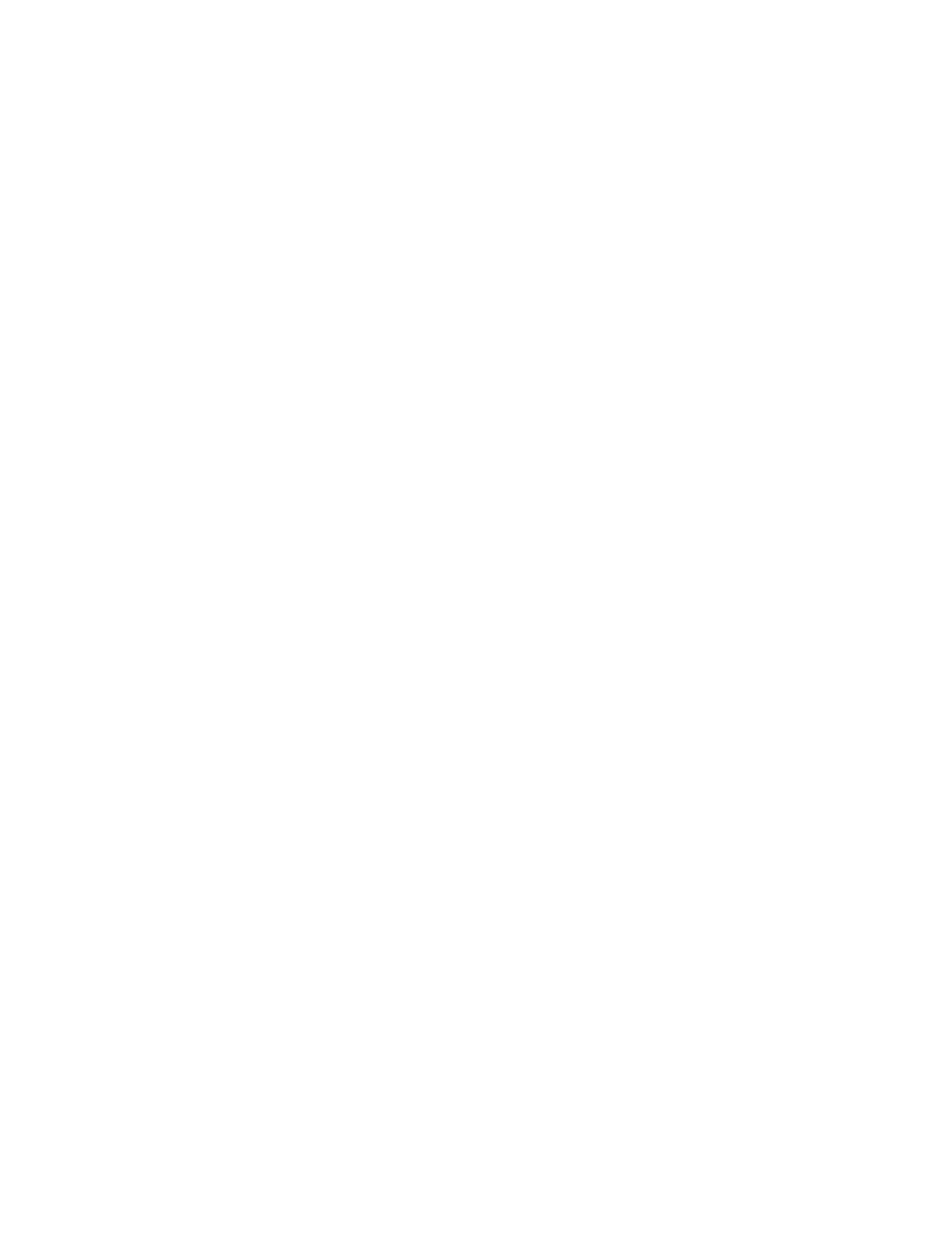
276
Brocade Network Advisor IP User Manual
53-1003153-01
Inventory
7
3. Review the product properties data.
The product Properties pane displays on the right side of the page.
The Highlights area displays the following data for the selected product.
•
Name — Displays the name of the product.
•
System Name — Displays the system name of the product.
•
IP Address — Displays the IP address of the product.
•
Product Type — Displays the type of product.
•
VCS Mode — Displays whether VCS mode is enabled or disabled.
•
VCS ID — Displays the VCS identifier.
•
Config Mode — Displays the configuration mode (such as Local Only).
•
Node Count — Displays the number of nodes.
•
Principal Switch — Displays the IP address of the principal switch.
•
Model — Displays the model number of the product.
•
Status — Displays the status of the product.
•
Admin Status — Displays the administrative status of the product.
The Details area displays the following data for the selected product.
•
Port Count — Displays the number of ports on the product.
•
Vendor — Displays the name of the product’s vendor.
•
Firmware — Displays the firmware version of the product.
•
Location — Displays the physical location of the product.
•
Contact — Displays the name of the person or group you should contact about the product.
•
Description — Displays the description of the product.
Port summary view
The Port summary view displays the Product List, fabric summary, and properties panes for a
selected fabric.
Viewing the port summary
To view data for a port, complete the following steps.
1. Click the Inventory icon.
2. Select a product in the Product List pane.
The product summary displays with two panes: Product Page and Properties.
3. Click the port link in the Port Details area.
