Editing a dcb port, N in, Figure 245 – Brocade Network Advisor IP User Manual v12.3.0 User Manual
Page 665
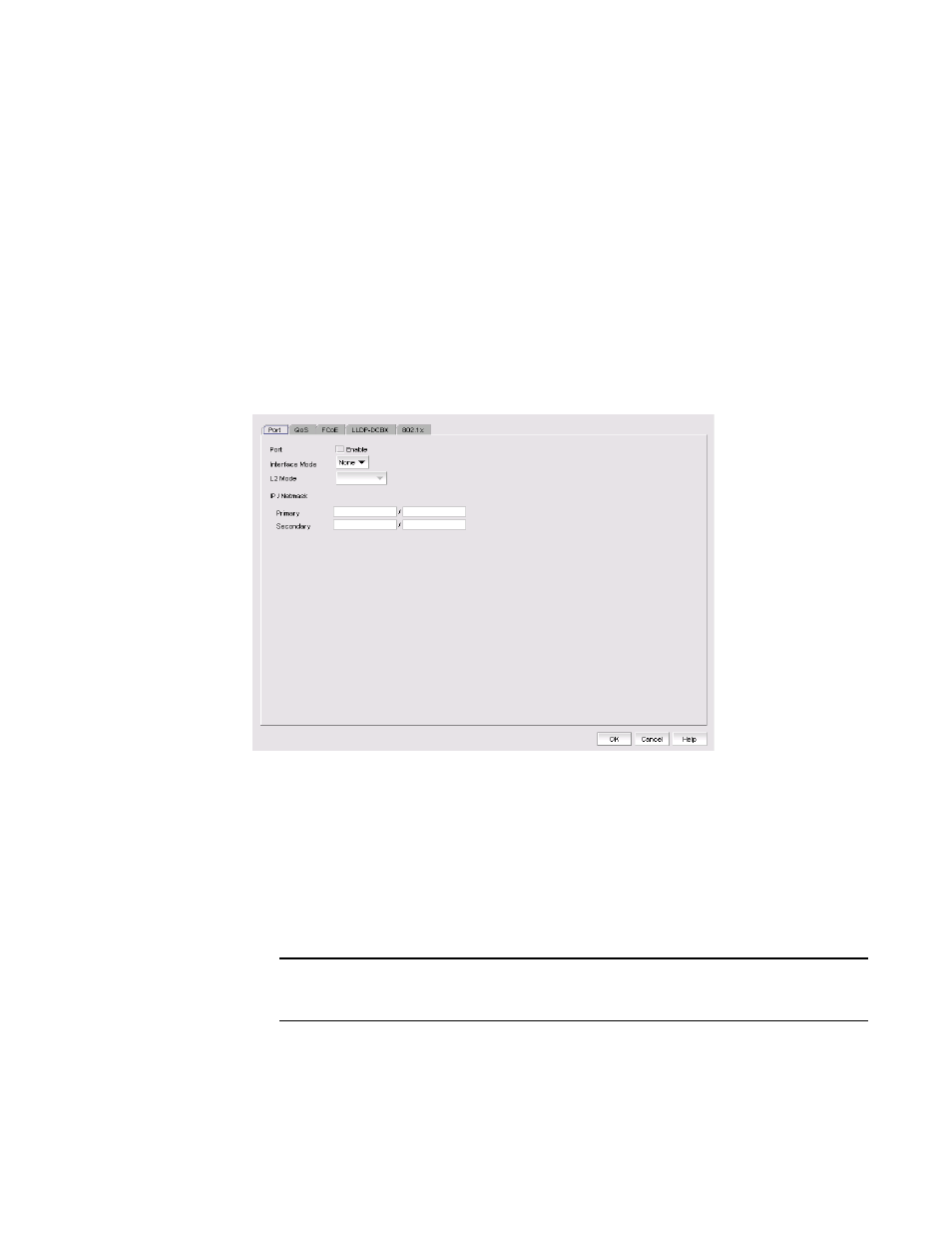
Brocade Network Advisor IP User Manual
613
53-1003153-01
DCB configuration
17
8. Click Start on the Deployment Status dialog box to save the changes to the selected devices.
9. Click Close to close the Deployment Status dialog box.
Editing a DCB port
1. Select Configure > DCB.
The DCB Configuration dialog box displays, showing the status of all DCB-related hardware and
functions.
2. Select a DCB port from the Products/Ports list.
3. Click Edit.
The Edit Port dialog box displays, as shown in
.
FIGURE 245
Edit Port dialog box
4. Modify the following DCB port parameters as required:
•
Interface Mode - Select None or L2. For external ports, the L3 interface mode displays in
addition to None or L2. If you select L3 as the interface mode, the IP/Netmask field is
enabled and you can then assign the primary and secondary IP addresses.
L2 mode is enabled if you select L2 as the interface mode. If a DCB port is enabled on
the 10 Gbps DCB/FC switch module, the L2 mode is disabled.
L3 mode appears only for the external ports of embedded platforms.
NOTE
You can change the interface mode from L2 to None only if the port is assigned to the
default VLAN 1.
