Scheduling discovery, Editing subnet, Addresses – Brocade Network Advisor IP User Manual v12.3.0 User Manual
Page 129: Editing ip, Editing subnet addresses, Editing ip addresses
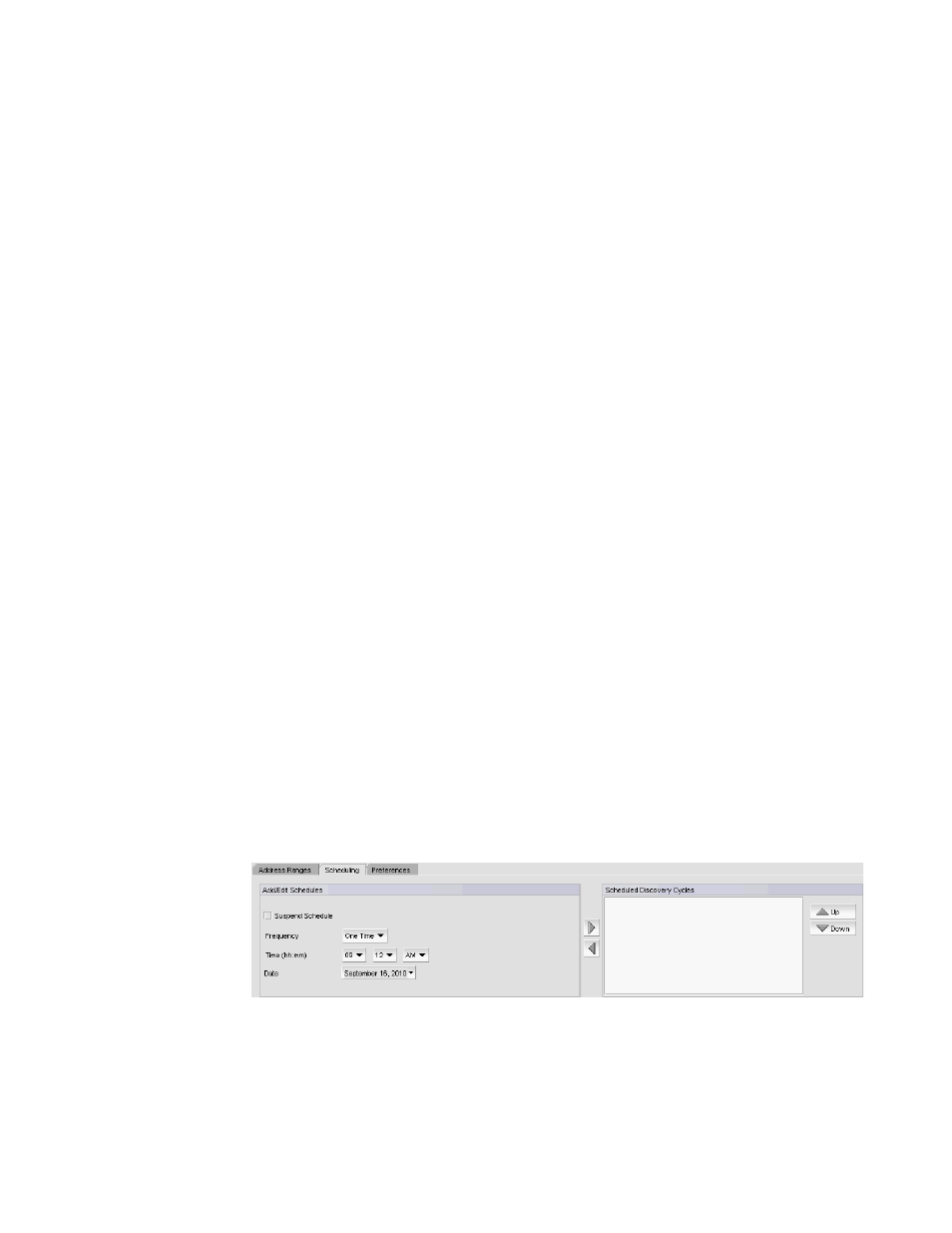
Brocade Network Advisor IP User Manual
75
53-1003153-01
IP discovery profiles
3
For IPv6, the number of subnet mask bits is from 0 through 128.
3. To finish editing the address ranges, return to
Editing subnet addresses
To edit the subnet address (IPv4 only) range, complete the following steps.
1. Change the IP address in the IP Address field.
2. Change the subnet mask in the Subnet Mask field.
3. To finish editing the address ranges, return to
Editing IP addresses
To edit the IP address range (IPv4 and IPv6), complete the following steps.
1. Change the first IP address in the range in the first IP Address field.
2. Change the last IP address in the range in the second IP Address field.
3. To finish editing the address ranges, return to
Scheduling discovery
You can create multiple schedules (to a maximum of 32) for each profile. When it is time for a
schedule to run, discovery handles schedules in the following manner:
•
If discovery is already running for the profile, the scheduled discovery drops.
•
If discovery is already running for a different profile, the scheduled discovery is queued. Once
all discovery jobs in the queue finish, the scheduled discovery runs.
•
If no discovery is running, the scheduled discovery starts.
To schedule a discovery profile, complete the following steps.
1. Select Discover > IP Products.
The Discover Setup - IP dialog box displays.
2. Click the Profiles tab
3. Select the profile you want to edit in the Discovery Profiles table and click the Scheduling tab.
FIGURE 28
Scheduling tab
4. Choose one of the following options to configure the frequency at which discovery runs for the
profile:
