Change tracking, Viewing, Configuration deviation status – Brocade Network Advisor IP User Manual v12.3.0 User Manual
Page 926: Viewing configuration deviation status
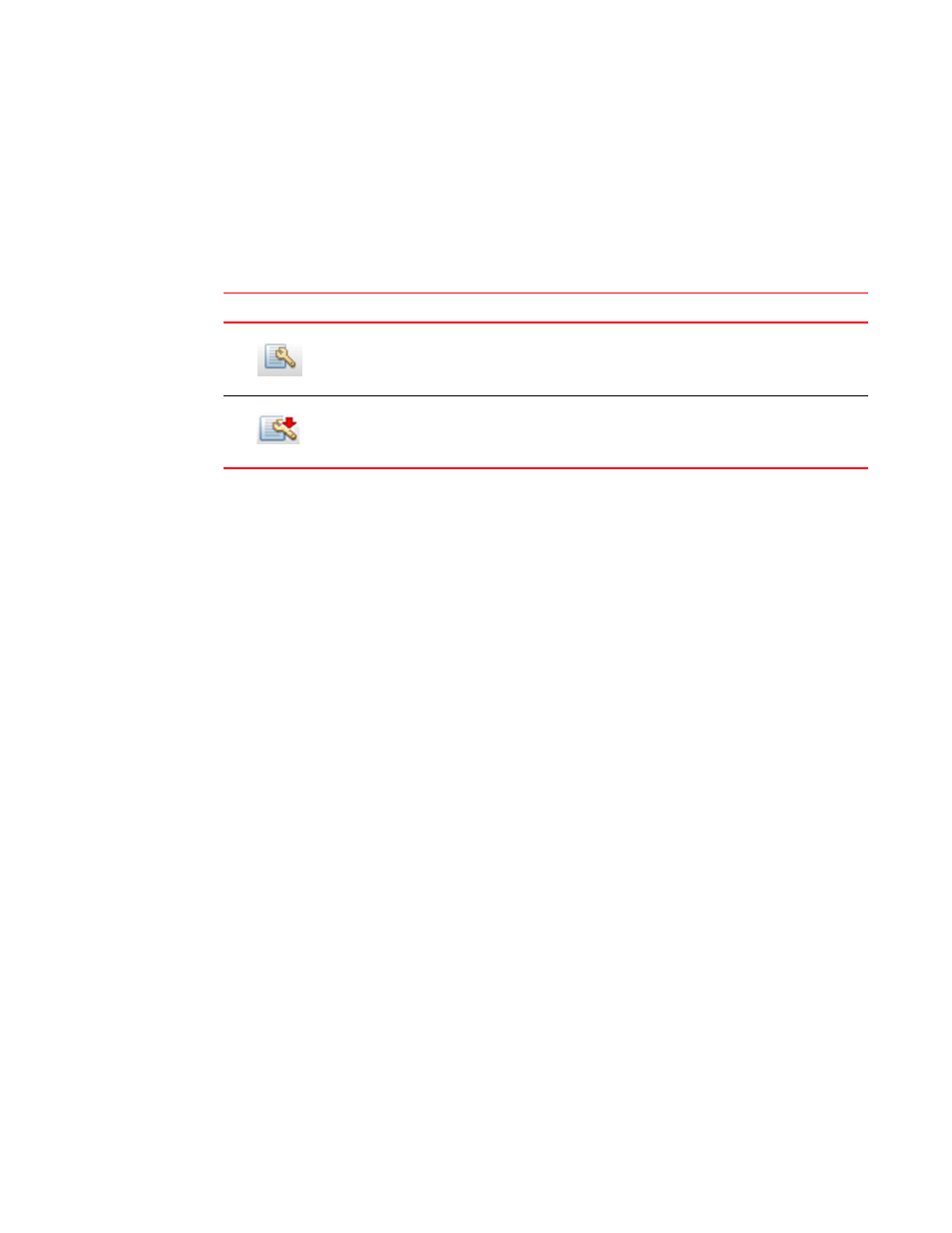
874
Brocade Network Advisor IP User Manual
53-1003153-01
Change tracking
24
Viewing configuration deviation status
The Management application enables you to view the configuration deviation status at a glance by
providing a configuration deviation status icon on the Status Bar.
Point to the configuration deviation status icon on the Status Bar. Depending on the status, one of
the following status icons displays.
To view the configuration changed details, click the configuration deviation status icon on the
Status Bar. The Change Tracking tab of the Configuration File Manager dialog box displays with the
list of product configurations that have deviated from the baseline configuration. For more
information, refer to
Change tracking
Use the change tracking feature to compare the latest backup configuration file with the
configuration that is designated as the baseline.
1. Click the IP tab.
2. Select Configure > Configuration File > Configuration File Manager.
3. Click the Change Tracking tab.
The Change Tracking tab of the Configuration File Manager dialog box displays, as shown in
TABLE 85
Configuration status icons
Icon
Description
No deviation in the baseline configuration — None of the product configurations are deviated
from baseline configuration.
Deviation in the baseline configuration —
baseline configuration.
