Activating a schedule, Deactivating a schedule – Brocade Network Advisor IP User Manual v12.3.0 User Manual
Page 346
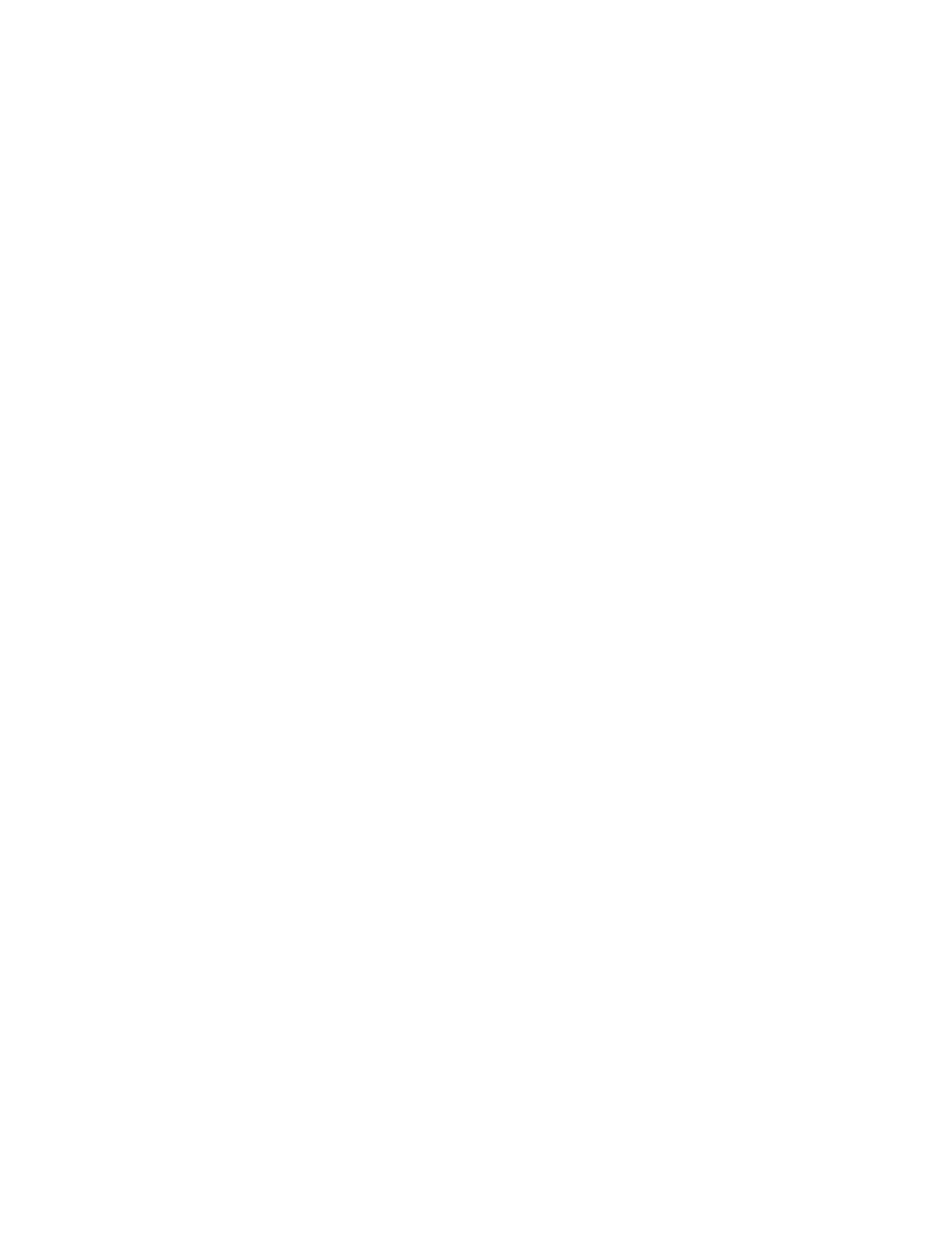
292
Brocade Network Advisor IP User Manual
53-1003153-01
Reports
7
4. Configure a new schedule from an existing schedule by entering a unique name for the
schedule in the Name field.
The name can be up to 128 characters.
5. Select the report templates that you want to include in the schedule from the Available
Templates list and clicking Add.
Remove a report template from the schedule by selecting it in the Selected Templates and
Criteria list and clicking Remove.
6. Select a report in the Selected Templates and Criteria list.
Depending on the reports you selected, you may need to enter parameters.
If you selected Fabric Summary Report, Zone Summary Report, or Fabric Port Report, refer to
If you selected Switch Report, refer to
8. Click Next.
9. Select the frequency (Hourly, Daily, Weekly, Monthly, and Yearly) from the Frequency list.
Depending on the frequency you select, different date and time fields display.
10. Enter the time (hour and minutes) that you want to generate the report in the Time field.
11. Enter the date that you want to generate the report in the Date field.
12. Select the format (PDF, XLS, or CSV) for the report from the Format list.
PDF is the default format. Once a report schedule is triggered and generation is successful,
you can access the reports from the Management application. You can also configure the
schedule to send the report to a specified e-mail (
on page 291) or directory
“Sending reports to a directory”
13. Click Update on the Edit Schedule dialog box.
The updated schedule displays in the Schedules tab. Once a report schedule is triggered and
generation is successful, you can access the reports from the Management application. You
can also configure the schedule to send the report to a specified e-mail or directory.
Activating a schedule
To activate a schedule, complete the following steps.
1. Click the Reports icon.
2. Click the Schedules tab.
A list of scheduled reports display.
3. Select the schedule you want to activate and click Activate.
Deactivating a schedule
To deactivate a schedule, complete the following steps.
1. Click the Reports icon.
2. Click the Schedules tab.
