Restoring a configuration, Searching the configuration file manager, Restoring a – Brocade Network Advisor IP User Manual v12.3.0 User Manual
Page 923: Configuration
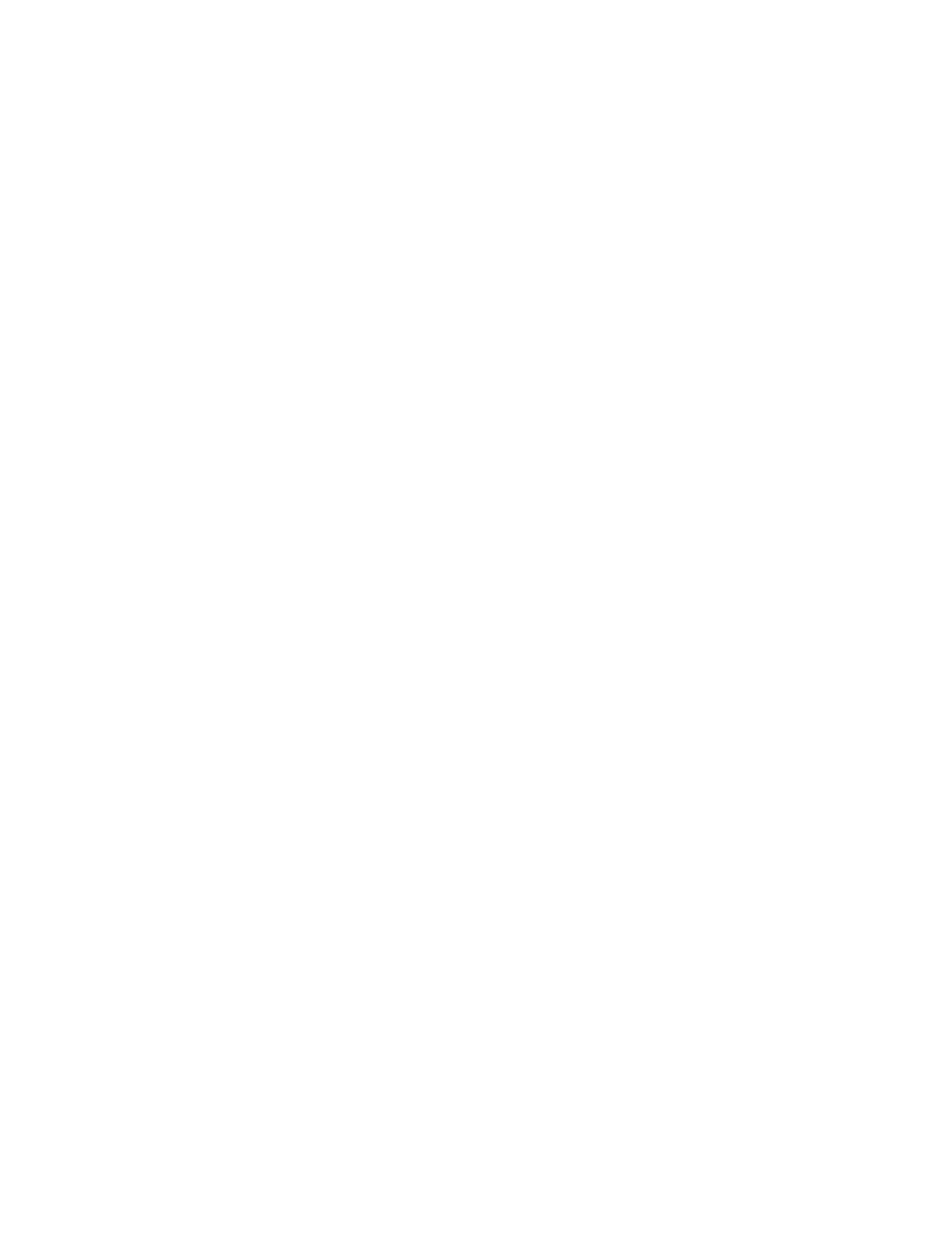
Brocade Network Advisor IP User Manual
871
53-1003153-01
Configuration file manager
24
6. Click Close.
Restoring a configuration
1. Click the IP tab.
2. Select Configure > Configuration File > Configuration File Manager.
3. Click the Product Configurations tab.
4. Select the configuration you want to restore from the Configurations list.
To restore configurations for multiple products, select one configuration for each product.
5. Click Restore.
If you select to restore a VCS configuration, a message displays. Select one of the following
options on the message and click OK.
•
Running
•
Startup
•
Startup and Reload
If you select to restore a IronWare product configuration, a message displays. Select one of the
following options on the message and click OK.
•
Startup
•
Startup and Reload
6. Review the status details for accuracy.
Searching the Configuration File Manager
The Search Configurations dialog box allows searching for products that have a particular
configuration in the management server’s repository. Use the search feature to refine the
Configuration File Manager based on the filter criteria described in this section.
1. Click the IP tab.
2. Select Configure > Configuration File > Configuration File Manager.
3. Click the Product Configurations tab.
The Configuration File Manager dialog box displays.
4. Click the Search button.
The Search Configurations dialog box, as shown in
, displays.
