Searching for an exact match, Address finder, Clearing search results – Brocade Network Advisor IP User Manual v12.3.0 User Manual
Page 461
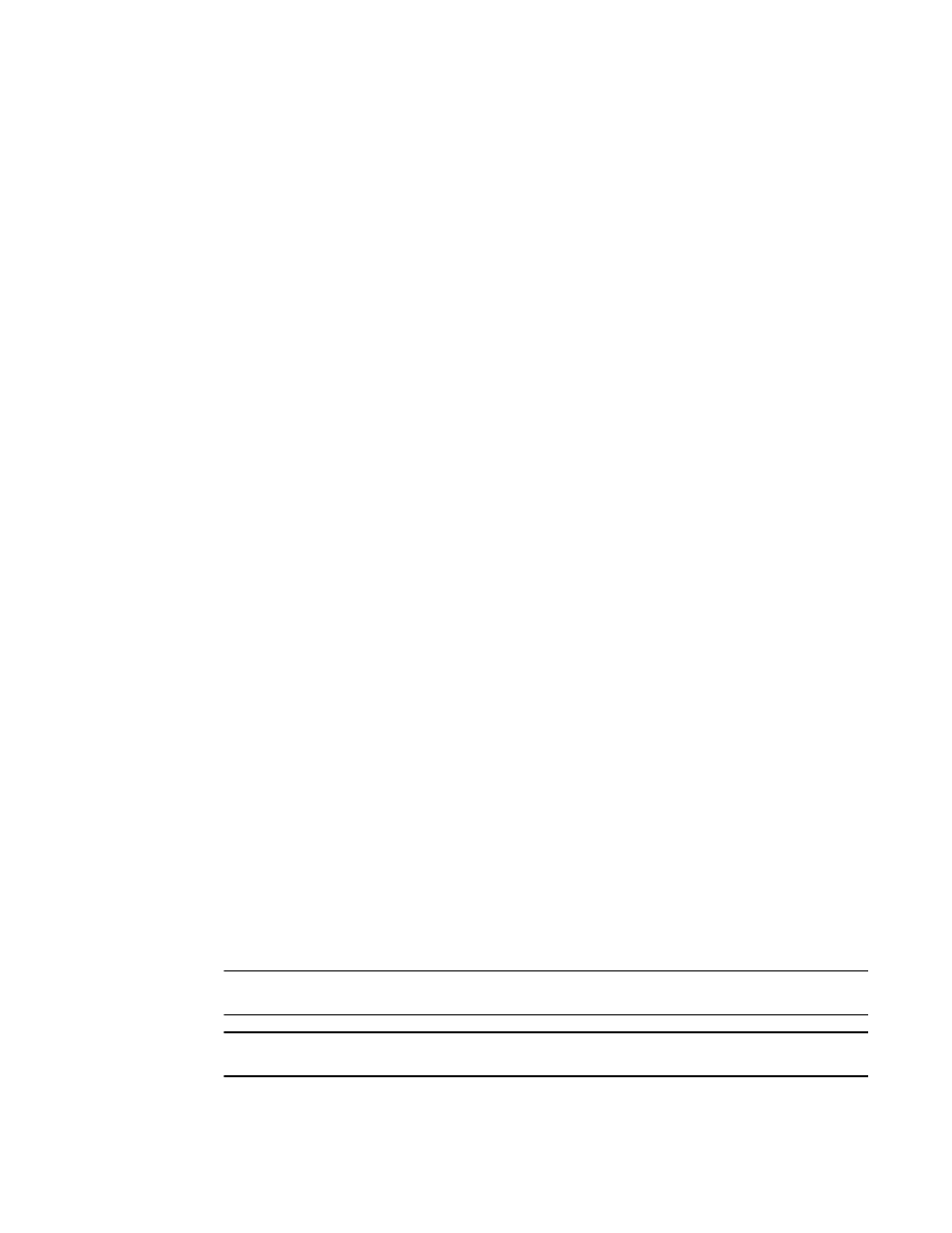
Brocade Network Advisor IP User Manual
409
53-1003153-01
Address Finder
9
•
Regular Expression — Enter a Unicode regular expression in the search text box. (For hints,
refer to
on page 1477.) All products in the Product List that contain
the search text display highlighted. This search is case insensitive.
4. Press Enter or click the search icon.
The search results display highlighted.
Searching for an exact match
To search for an exact match, complete the following steps.
1. Choose one of the following options:
•
Select Text from the search list.
•
Select Regular Expression from the search list.
2. Enter your search criteria in the search field.
•
Text — Enter a text string in the search text box. This search is case sensitive.
For example, you can enter the first five characters in a device name. All products in the
Product List that contain the search text display highlighted.
•
Regular Expression — Enter a Unicode regular expression in the search text box. (For hints,
refer to
on page 1477.) All products in the Product List that contain
the search text display highlighted. This search is case insensitive.
3. Press Ctrl and click the search icon.
The search results display highlighted.
Example
If you search for IP address “192.1.1.101” and then press CTRL and click the search icon, the
application only highlights “192.1.1.101”. This search does not highlight "SI-101
[192.1.1.101]".
If you search for port "1/2" and then press CTRL and click the search icon, the application only
highlights port “1/2”. This search does not highlight ports "1/2", "1/20", "1/21", "1/22", and
so forth.
Clearing search results
To clear search results, select Clear Search from the search list.
Address Finder
NOTE
Address Finder is not supported on Fabric OS products.
NOTE
Address Finder is only supported on Network OS products running 3.0 or later.
