Adding a name to an existing device – Brocade Network Advisor IP User Manual v12.3.0 User Manual
Page 206
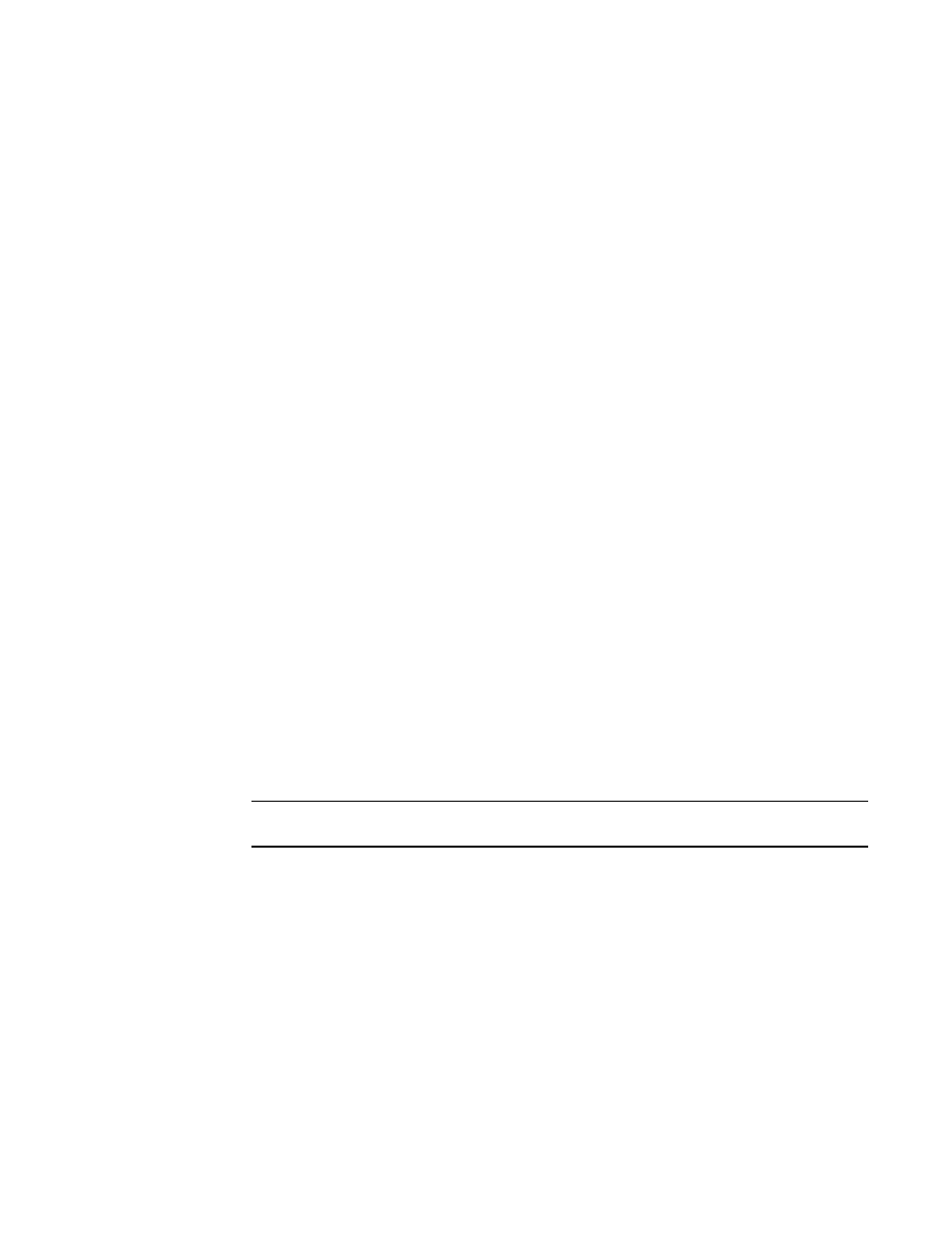
152
Brocade Network Advisor IP User Manual
53-1003153-01
Name settings
5
•
Fix Duplicates button — Click to launch the Fix Duplicates dialog box. For more information,
refer to
•
Apply Names button — Click to apply unassigned (detached) names to newly discovered
devices. For more information, refer to
“Applying a name to a detached WWN”
•
Detached WWN text box — Enter the WWN of the device you want to add.
•
Name text box — Enter a name for the device you want to add.
•
Add button — Click to add a device by detached WWN and Name to the table. For more
information, refer to
“Adding a name to a new device”
3. Click OK to close the Configure Names dialog box.
Adding a name to an existing device
To add a name to an existing device, complete the following steps.
1. Select Configure > Names.
The Configure Names dialog box displays.
2. Select how you want to display devices from the Display list.
You can display devices by All Names, All WWNs, Fabric Assigned WWNs, Only Fabrics, Only
Products, Only Ports, or Switch and N Ports.
All discovered devices display.
3. Select the device to which you want to assign a name in the Display table.
4. Double-click in the Name column for the selected device or port and enter a name for the
device or port.
If you set names to be unique on the Options dialog box and the name you entered already
exists, the entry is not accepted. To search for the device already using the name, refer to
“Searching for a device by name”
“Searching for a device by WWN”
page 156 in the Configure Names dialog box or
connectivity map.
NOTE
If you segment a fabric, the Fabric’s name follows the assigned principal switch.
5. Click OK on the confirmation message.
6. Click OK to close the Configure Names dialog box.
