Adding an option to the tools menu – Brocade Network Advisor IP User Manual v12.3.0 User Manual
Page 529
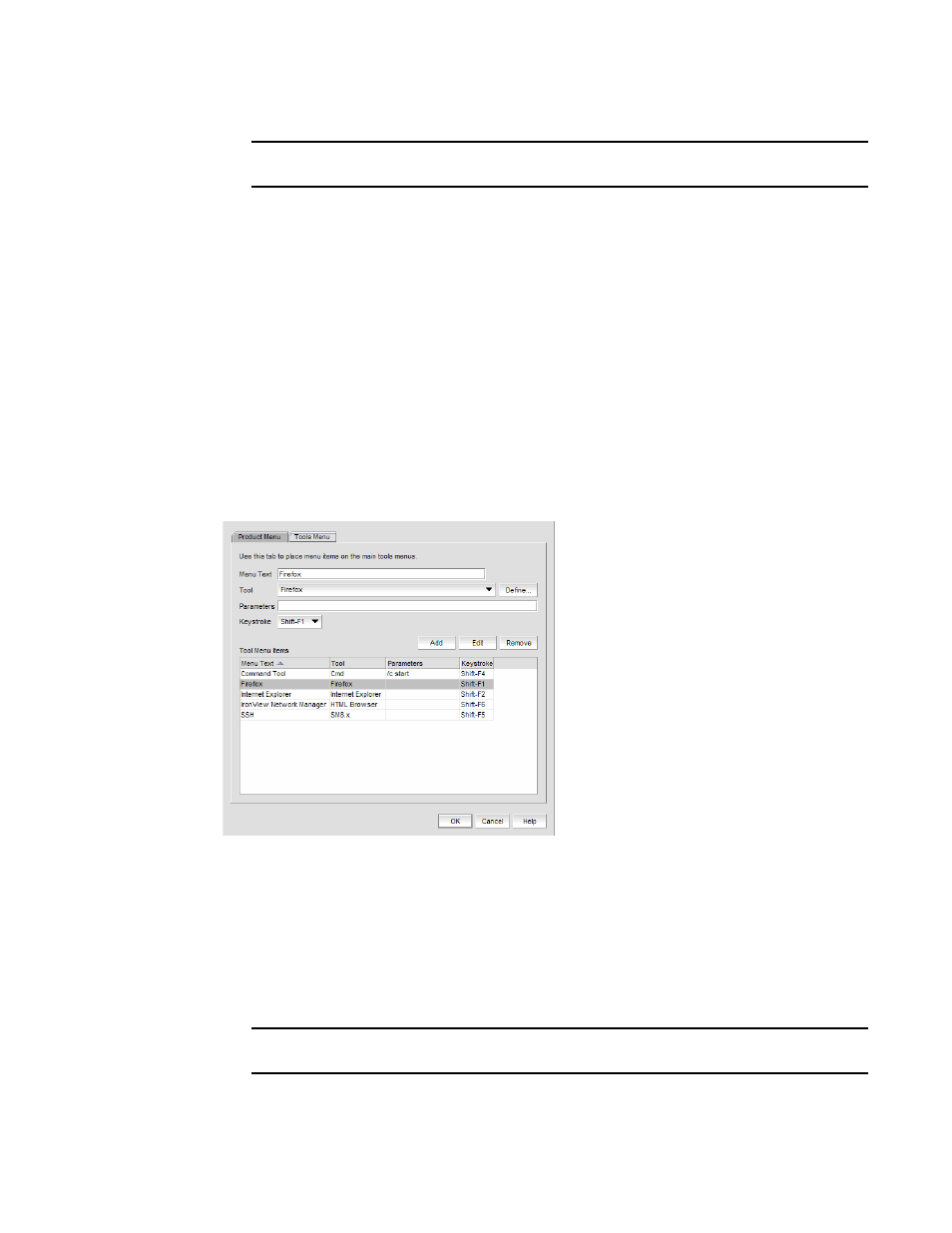
Brocade Network Advisor IP User Manual
477
53-1003153-01
Adding an option to the Tools menu
12
NOTE
You must click Edit before clicking OK; otherwise, your changes will be lost.
6. Click OK to save your work and close the Setup Tools dialog box.
Adding an option to the Tools menu
You can add third-party tools to the Tools menu which enables you to launch tools directly from the
application.
To add a option to the tools menu, complete the following steps.
1. Select Tools > Setup.
The Setup Tools dialog box displays.
2. Click the Tools Menu tab.
The Tool Menu Items table displays all configured tools, including the tool name as it displays
on the Tools menu, parameters, and keystroke shortcuts (
).
FIGURE 200
Setup Tools dialog box (Tools menu tab)
3. Type a label for the option as you want it to appear on the Tools menu in the Menu Text field.
4. Select the application from the Tool list, or click Define if you want to specify a new tool.
To specify a new tool, refer to
5. (Optional) Enter parameters, such as a URL, in the Parameters field.
6. (Optional) Select a keyboard shortcut in the Keystroke list.
NOTE
You cannot assign the same keyboard shortcut to two different tools.
7. Click Add.
