Displaying port traffic statistics, Figure 32. max frame size config menu – Allied Telesis AT-S70 User Manual
Page 86
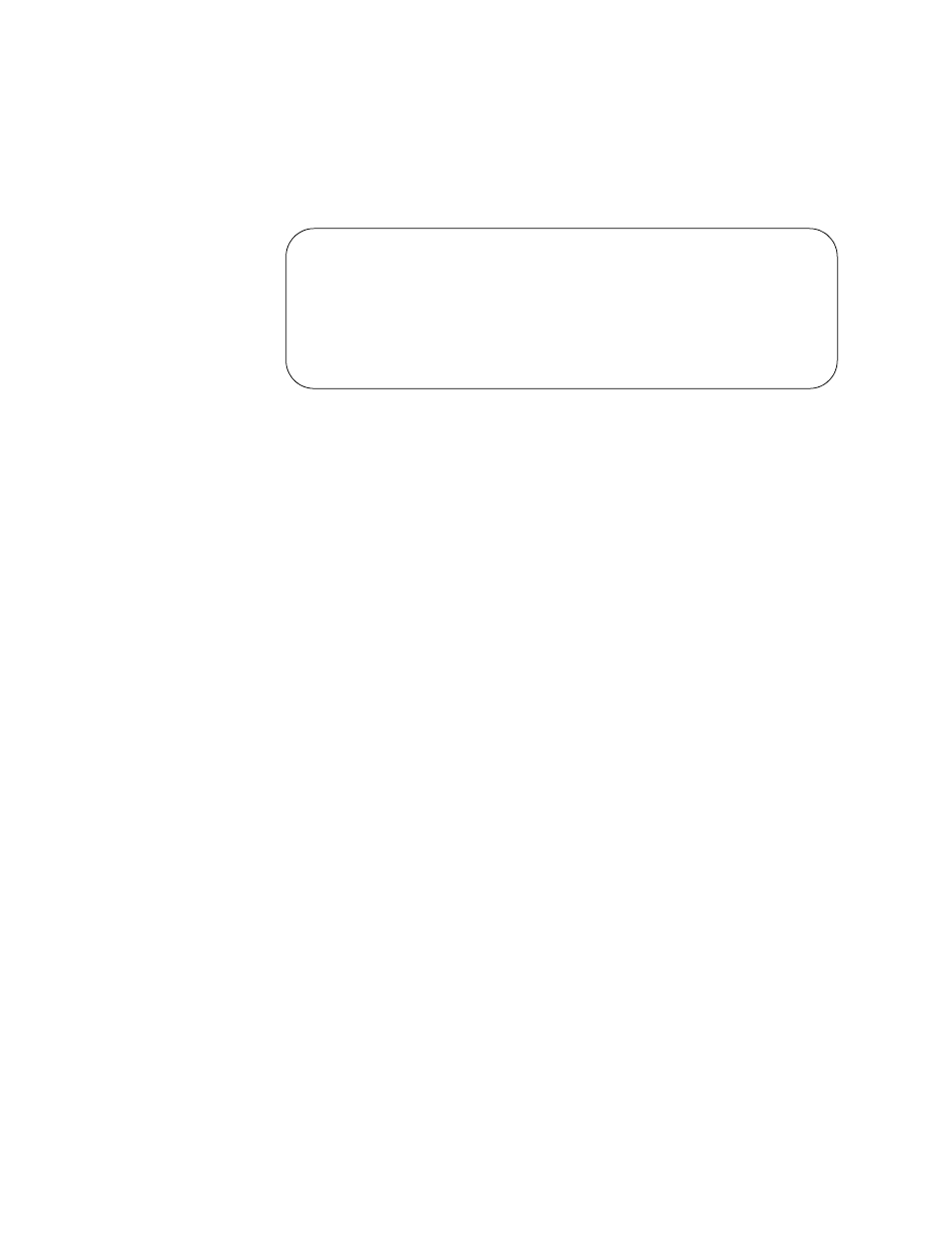
Chapter 5: Working with Line Cards
86
4. From the Configuration Menu, select Configure Max Frame Size.
5. Press
The Max Frame Size Config Menu is displayed, as shown in Figure 32.
Figure 32. Max Frame Size Config Menu
6. From the Max Frame Size Config Menu, select one of the following
frame sizes:
1522/1518
Allows frames up to 1522 bytes. This is the default.
1632
Allows frames of up to 1632 bytes.
7. From the Main Menu, select System Configuration.
The System Configuration Menu is displayed, as shown in Figure 10
on page 46.
8. From the System Configuration Menu, select Save Configuration
File.
Displaying Port
Traffic Statistics
To display the traffic statistics for a port on an AT-CM2K0S line card,
perform the following procedure:
1. From the Main Menu, select Module Status and Configuration.
The Module Status and Configuration Menu is displayed, as shown in
Figure 12 on page 53.
2. Select the AT-CM2K0S line card whose information you want to
change.
3. Press
The Module Configuration Menu is displayed, as shown in Figure 31
on page 85.
4. Select a port and press
Max Frame Size Config Menu
Module 14
> Max Frame Size: 1522/1518
Max Frame Size: 1632
Return to Module Configuration Menu ...
