Displaying the snmpv3 view table menu – Allied Telesis AT-S70 User Manual
Page 167
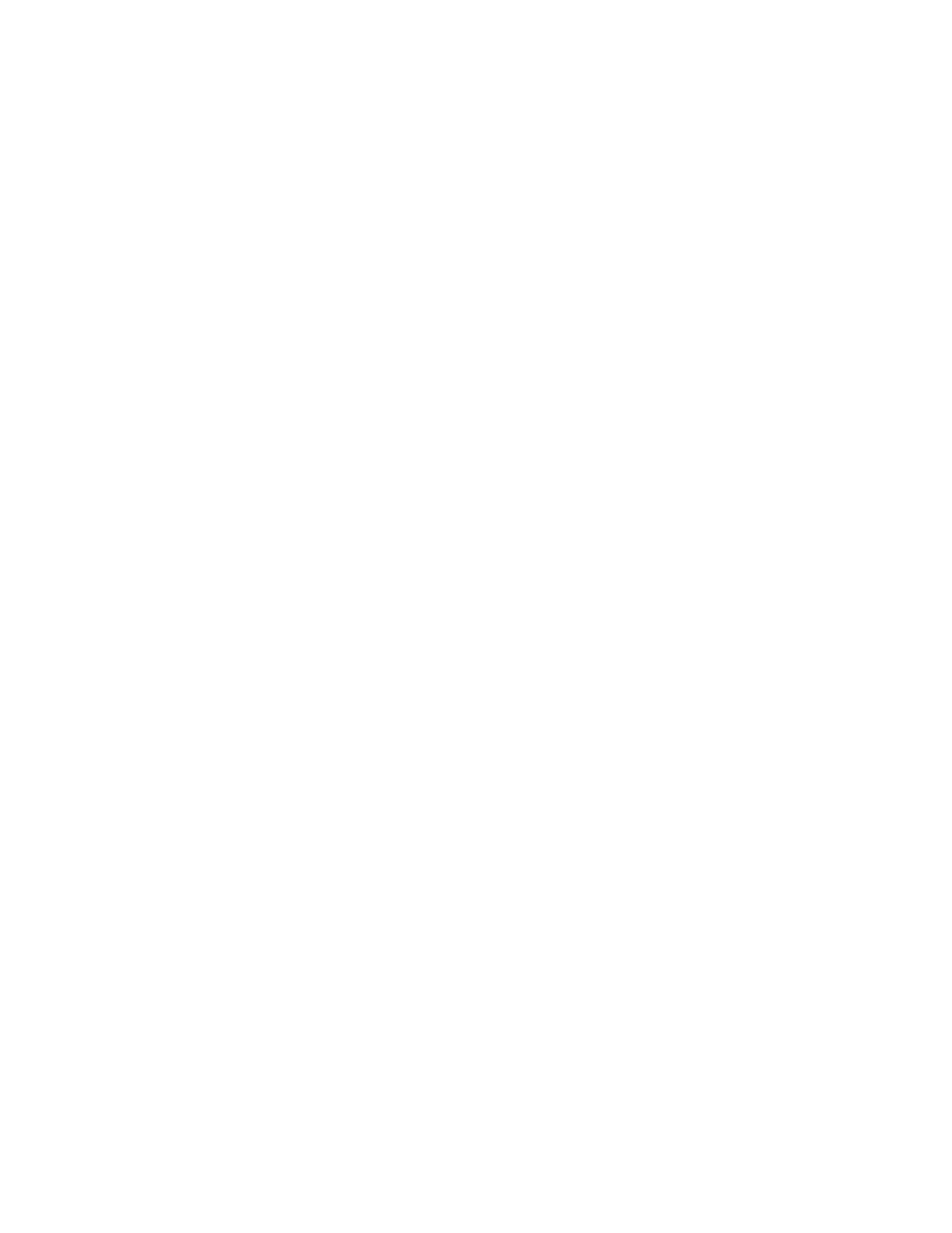
AT-S70 Management Software User’s Guide
167
3. From the SNMPv3 Configurations menu, select Configure SNMPv3
View Table.
The Configure SNMPv3 View Table menu is displayed, as shown in
Figure 65 on page 160.
4. From the Configure SNMPv3 View Table menu, select Modify
SNMPv3 Table Entry.
The Modify SNMPv3 Table Entry menu is displayed, as shown in
Figure 66 on page 164.
5. To modify the storage type, select Set Storage Type.
The following prompt is displayed:
Enter View Name:
6. Enter the View Name you want to modify.
The following prompt is displayed:
Enter View Subtree (OID format/Text Name):
7. Enter the View Subtree for this View Name.
The following prompt is displayed:
Enter Storage Type [V-Volatile, N-Nonvolatile]:
8. Select one of the following storage types for this table entry:
V-Volatile
Select this storage type if you do not want the ability to save an entry in
the SNMPv3 View Table to the configuration file.
N-NonVolatile
Select this storage type if you want the ability to save an entry in the
SNMPv3 View Table to the configuration file. Allied Telesis
recommends this storage type.
9. From the Main Menu, select System Configuration.
The System Configuration Menu is displayed, as shown in Figure 10
on page 46.
10. From the System Configuration Menu, select Save Configuration
File.
Displaying the
SNMPv3 View
Table Menu
This section describes how to display the Display SNMPv3 View Table
menu. For information about the SNMPv3 View Table parameters, see
“Creating an SNMPv3 View Table Entry” on page 159.
