Allied Telesis AT-S70 User Manual
Page 131
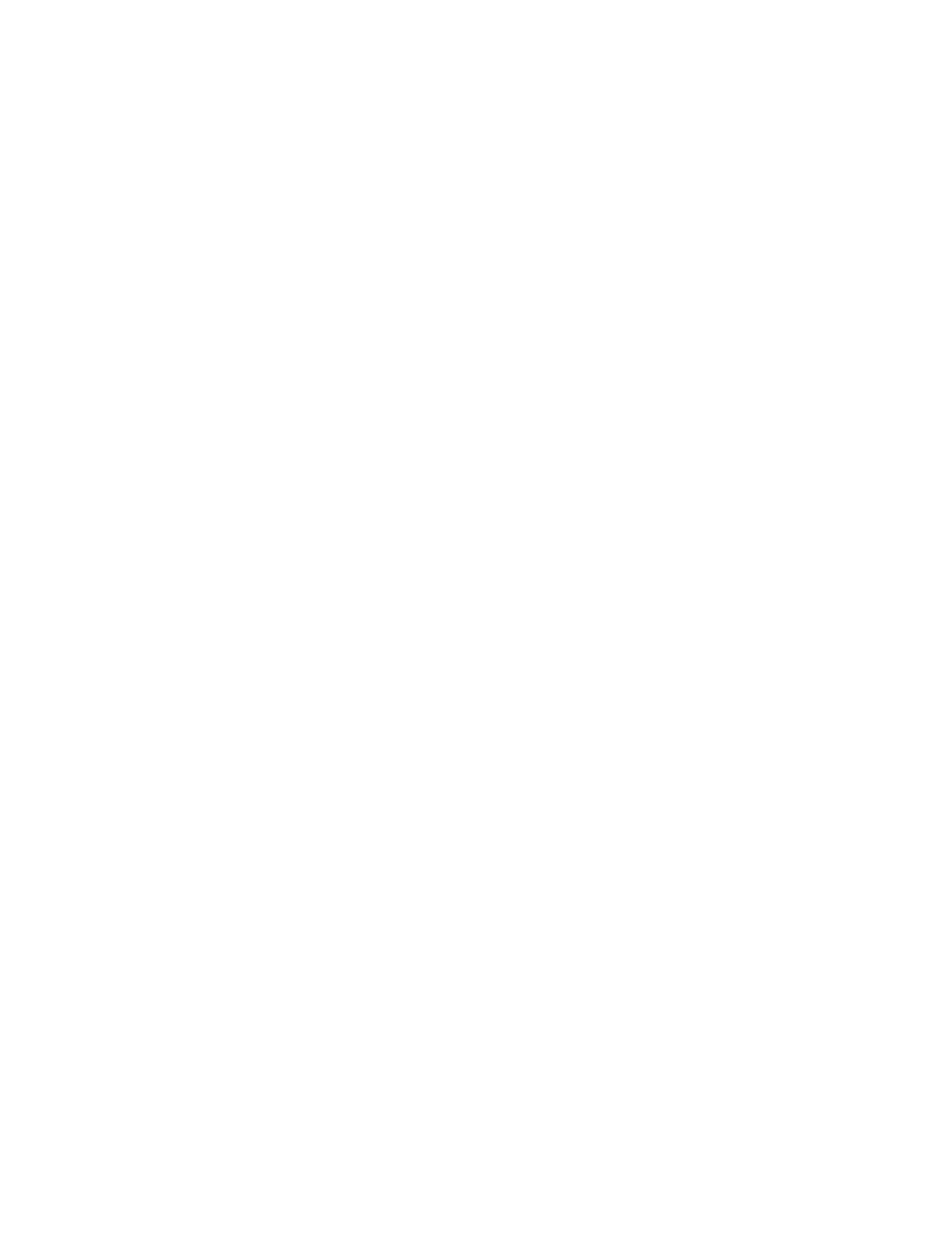
AT-S70 Management Software User’s Guide
131
5. Press
The Port Management Menu is displayed, as shown in Figure 48 on
page 116.
6. From the Port Management Menu, select OAM Configurations.
The OAM Configuration Menu is displayed, as shown in Figure 49 on
page 117.
7. From the OAM Configuration Menu, select the OAM Loopback Test
Menu.
The OAM Loopback Test Menu is displayed, as shown in Figure 54 on
page 130.
8. From the OAM Loopback Test Menu, select Start Loopback Test to
initiate loopback test, or select Stop Loopback Test to terminate
remote loopback with an OAM peer. The default is terminated.
9. From the Main Menu, select System Configuration.
The System Configuration Menu is displayed, as shown in Figure 10
on page 46.
10. From the System Configuration Menu, select Save Configuration
File.
Displaying or
Clearing the
Loopback Test
Statistics
To display or to clear the OAM loopback test statistics, perform the
following procedure:
1. From the Main Menu, select Module Status and Configuration.
The Module Status and Configuration Menu is displayed, as shown in
Figure 46 on page 115.
2. Select the line card whose loopback statistics you want to display or
clear.
3. Press
The Module Configuration Menu is displayed, as shown in Figure 47
on page 116.
4. Select the port whose loopback statistics you want to display or clear.
5. Press
The Port Management Menu is displayed, as shown in Figure 48 on
page 116.
6. From the Port Management Menu, select OAM Configurations.
