Downloading the line card bootloader file – Allied Telesis AT-S70 User Manual
Page 249
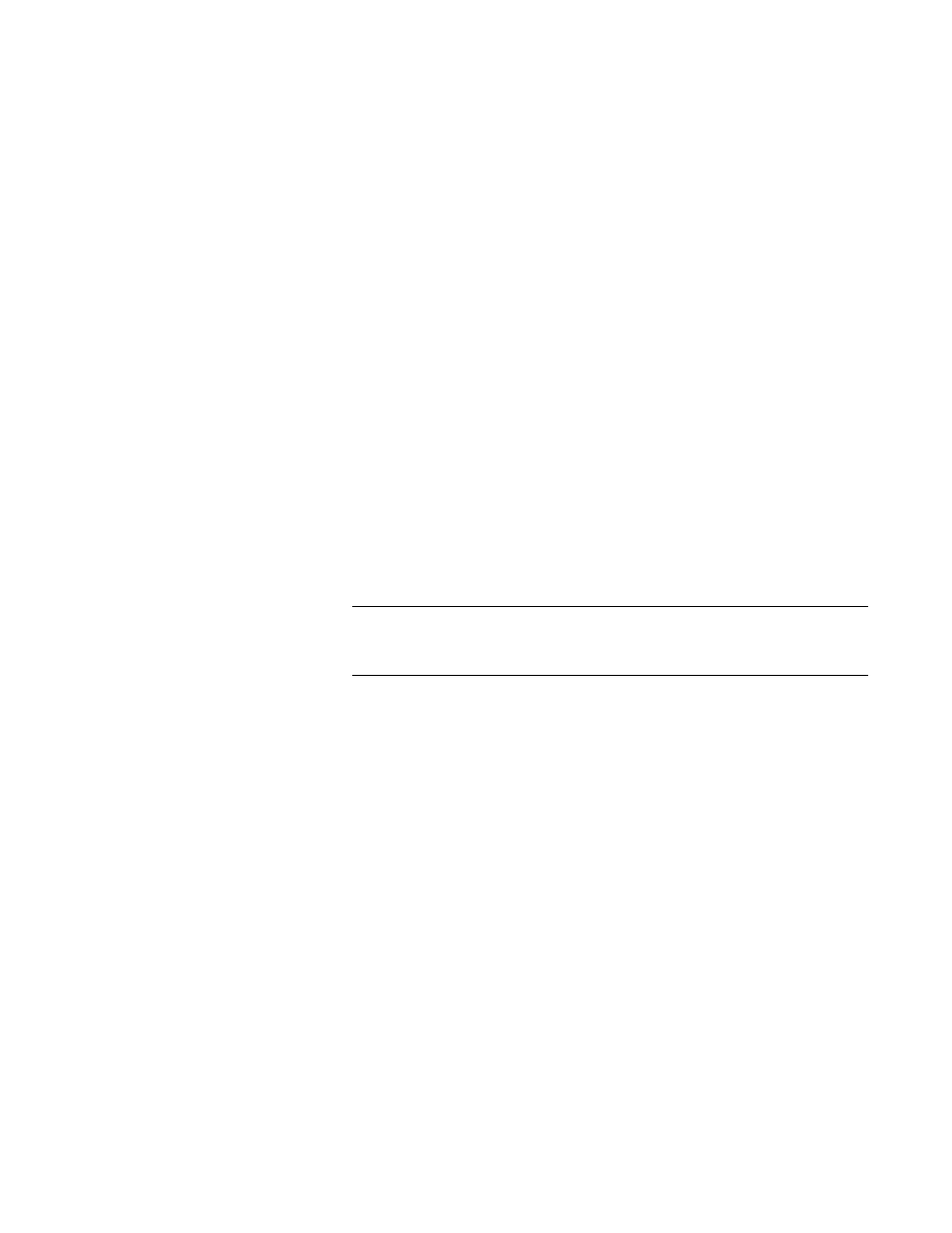
AT-CV5000 Media Converter Chassis Installation Guide
249
8. Enter the filename of the image file stored on the TFTP server.
9. Press
The following prompt is displayed:
Ready to download application image through TFTP.
Warning: During Image Download Management activity is
disabled.
Do TFTP download now? (Yes or No):
10. Type Y for to start the download.
The following prompt is displayed:
Downloading Image through TFTP......1298
TFTP: Received 664120 bytes in 9.5 seconds
Verifying Checksum.... OK
Downloading Image to Line Card...... 5%
After the system has downloaded the new image, it reboots and begins
to initialize the software. The system does not forward any network
traffic during the initialization process.
Note
Wait until the software is initialized before you attempt to reestablish
your management session.
Downloading the
Line Card
Bootloader File
You can download the line card bootloader file using Xmodem or TFTP, as
described in the following procedures:
“Downloading the Line Card Bootloader File Using Xmodem,” next
“Downloading the Line Card Bootloader File Using TFTP” on page 250
Downloading the Line Card Bootloader File Using Xmodem
To download a new line card bootloader file onto a line card from a local
management session using Xmodem, perform the following procedure:
1. Start a local management session.
2. From the Main Menu, select Image Download.
The Image Download menu is displayed, as shown in Figure 83 on
page 242.
3. From the Image Download Menu, select LineCard Bootloader
Download Through XMODEM.
