Displaying line card dip switch settings – Allied Telesis AT-S70 User Manual
Page 56
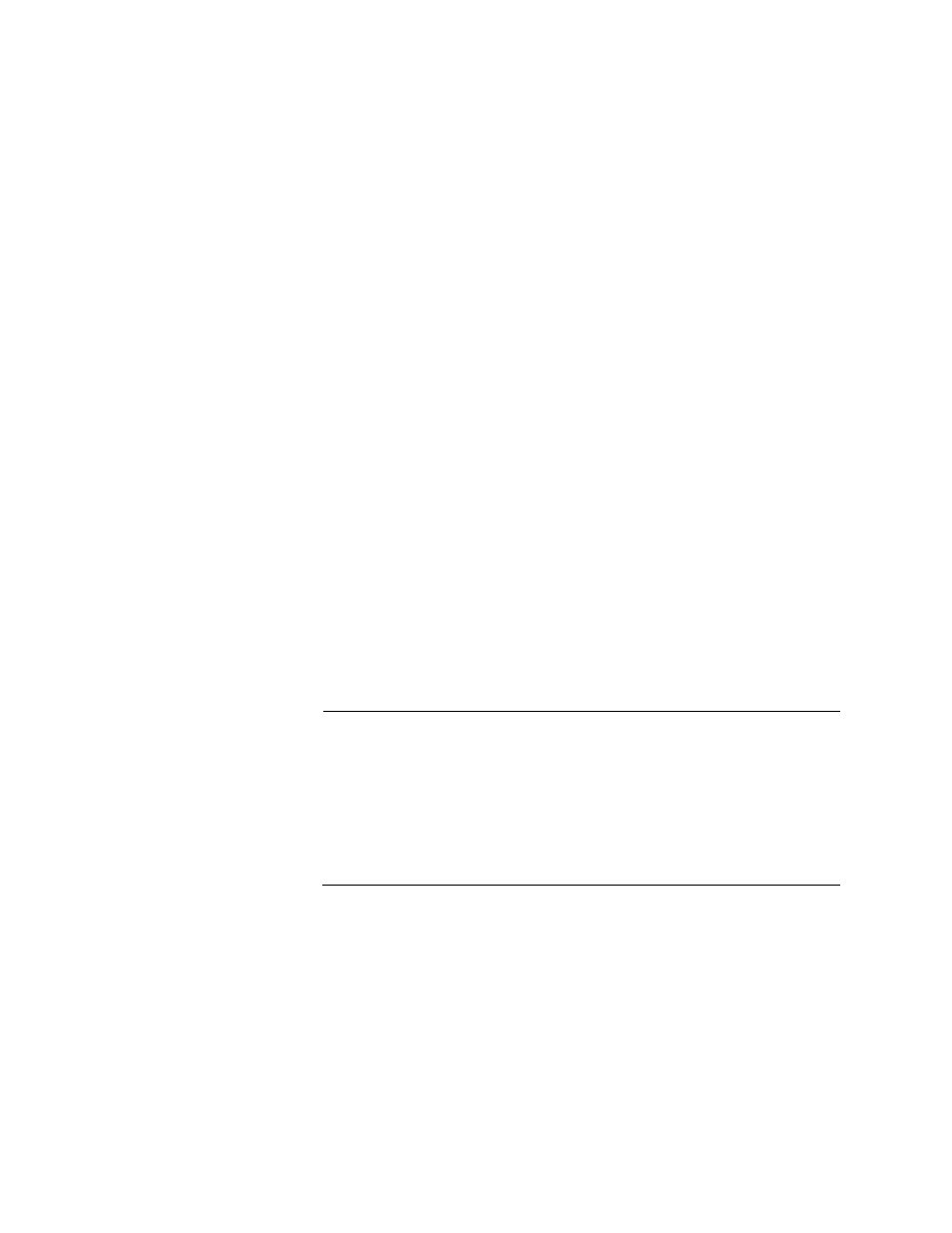
Chapter 5: Working with Line Cards
56
Fiber port - 10M or 100M
Copper port - Auto, 10M, or 100M
Mode
Displays the duplex mode of the ports. Possible values are:
Auto - The port is auto-negotiating with the connected device to
automatically configure to the highest common setting.
Full - The port can send and receive data simultaneously.
Half - The port can send or receive data, but not both at the same
time.
The other two items on this menu are:
Configure Operating Mode
Configures the operating mode of a line card. For information, go to
“Configuring the Line Card Operating Mode,” next.
Display DIP Switch Setting
Displays the DIP switch settings on the line card selected. Refer to
“Displaying Line Card DIP Switch Settings,” next.
4. From the Main Menu, select System Configuration.
The System Configuration Menu is displayed, as shown in Figure 10
on page 46.
5. From the System Configuration Menu, select Save Configuration File
Displaying Line
Card DIP Switch
Settings
Note
When you configure a line card to any operating mode through the
AT-S70 management software, the configuration is saved in the
EEPROM. The DIP switches become non-functional.
To make the DIP switches functional again, you must set the line
card operating mode to “Line Card DIP Switch Mode” as described
in “Configuring the Line Card Operating Mode” on page 69.
To display the DIP switch information on the line card, perform the
following procedure:
1. From the Main Menu, select Module Status and Configuration.
The Module Status and Configuration Menu is displayed, as shown in
Figure 12 on page 53.
2. Select the line card whose information you want to display.
3. Press
