Downloading or uploading a configuration file, Downloading a configuration file – Allied Telesis AT-S70 User Manual
Page 257
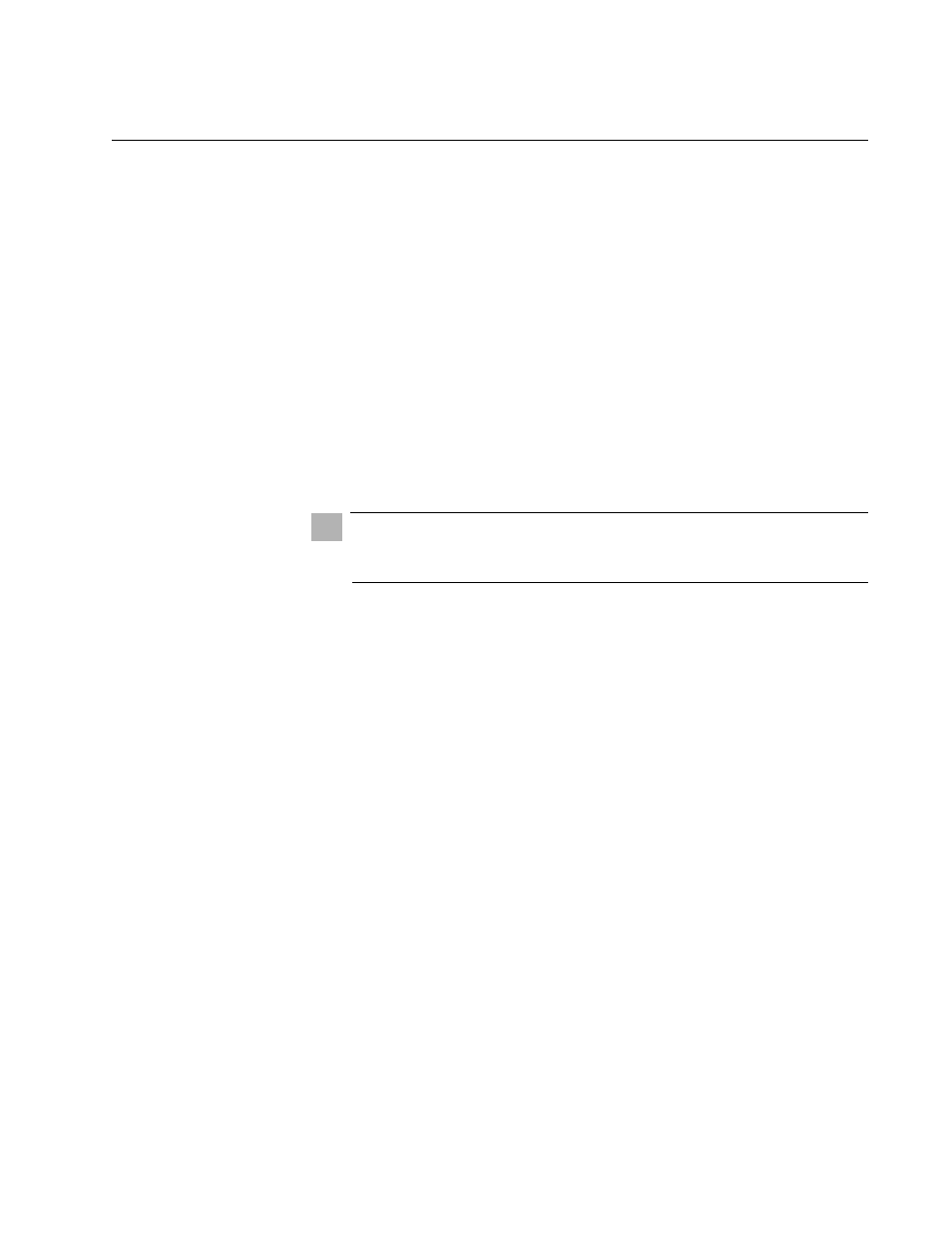
AT-CV5000 Media Converter Chassis Installation Guide
257
Downloading or Uploading a Configuration File
When an AT-CV5M01 Management Card is replaced, all the parameter
settings saved on the Management Card are gone. To keep the current
parameter settings, make sure to upload the configuration file onto your
computer or laptop before replacing the AT-CV5M01 Management Card.
After a new AT-CV5M01 Management Card is installed, you can download
the configuration file onto the new card.
This section contains the following procedures:
“Downloading a Configuration File,” next
“Uploading a Configuration File” on page 258
Downloading a
Configuration
File
To download a new AT-S70 software configuration file onto a chassis from
a local or remote management session using TFTP, perform the following
procedure:
Caution
Downloading a new AT-S70 image file or configuration file will cause
a chassis to reset. Some network traffic may be lost.
1. Establish a local or remote management session on the chassis where
you intend to download the configuration file.
2. From the Main Menu, select Administration.
The Administration Menu, shown in Figure 6 on page 38, is displayed.
3. From the Administration Menu, select Download Configuration
Through TFTP.
The following prompt is displayed:
TFTP Server IP Address->
4. Enter the IP address of the TFTP server.
5. Press
The following prompt is displayed:
Configuration File Name->
6. Enter the filename of the configuration file that is to be stored as on the
TFTP server.
7. Press
