Configuring the port ingress/ egress rate limit, Configuring the port ingress/egress rate limit – Allied Telesis AT-S70 User Manual
Page 63
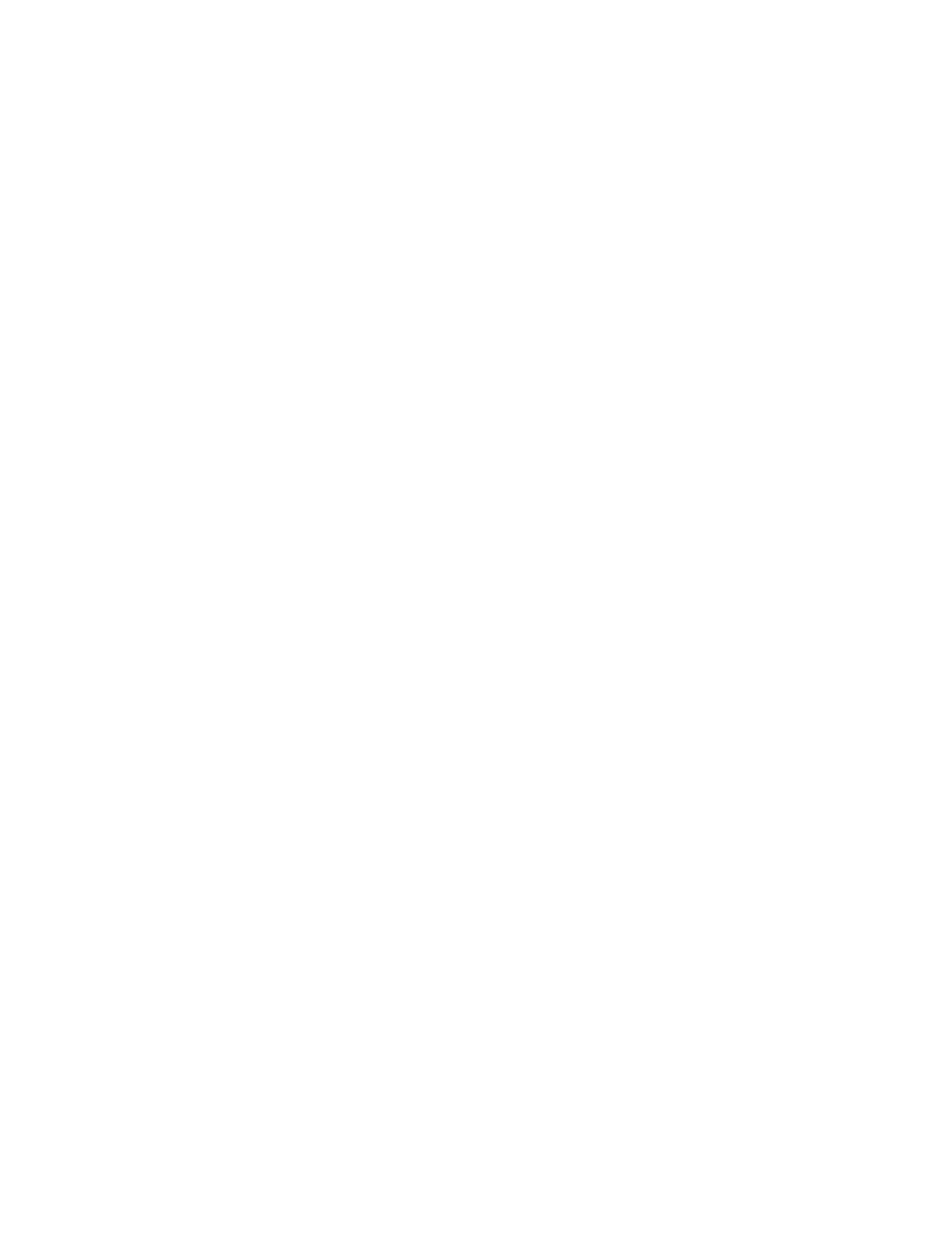
AT-S70 Management Software User’s Guide
63
The Module Configuration Menu is displayed, as shown in Figure 13
on page 55.
4. Select the port to be configured.
5. Press
The Port Management Menu is displayed, as shown in Figure 18 on
page 62.
6. From the Port Management Menu, select Port Configurations.
The Port Configuration Menu is displayed, as shown in Figure 18 on
page 62.
7. Select the one of the following duplex modes:
Auto negotiate
This is the default setting. This selection is to configure the speed of
the port that is set automatically by the chassis after it determines the
speed of the end node connected to the port. Auto-Negotiation is
designed to ensure that the port on the chassis and the end node are
operating at the same speed and that they are communicating at the
highest possible common speed of the devices.
Half
This selection configures the port for half-duplex mode. It can send or
receive data, but not both at the same time. Use this setting if you
know that the device connected to the port only supports half-duplex
mode.
Full
This selection configures the port for full-duplex mode. It can both send
and receive data simultaneously. You can select this setting for a port
if you know that the end node connected to the port supports full-
duplex.
8. From the Main Menu, select System Configuration.
The System Configuration Menu is displayed, as shown in Figure 10
on page 46.
9. From the System Configuration Menu, select Save Configuration
File.
Configuring the
Port Ingress/
Egress Rate Limit
The rate limit feature allows you to set the maximum number of ingress or
egress packets the port accepts each second. Packets that exceed the
limit are discarded. The default for this feature is no rate limit.
