Allied Telesis AT-S70 User Manual
Page 255
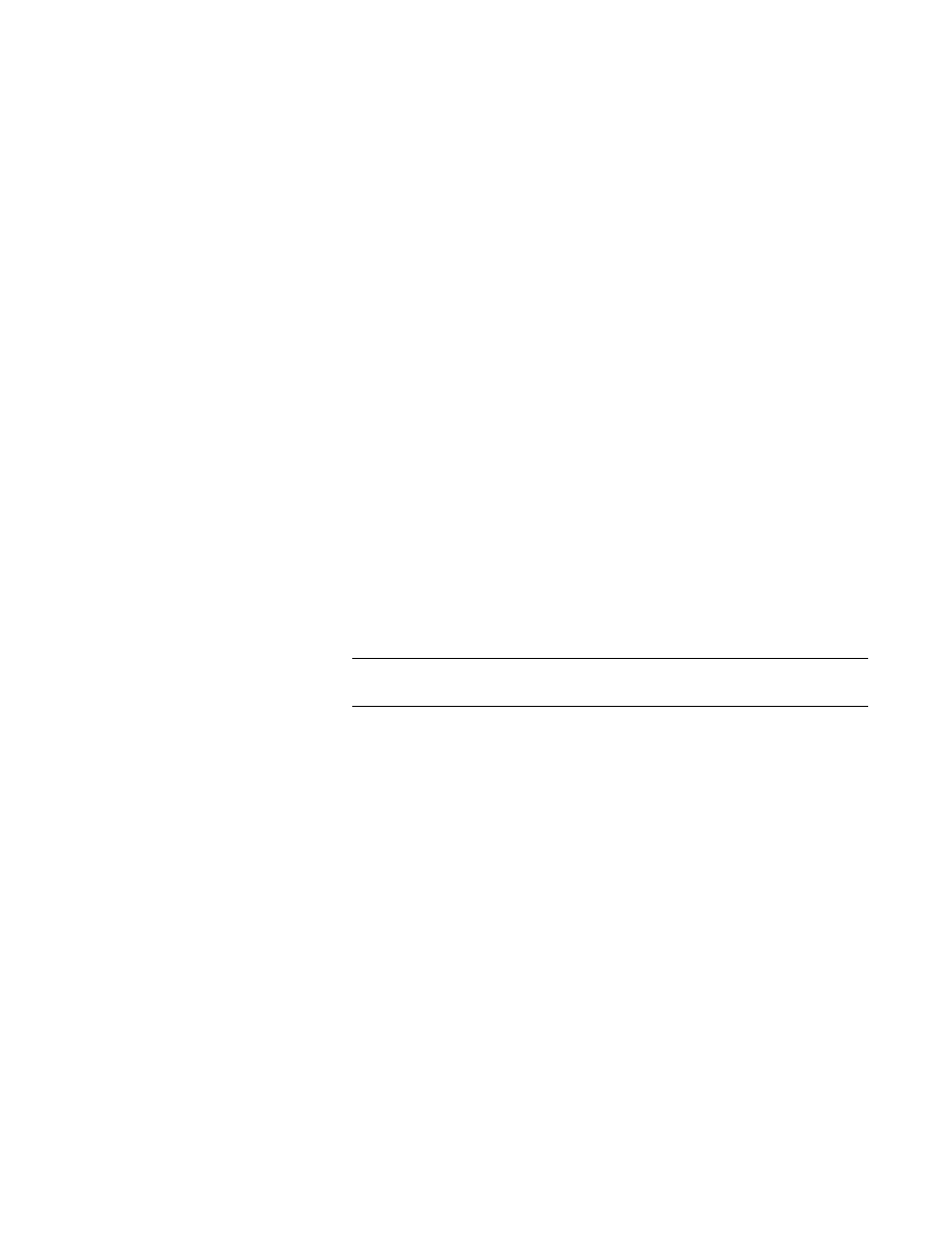
AT-CV5000 Media Converter Chassis Installation Guide
255
The following prompt is displayed:
Ready to download application image via XModem.
Warning: During Image Download Management activity is
disabled.
Do XMODEM download now? (Yes or No):
4. Enter Y to start the download process or N to cancel.
5. If you enter Y, the following prompt is displayed:
Ready to download application image via XModem.
Warning: During Image Download Management activity is
disabled.
Do XMODEM download now? (Yes or No):
Linecard Slot Number:
6. Enter the slot number of the line card to be upgraded.
7. Press
The following prompt is displayed:
Ready to download linecard image.....
8. Begin the image file transfer of the new management software image.
Note
The transfer protocol must be Xmodem or 1K Xmodem.
9. For an example of how to download the file using the Hilgraeve
HyperTerminal program, refer to steps 6 to 12 in “Downloading the
AT-S70 Software Image File Using Xmodem” on page 243.
Downloading the Line Card Bootloader File Using TFTP
To download a new bootloader file onto a line card from a local or remote
management session using TFTP, perform the following procedure:
1. Start a local or remote management session.
2. From the Main Menu, select Image Download.
The Image Download menu is displayed, as shown in Figure 83 on
page 242.
3. From the Image Download Menu, select Remote LineCard
Bootloader Download Through TFTP.
