Modifying a user account, Modifying a user account -22 – Avaya 580 User Manual
Page 70
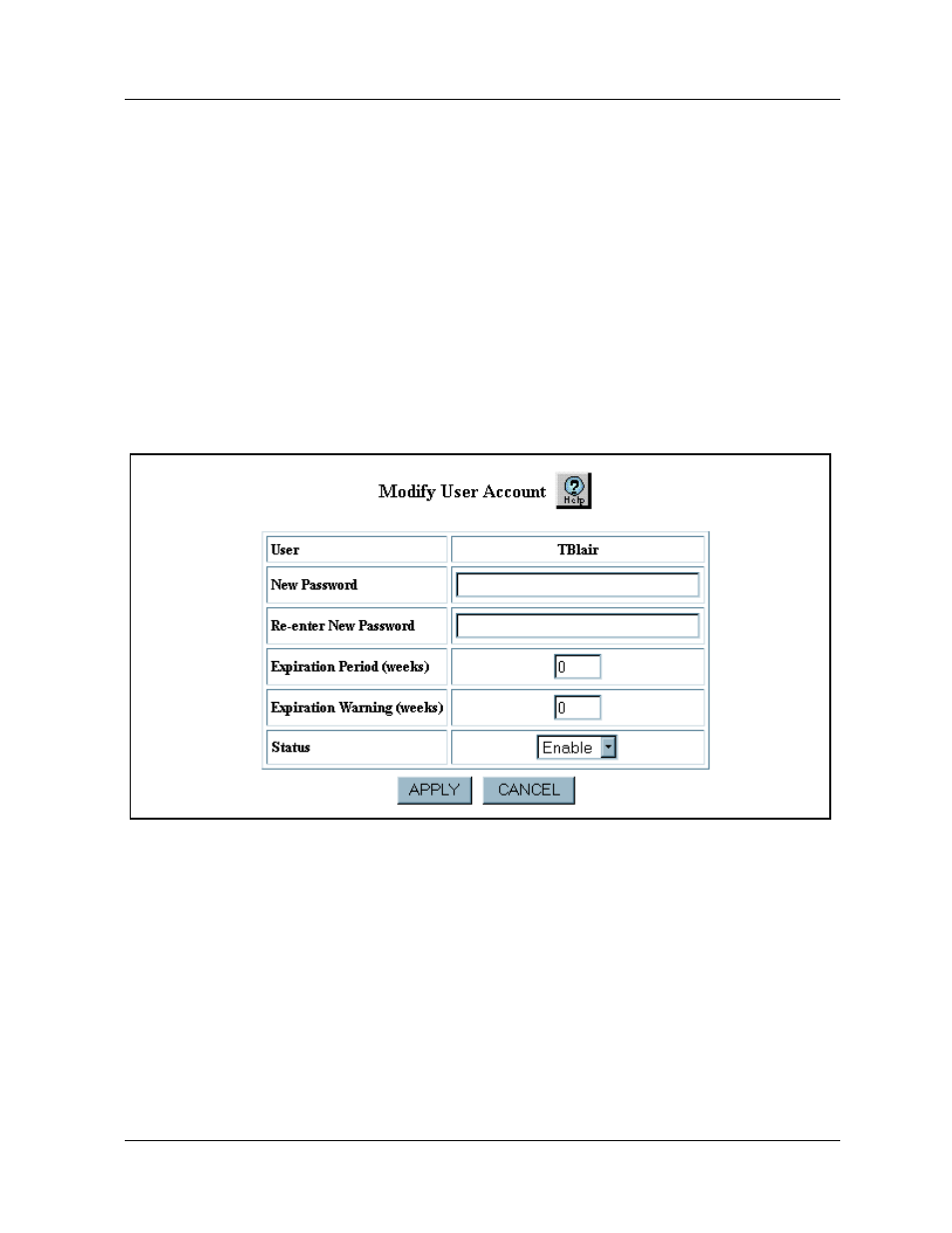
2-22
User Guide for the Avaya P580 and P882 Multiservice Switches, v6.1
Chapter 2
Modifying a User Account
To modify a user account:
1. In the navigation pane, expand the System > Administration folders.
2. Click User Accounts. The User Account Management Web page is
displayed in the content pane. See
.
3. In the User Name field, select the user account that you want to modify.
4. Click Modify. The Modify User Account Web page is displayed in the
content pane. See
.
Figure 2-11. Modify User Account Web Page
5. To change the user password:
a. In the New Password field, enter a new password for the user
name. Passwords can consist of a maximum of 31 characters.
*Note: Do not use a combination of the following special
characters for the password ;, ?, \,(,),#, $,%, ^, &, or *.
b. In the Re-enter New Password field, reenter the password that
you entered in the New Password field.
