Configuring switch ports settings, Configuring switch ports settings -28, Configuring – Avaya 580 User Manual
Page 250: Switch ports settings, Using the all ports configuration web page
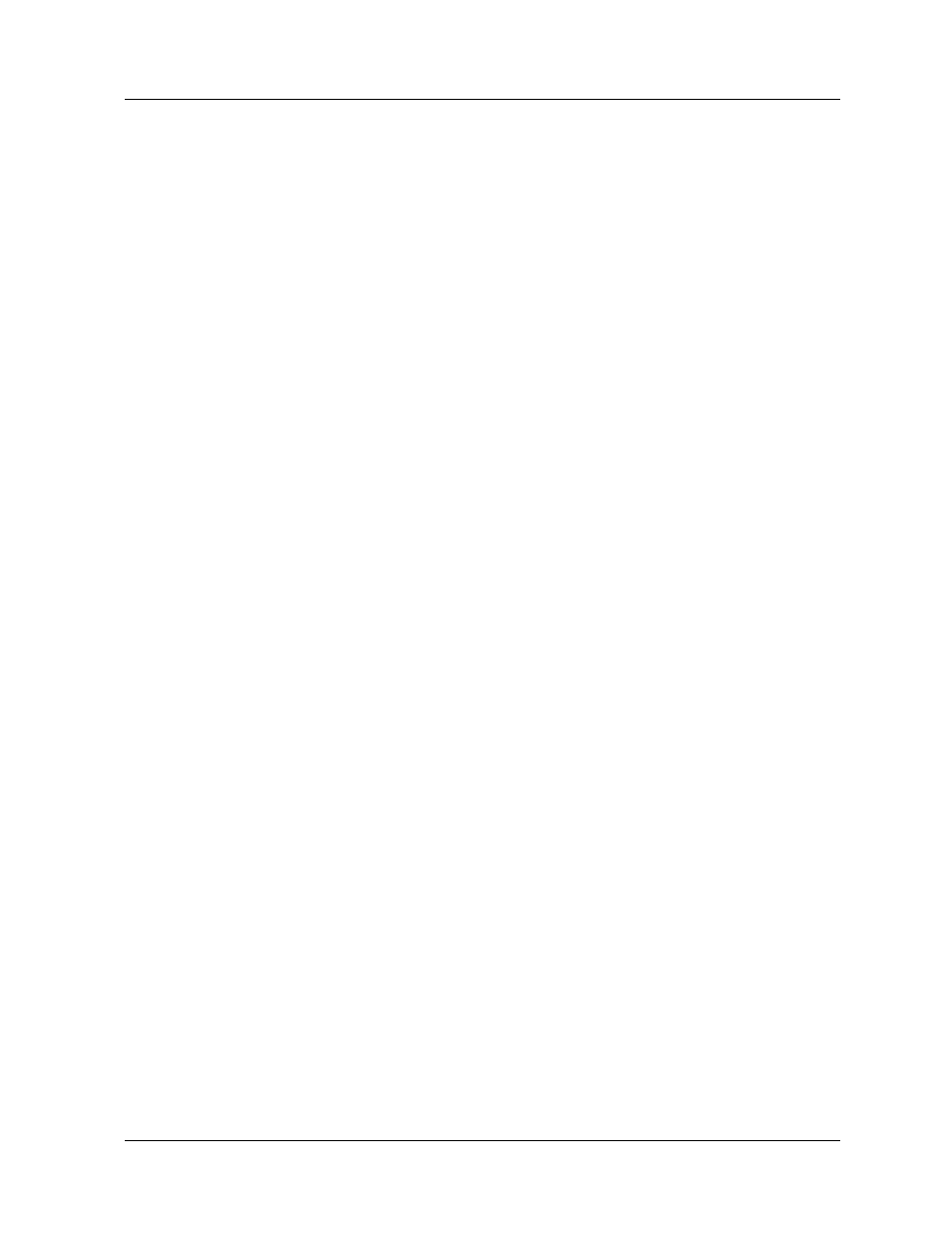
8-28
User Guide for the Avaya P580 and P882 Multiservice Switches, v6.1
Chapter 8
Using the All Ports Configuration Web Page
You can apply the same parameter settings on all of a module’s ports using
the All Ports Configuration Web page.
To configure all ports on a module:
1. In the navigation pane, expand the Modules & Ports folder, and then
click Configuration. The Module Information Web page is displayed in
the content pane. See
2. Select the port number from the Ports column for that module. The
Physical Port Configuration Web page for that module is displayed. See
for Gigabit modules and
for 10/100 modules.
3. Select All Module Ports Configuration. The All Ports Configuration
Web page is displayed.
4. See “
Configuring Physical Ports on 10-Gigabit Ports
,” “
Physical Ports on Gigabit Ports
,” and “
” earlier in this chapter to configure the ports.
5. Click APPLY to save your changes, or Restore to restore previous
settings.
Configuring Switch Ports Settings
This section contains the following information and procedures:
■
■
■
Configuring MAC Address Lock and Intrusion Detection
■
Using the All Module Ports Configuration Web Page
■
