Configuring physical port settings, Configuring physical ports on 10-gigabit ports, Overview – Avaya 580 User Manual
Page 233: Configuring physical port settings -11, Configuring physical ports on 10-gigabit ports -11
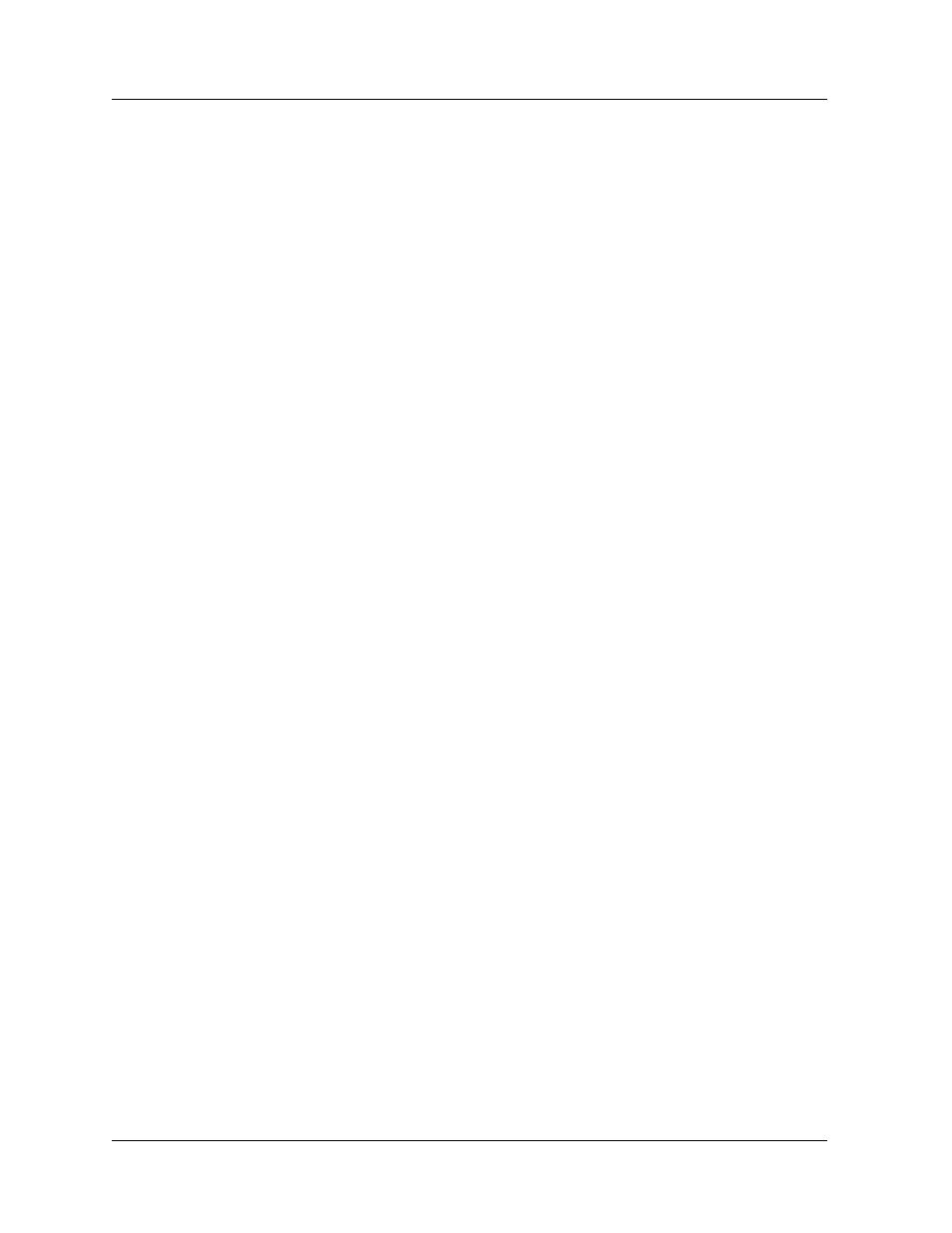
Document No. 10-300077, Issue 2
8-11
Configuring Ports
With the set vlan CLI command, assign port 1, and port 2 to VLAN4 and
also assign port 4 to VLAN1 and VLAN2. Then PC1 and PC2 could
communicate with SERVER1 across VLANs without any noticeable
problems. However, when PC1 transmits a packet to SERVER1, the
following occurs:
■
The packet is sent to the Switch
■
The switch looks for the MAC address of SERVER1in the Address
Forwarding Table for VLAN1 (because this is the actual port VLAN
assigned to the port)
■
The switch will be unable to find an entry for the MAC address of
SERVER1
■
The switch will flood this packet to all ports assigned to VLAN1
(regardless of how the VLAN was assigned to the port)
*Note: The only exception to flooding a port is if ‘Known Mode’
is set to enable on the port, which stops the flooding of
destination unknown unicast packets.
If you had many clients/servers on separate VLANs and they tried to
communicate over multiple VLANs using this method, you would flood
your network with undesired packets, thus slowing your overall network
performance. Currently, the best solution is to use a L3 module to route
between the VLANs. This would eliminate the broadcast of destination
unknown unicast packets.
Configuring Physical Port Settings
This section contains the following procedures:
■
Configuring Physical Ports on 10-Gigabit Ports
■
Configuring Physical Ports on Gigabit Ports
■
Configuring Physical Ports on Fast Ethernet Ports
■
Using the All Ports Configuration Web Page
Configuring Physical Ports on 10-Gigabit Ports
Overview
You can configure the physical port parameters on 10-Gigabit ports by
using either the Web Agent or the CLI.
For detailed information about each parameter, see
.
