Avaya 580 User Manual
Page 659
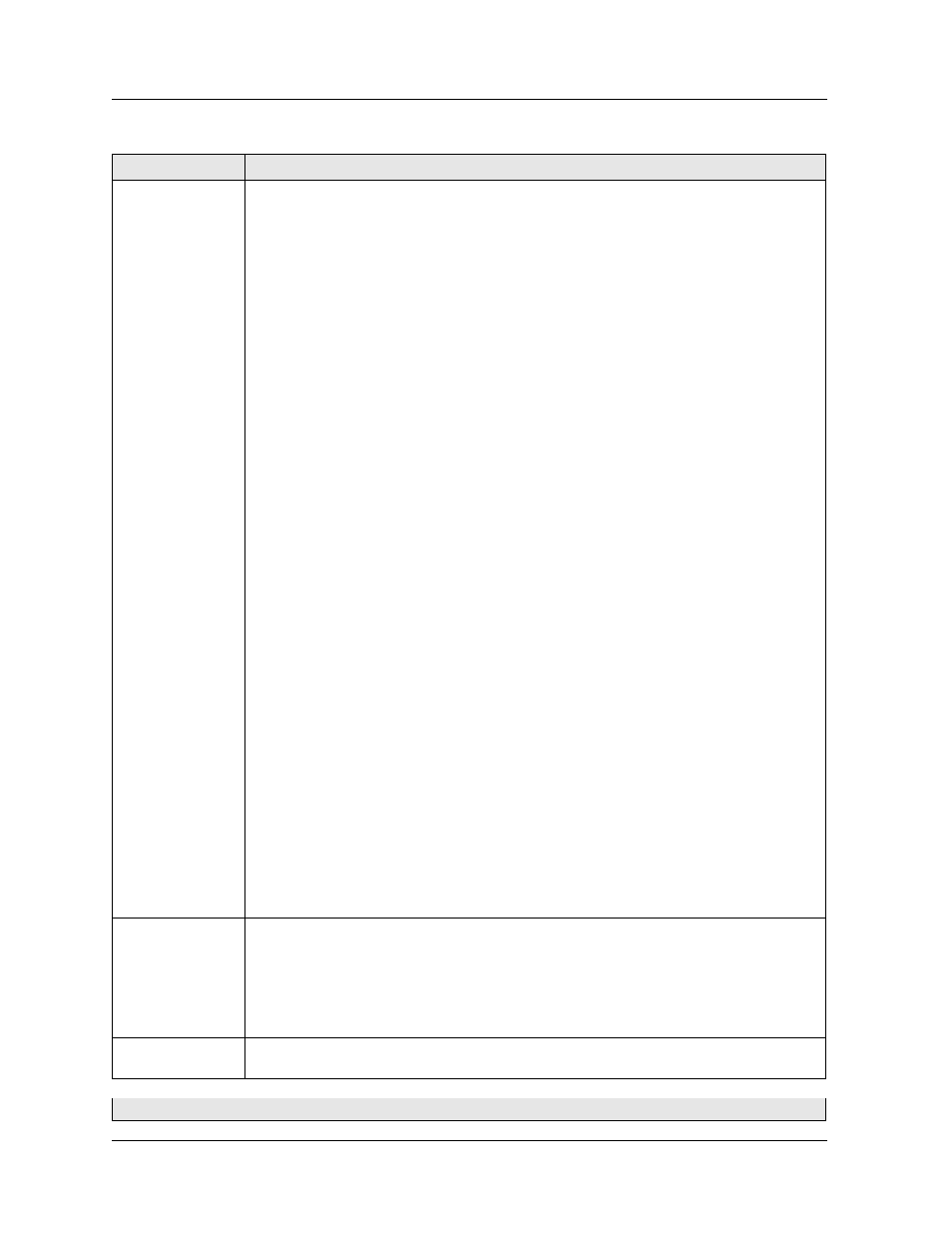
Document No. 10-300077, Issue 2
23-11
Using RMON and Ethernet Statistics to Analyze Network Performance
Piggyback Port
Port used to enable bi-directional port mirroring. If no piggyback port is specified, only
received traffic from the source port will go to the mirror port. The piggyback port should
have the same bandwidth as the source port. Only one port per fabric can be used as a
piggyback port. Sampling rates have no effect on transmitted information.
Note:
To mirror outbound traffic only, select a source, mirror, and piggyback port. Set
the sampling to disable. Since disabling sampling only applies to inbound traffic,
only outbound traffic is received.
Considerations:
• You cannot use a port that has been designated as a piggyback port.
• Once a port has been designated as a piggyback port, the link light is turned on, even if
there is no connection on the selected port.
• The piggyback port is displayed in place of the source port in the VLAN menu.
• If the source and piggyback ports are at a higher bandwidth than the mirror port’s
bandwidth, the traffic on the source port may exceed the bandwidth that the mirror port
can handle.
• The piggyback port will always show that it is using multi-layer tagging.
• A spanning tree topology change occurs when you change a piggyback port.
• 80-series modules do not support piggyback ports.
• Fabric mode 1 port mirroring works with 50-series modules. Fabric mode 2 port
mirroring works with 80-series modules.
• If you set up a piggyback port, multicast traffic that is routed through the mirrored port
may be lost for a few minutes. This loss of multicast traffic is due to the DVMRP routes
that pass through the mirrored port entering hold-down state. The default setting for the
DVMRP hold-down period is 120 seconds. Once this time expires, multicast traffic
resumes.
• If you set up a port mirror with a piggyback port and the source port is a client port for an
intelligent multicast session, the port is removed from the multicast session. Hosts that
are attached to the client port stop receiving multicast traffic until the port is either
statically or dynamically added to the multicast session again.
To avoid this interruption in multicast traffic, after setting up the port mirror:
• If the multicast session is a static session, add the client port to the session again.
• If the multicast session is a dynamic session, the client port is added to the session
again when the switch receives the next IGMP membership report.
Sampler Type*
Selects how often you want the mirror port to receive traffic samples:
• Always - sends all samples.
• Periodic - sends samples at the interval described below.
• Disabled - shuts off traffic samples to the mirror port, but keeps the association
intact.
Max Packets per
Second
Displays the number of packets per second that are served by the mirror port.
* Sampling only applies to inbound traffic.
Table 23-3. Port Mirroring Configuration Web Page Parameters
Parameter
Definition
2 of 2
