Cli command, Configuring a static route for the ppp console, Web agent procedure – Avaya 580 User Manual
Page 418: Configuring a static route for the ppp console -90
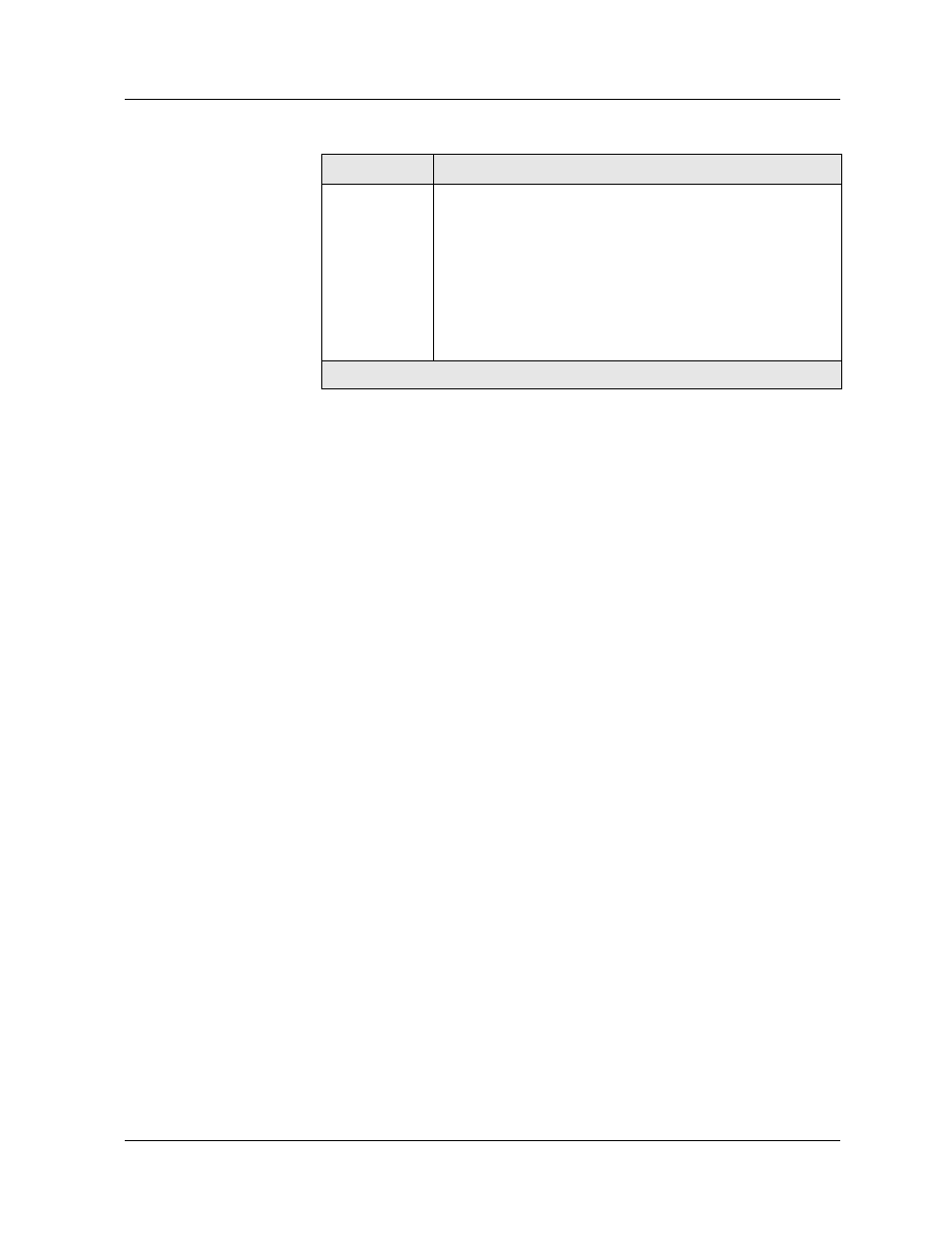
12-90
User Guide for the Avaya P580 and P882 Multiservice Switches, v6.1
Chapter 12
CLI Command
To view configuration and LDAP statistics using the CLI, enter the
following command:
>
show ldap
Configuring a Static Route for the PPP Console
Web Agent
Procedure
To configure a PPP Console static route:
1. Configure your console serial port as a PPP Console. See the
“
” section in
”.
2. In the navigation pane, expand the Routing > IP > Configuration
folders, and then click Static Routes.
The IP Static Routes Web page is displayed in the content pane.
3. Select CREATE. The Add IP Static Routes Web page opens (
).
4. Enter the IP address that is to be associated with the PPP console port in
the Network Address field.
5. Enter the network mask IP address in the Mask field.
6. Enter the IP address of the gateway associated with this static route in the
Next-Hop Address field.
7. Click CREATE to save your changes, or CANCEL to restore previous
settings. The IP Static Routes Web page reopens.
8. Click APPLY to save your changes, or CANCEL to clear your
selection.
Consumer
Signal
Indicates the success of the LDAP client when downloading a
policy. If the consumer signal matches the producer signal,
downloading LDAP to a policy was successful. If the
consumer signal is -1, then either the LDAP client had a
problem processing the access lists or the consumer signal set
on the LDAP client did not match the signal configured on the
LDAP server. If the consumer signal is not -1 and does not
match the producer signal, then the LDAP client was unable to
connect to the LDAP server(s).
Table 12-35. LDAP Statistics Web Page Parameters
Parameter
Definition
2 of 2
