Managing buffers and queues, Web agent procedure, Managing buffers and queues -2 – Avaya 580 User Manual
Page 668
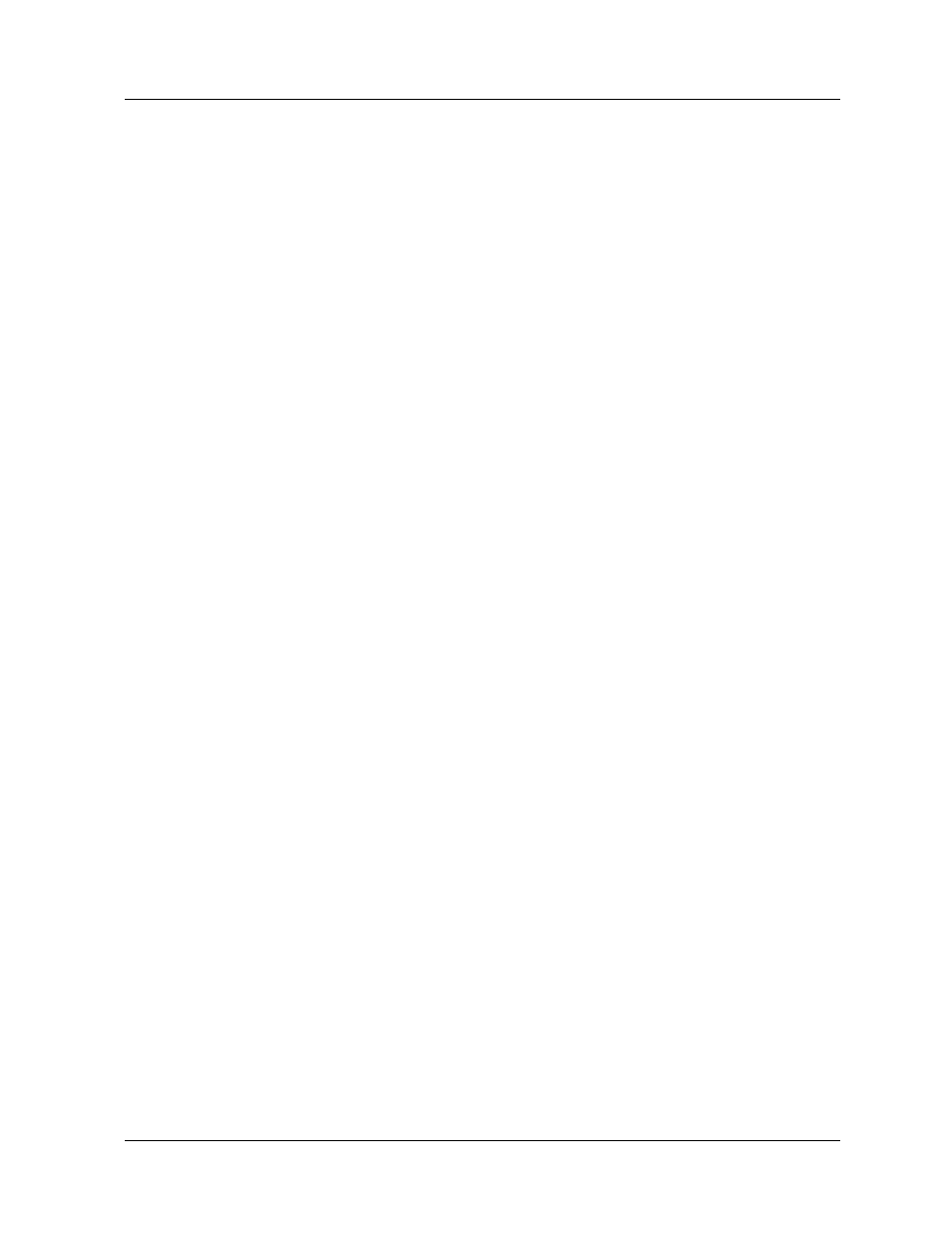
24-2
User Guide for the Avaya P580 and P882 Multiservice Switches, v6.1
Chapter 24
The Service Ratio can be chosen to match traffic patterns and performance
requirements using a weighted round robin scheduling algorithm. The
available service ratios of the algorithm are defined in “
”. The factory default service ratio for fabric ports is 999/1. The
factory default service ratio for physical ports is 1023 to 1. If there is traffic
to be serviced from both the high- and normal-priority queues, 999 packets
of high-priority traffic will be processed for each normal-priority packet.
When the high-priority queue fills up, incoming frames are dropped. The
philosophy is if a high-priority frame is going to be late, it is not worth
sending it at all. The normal-priority queue uses either IEEE 802.3X
PAUSE (variable timed XOFF) flow control or Half Duplex collisions to
shut off incoming frames before the queue overflows.
The switch implements two flow control disciplines along the entire path
that frames travel. The default case is that when output buffers fill up,
frames destined for a particular buffer will be dropped. This should only
occur in a case where the output port is very congested. However, there is
an optional mode in which normal-priority frames are never dropped inside
the switch. In this mode, input buffers may fill up. If they do, the affected
input ports may use flow control to temporarily halt traffic from
neighboring switches.
* Note: 802.1p packets that are received with a tag priority of 0 on a 50-
series layer 2 (non-routing) module, and that must be routed via
the FORE path on an 80-series supervisor, are queued and
transmitted with a priority of 4. This priority change is due to
the conversion from the high-low priority system that 50-series
modules use to the 8-level priority system that 80-series
modules use.
Managing Buffers and Queues
You can manage buffers and queues using either the Web Agent or the CLI.
Web Agent
Procedure
To manage buffers and queues using the Web Agent:
1. In the navigation pane, expand the Modules & Ports folder, and then
click Configuration.
The Module Information Web page is displayed in the content pane. See
.
