Viewing bridge port information, Web agent procedure, Viewing bridge port information -14 – Avaya 580 User Manual
Page 212
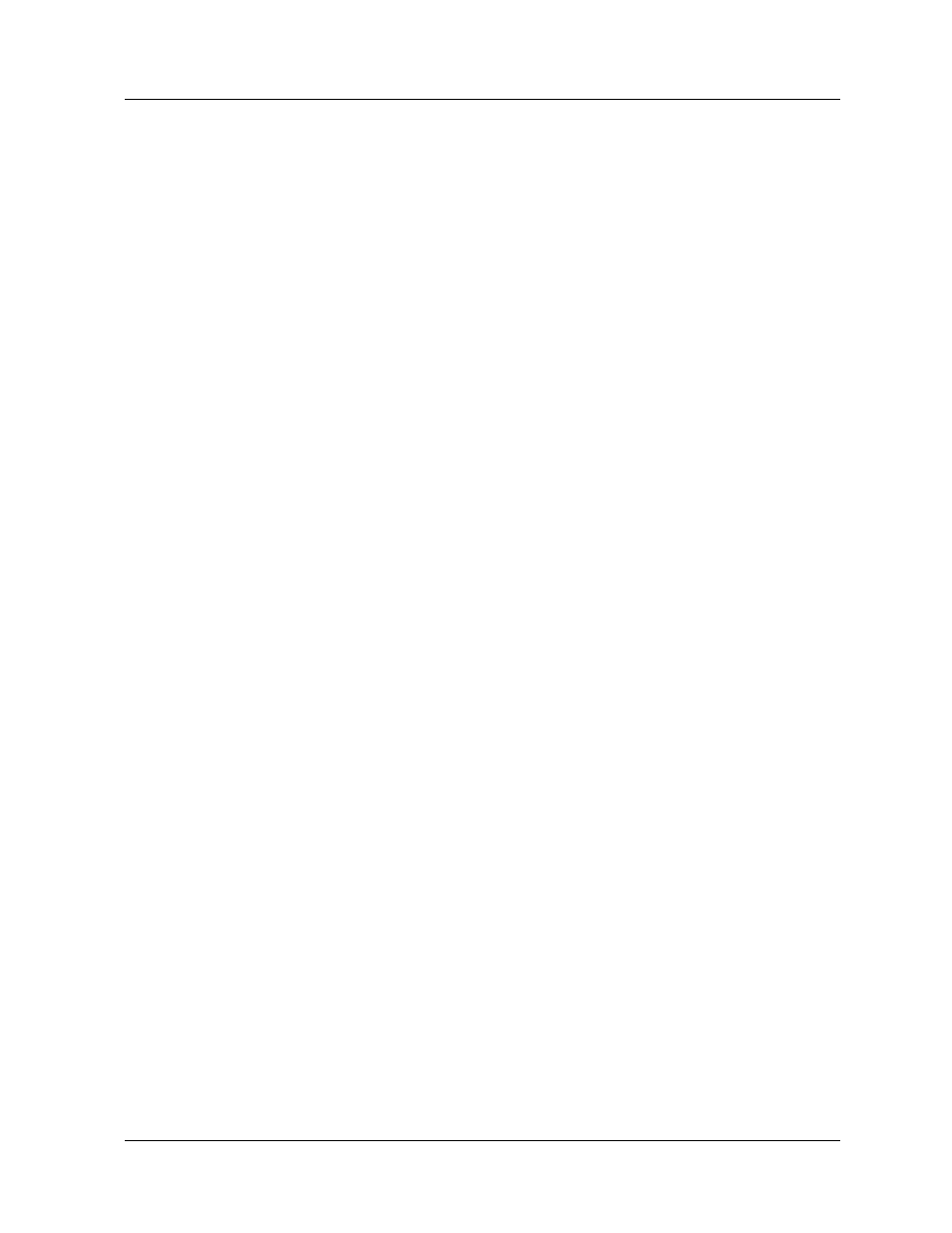
7-14
User Guide for the Avaya P580 and P882 Multiservice Switches, v6.1
Chapter 7
■
To set the maximum age for the bridge,
(configure)#
set
spantree maxage
name
■
To set the hello time for the bridge,
(configure)#
set spantree
hello
■
To set the forward delay for the bridge,
(configure)#
set
spantree fwddelay
name
■
To set the hold count for the bridge,
(configure)#
set spantree
hold-count
■
To set the default path costs for the bridge,
(configure)#
set
spantree default-path-cost {common-spanning-tree | rapid-
spanning-tree} {802.1D | vlan {
■
To view the current configuration and status of the bridge,
>
show
spantree {all | 802.1D | vlan {
Viewing Bridge Port Information
Web Agent
Procedure
To view information about spanning tree bridge ports:
1. In the navigation pane, expand the L2 Switching folder.
2. Click Spanning Tree.
The Spanning Tree Information Web page is displayed in the content
pane. See
3. In the Bridge Ports field, click the bridge for which you want to view
port information.
The Spanning Tree Per Module Bridge Port Information Web page is
displayed in the content pane.
4. In the Bridge Ports field, click the ports for which you want to view
information.
The Spanning Tree Bridge Port Information Web page is displayed. See
provides explanations of the information that is displayed in
each field of this Web page.
