Cli command, Deleting ospf areas, Web agent procedure – Avaya 580 User Manual
Page 469: Deleting ospf areas -7
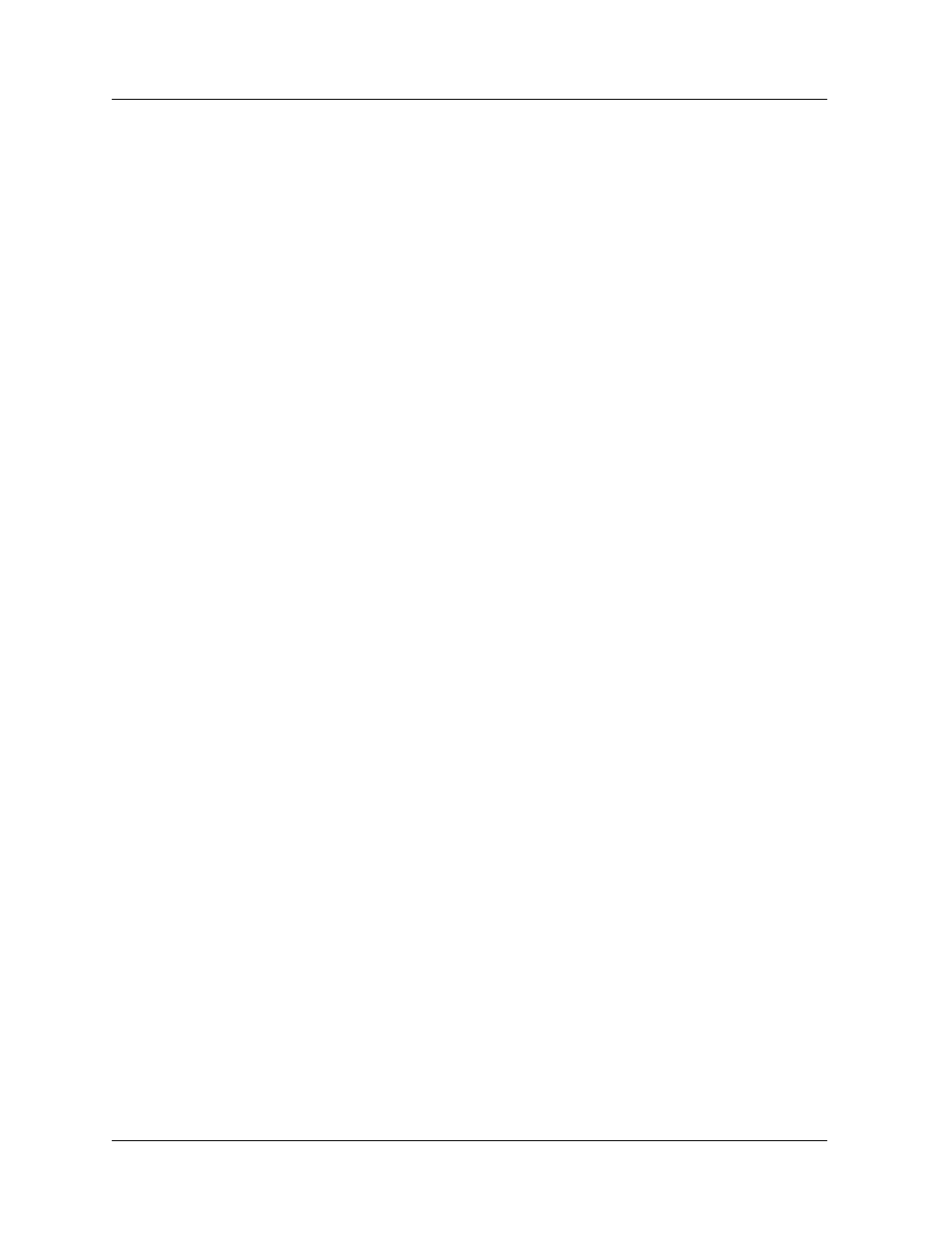
Document No. 10-300077, Issue 2
15-7
Configuring the OSPF Routing Protocol
CLI Command
To create OSPF areas, use the following CLI command:
(configure router:ospf)#
area
* Note: If you use the network area CLI command to add an interface
to an OSPF area, be careful not to enter the IP mask for the
the inverse of a network mask. Enter a 32-bit number in four-
part, dotted decimal format. Place ones in the bit positions that
you want to mask.
For example, to enable OSPF on interface 10.10.10.1 (where
the network mask is 255.255.255.0) and assign it to area
2.2.2.2, enter: network 10.10.10.1 0.0.0.255 area 2.2.2.2.
If you enter the IP network mask (255.255.255.0) instead of the
wildcard mask (0.0.0.255), all OSPF interfaces that have 1 for
the last octet of their IP address will be added to area 2.2.2.2.
Deleting OSPF Areas
You can delete an OSPF area using either the Web Agent or the CLI.
Web Agent
Procedure
To delete an OSPF area using the Web Agent:
* Note: Before deleting an OSPF area, assign any interfaces that are
associated with the area to a different area or delete the
interfaces.
1. In the navigation pane, expand the Routing > IP > OSPF folders, and
then click Areas.
The OSPF Area Web page is displayed in the content pane. See
.
2. Select the OSPF Area to be removed from the Select field.
3. Click DELETE. The OSPF area you selected is deleted.
CLI Command
To delete an OSPF area, use the following command:
* Note: Before deleting an OSPF area, assign any interfaces that are
associated with the area to a different area or delete the
interfaces.
(configure router:ospf)#
no area
