Restore configuration, Save configuration – H3C Technologies H3C WX6000 Series Access Controllers User Manual
Page 98
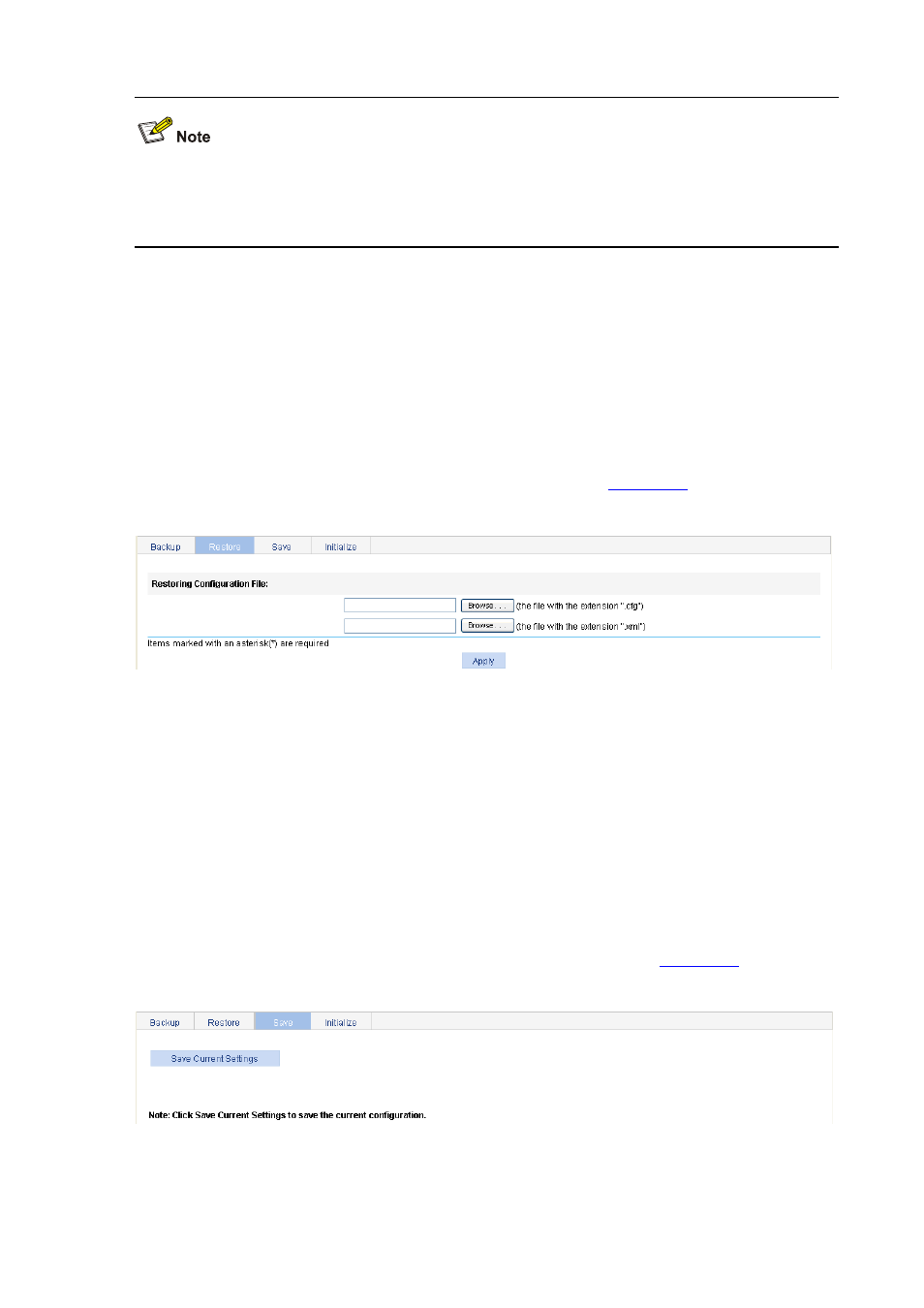
13-2
When backing up a configuration file, back up the configuration file with the extension .xml. Otherwise
some configuration information may not be restored in some cases (for example, the configuration is
removed).
Restore Configuration
Configuration restore provides the following functions:
Upload the .cfg file on the host of the current user to the device for the next startup
Upload the .xml file on the host of the current user to the device for the next startup, and delete the
previous .xml configuration file that was used for the next startup
Select Device > Configuration from the navigation tree at the left side of the interface, and then click
the Restore tab to enter the configuration restore page, as shown in
Figure 13-2 Configuration restore page
After you click the upper Browse button in this figure, the file upload dialog box appears. You can
select the .cfg file to be uploaded, and then click OK.
After you click the lower Browse button in this figure, the file upload dialog box appears. You can
select the .xml file to be uploaded, and then click OK.
Save Configuration
The save configuration module provides the function to save the current configuration to the
configuration file (.cfg file or .xml file) for the next startup.
Select Device or Configuration from the navigation tree at the left side of the interface, and then click
the Save tab to enter the save configuration confirmation page, as shown in
.
Figure 13-3 Save configuration confirmation
Click the Save Current Settings button to save the current configuration to the configuration file.
