Configuring ipv6 routing, Displaying the ipv6 active route table, Creating an ipv6 static route – H3C Technologies H3C WX6000 Series Access Controllers User Manual
Page 190: Displaying the ipv6 active route table -4
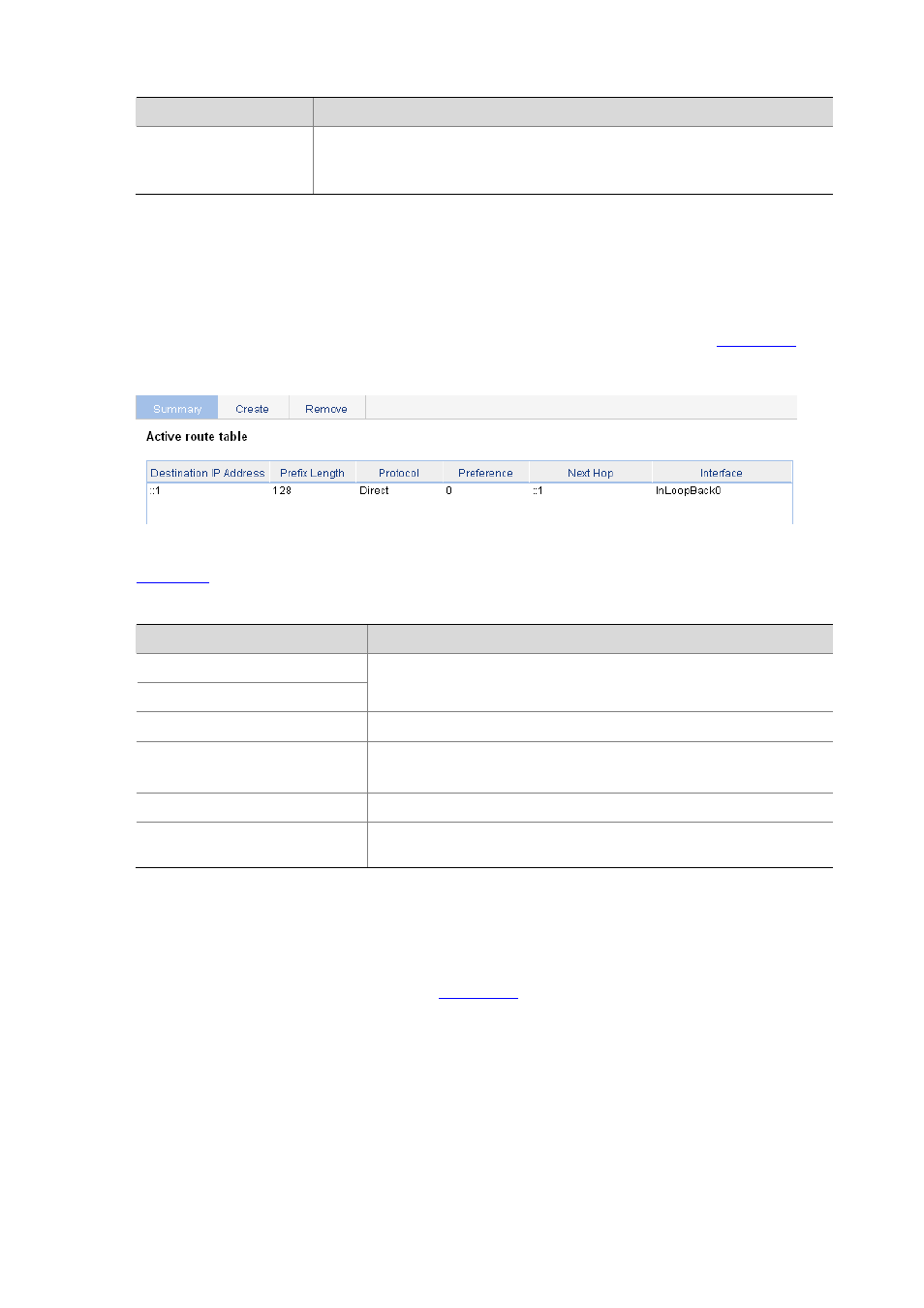
25-4
Item
Description
Interface
Select the outgoing interface.
You can select any available interface, for example, a virtual interface, of the
device. If you select NULL 0, the destination IP address is unreachable.
Configuring IPv6 Routing
Displaying the IPv6 Active Route Table
Select Network > IPv6 Routing from the navigation tree to enter the page shown in
Figure 25-3 IPv6 active route table
describes the fields of the IPv6 active route table:
Table 25-3 Description of the fields of the IPv6 active route table
Field
Description
Destination IP Address
Prefix Length
Destination IP address and prefix length of the IPv6 route
Protocol Protocol
that
discovered the IPv6 route
Preference
Preference value for the IPv6 route
The smaller the number, the higher the preference.
Next Hop
Next hop IP address of the IPv6 route
Interface
Outgoing interface of the IPv6 route. Packets destined for the specified
network segment will be sent out the interface.
Creating an IPv6 Static Route
Select Network > IPv6 Routing from the navigation tree and click the Create tab to enter the IPv6
static route configuration page, as shown in
.
