Mesh link test, Wlan mesh configuration examples, Normal wlan mesh configuration example – H3C Technologies H3C WX6000 Series Access Controllers User Manual
Page 329: Network requirements, Normal wlan mesh configuration example -20
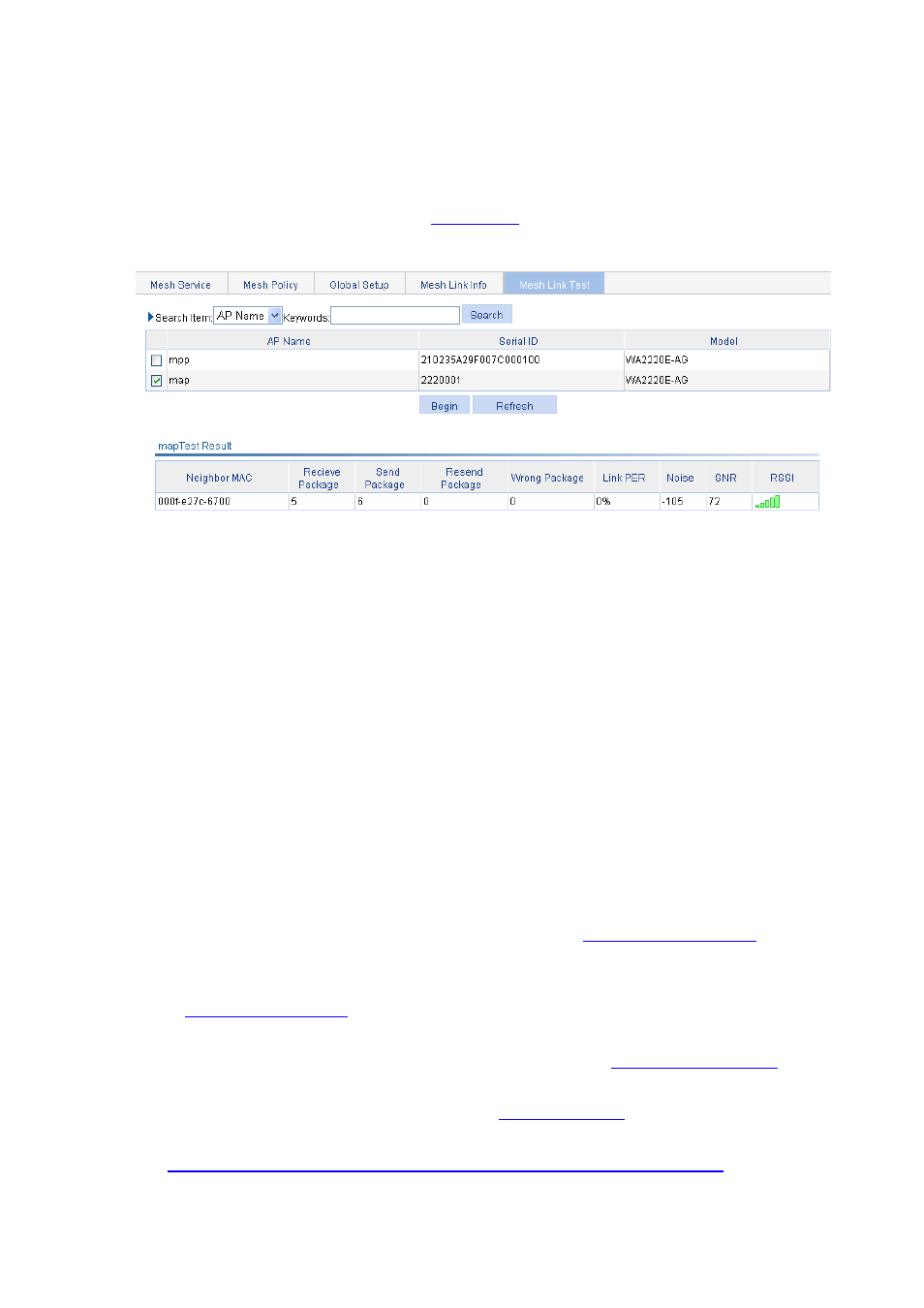
32-20
You can monitor the mesh link status in real-time on the mesh link monitoring page.
Mesh Link test
Select Wireless Service > Mesh Service from the navigation tree, and click the Mesh Link Test tab to
enter the mesh link test page, as shown in
Figure 32-28 Display mesh link test information
On this page, select an AP, and then click Begin. The AC will send a link test notification to the AP. Upon
receiving the notification, the AP sends link test packets to all its neighbor APs (at present, five link test
packets are sent in one test). After the link test, the AP sends link test reports to the AC. You can display
the mesh link status of the AP after refreshing the link test page of the AC.
WLAN Mesh Configuration Examples
Normal WLAN Mesh Configuration Example
Network requirements
As shown in the figure below, it is required to establish a mesh link between the MAP and the MPP.
Configure 802.11g on the MAP so that the client can access the network.
1) Establish a mesh link between the MPP and the MAP by following these steps:
Configure MAP and MPP: Select AP > AP Setup from the navigation tree, and click Create to
configure MAP and MPP. For detailed configuration, refer to
.
Configure mesh service: After creating a mesh service and configuring a pre-shared key, you can
bind the mesh service to the AP and enable the mesh service. For the detailed configuration, refer
to
.
Configure a mesh policy: A mesh policy exists by default. You can create a mesh policy and bind
the mesh policy to an AP. For the detailed configuration, refer to
Mesh global setup: Configure an MKD-ID (which exists by default), enable mesh portal service for
the MPP. For the detailed configuration, refer to
.
Configure the same working channel, and enable the radio. For the detailed configuration, refer to
Configure the same working channel and enable the radio on the MAP and MPP.
2) Configure 802.11g service on the MAP to enable the client to access the WLAN network.
